We can create custom reports on the standard and custom objects. To create a report, navigate to the Reports tab in the Sales application.
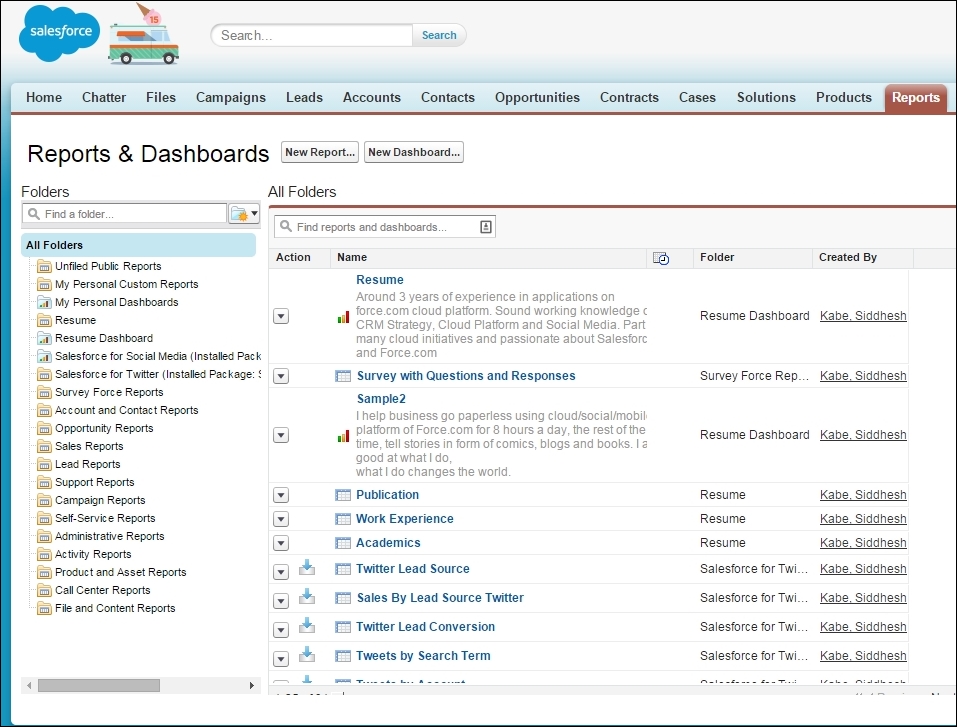
To create a new report, click on the New Report button to open the advance report builder.
When we open the advance report builder, the first step is to select a report type. A report type is a Salesforce object along with a related object that determines the data that will be displayed on the report. We can also define a custom report type.
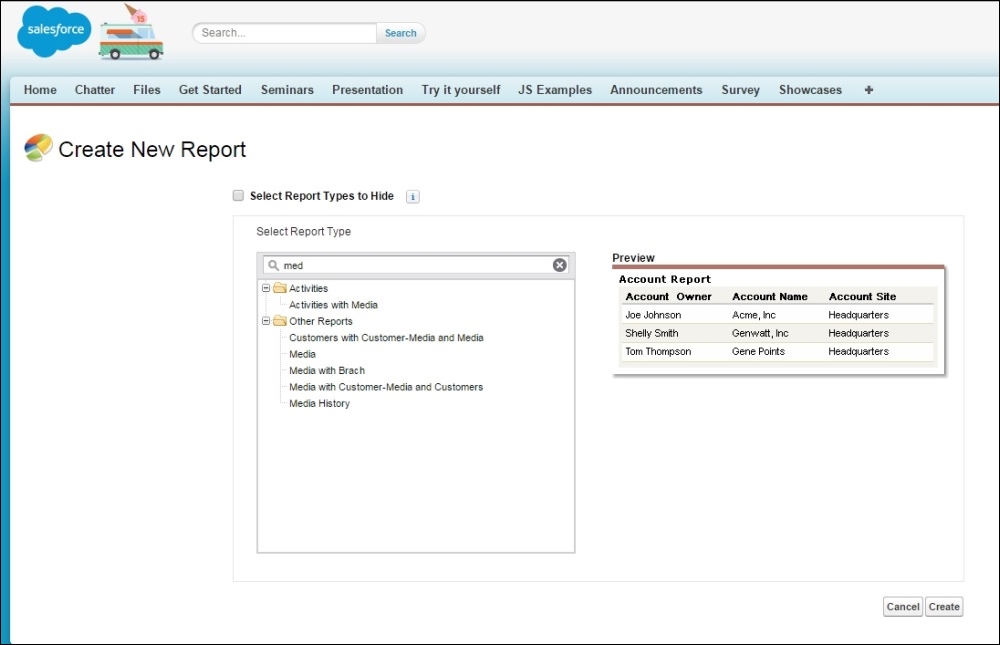
The next step to build a report is to choose the right format. There are four types of formats to choose from. Let's take a look at them one by one:
- Tabular reports: Tabular reports are similar to a spreadsheet; they consist of an ordered set of fields in columns with each matching record listed in a row. This type of report show tabular data without subtotals or aggregation. They are useful to represent detailed data of objects for auditing purposes. However, with large amounts of data, they are not very useful. For example, a list of all accounts created in your organization:
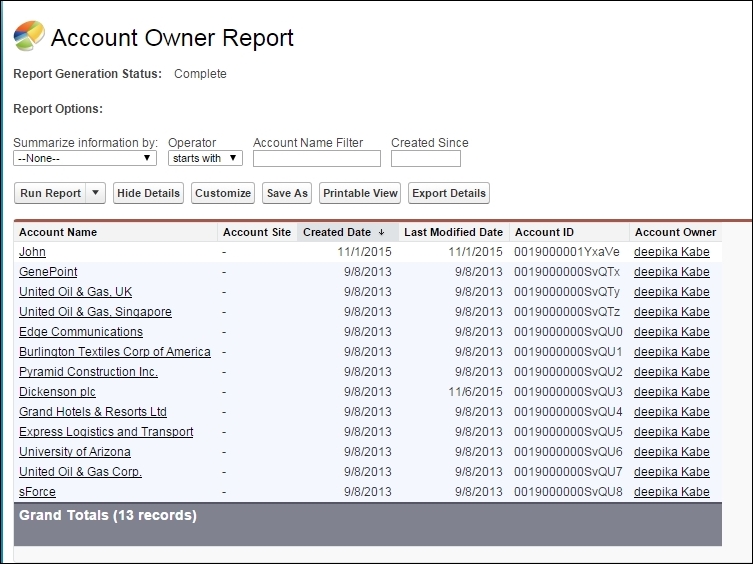
- Summary: A summary report is used to summarize a group of data, view subtotals, and create charts. They can be used as the source report for a dashboard. For example, the report of Opportunities based on the Stage they are in:
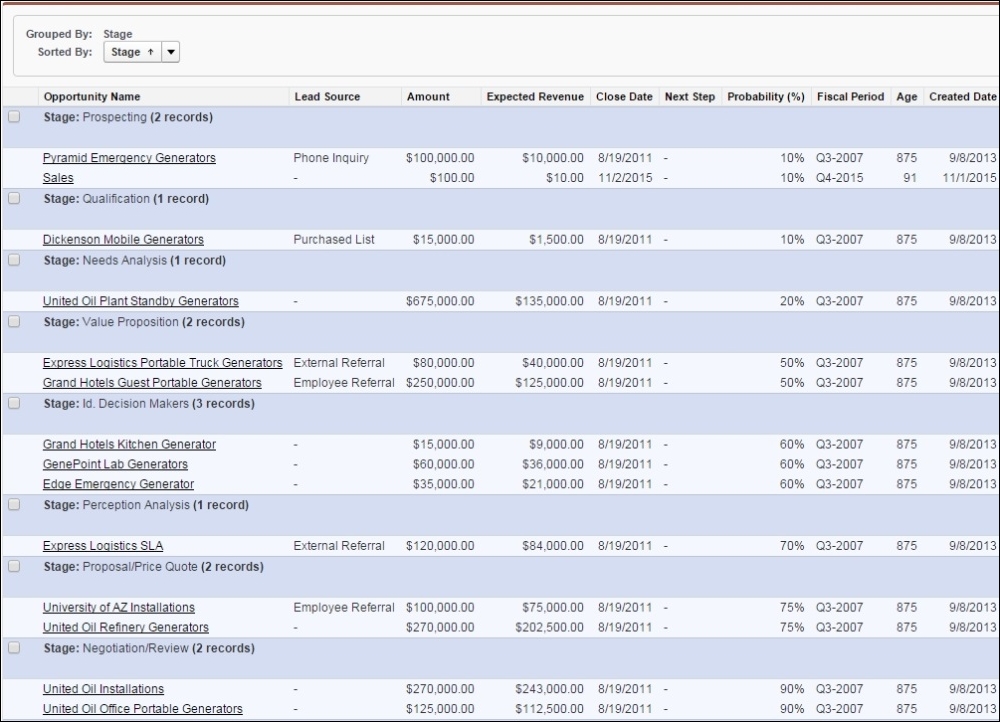
- Matrix: A matrix report is used to group and summarize data by both rows and columns. This report can be used as the source report for dashboard components. This type of report is used to compare related totals, especially if there are large amounts of data to be summarized and to compare values in several different fields. For example, a report of the opportunities sorted by Stage on the rows and by Type on the columns:
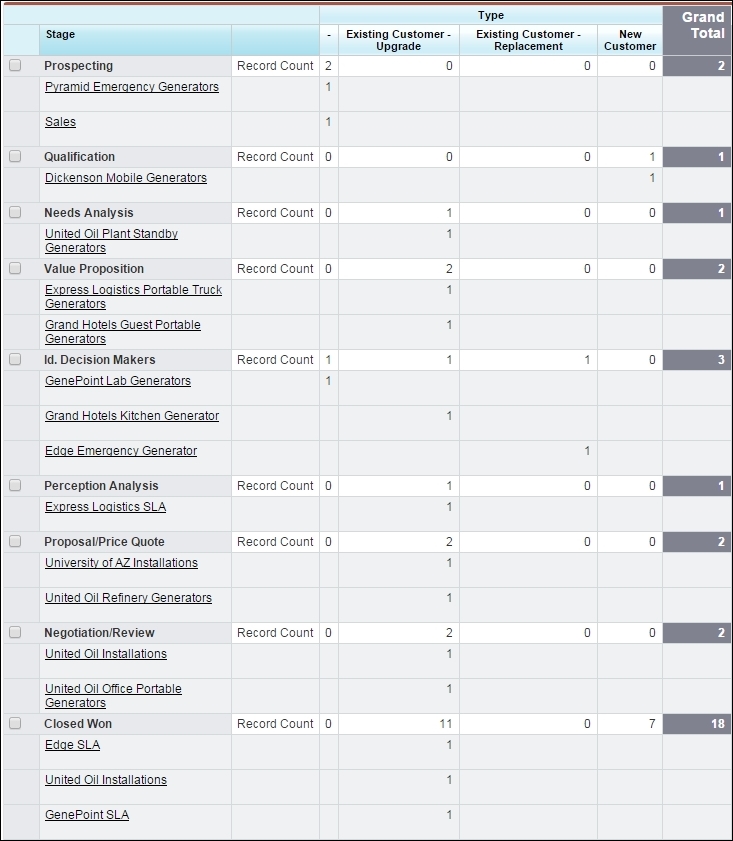
- Joined Report: A joined report is used to join multiple subreports together. Each report thus joined has its own set of columns, sorting, and filtering. We can also join reports from different data types. For example, a report of Cases by Status, as shown in the following screenshot:
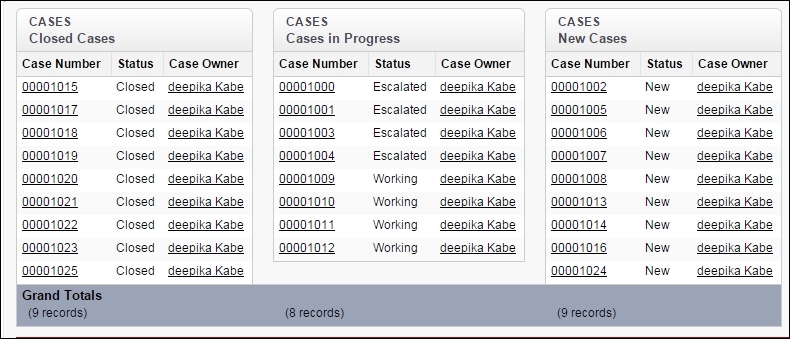
The new report builder is a quick and painless way of creating amazing custom reports. The following screenshot shows the layout of the report builder:
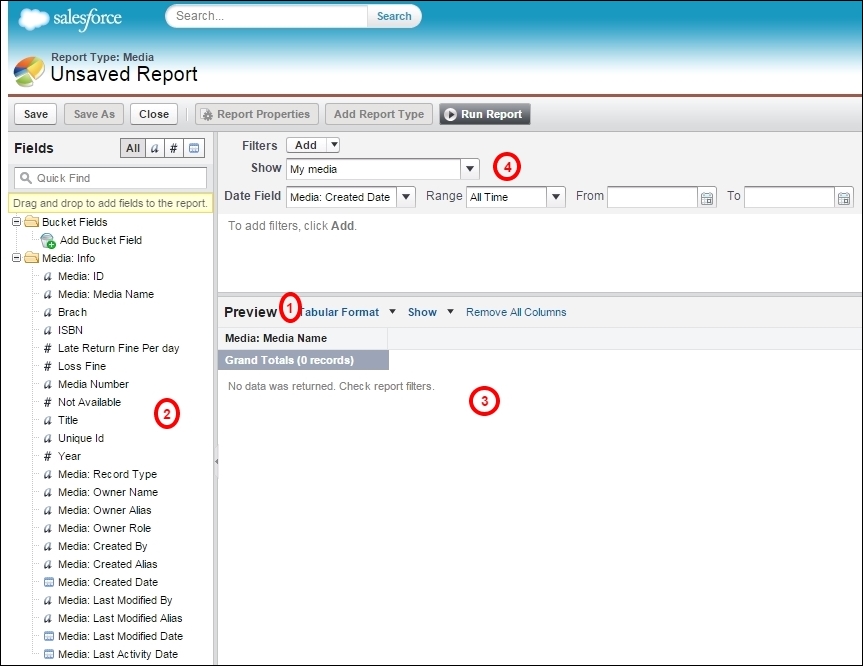
The advance report builder has the following four important sections:
- To begin with, we select the right format of a report. Each type of report brings a new section to customize the report based on the format. For example, a summary report gives us an option to summarize the data. The joined report has a section to create a block. We will take a look at the different features of each report type in detail in the next section.
- The sidebar on the left displays the list of all the fields of the object selected in the report type. We can drag the fields from the left sidebar as the columns on the main panel, which are marked by the number three. We can use the field filters on the top of the sidebar to filter the view of fields.
- The main stage gives us an option to reorder the fields as columns. We can also sort the report by choosing a column to sort, as shown in the following screenshot:
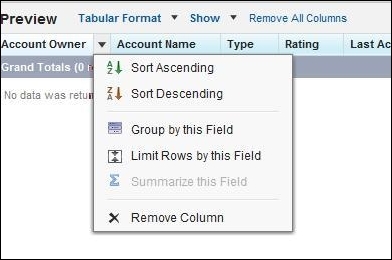
- The filter panel on the top of the stage gives us the option to filter values based on the time period. For example, we can create a report for all the accounts opened in the current fiscal year:
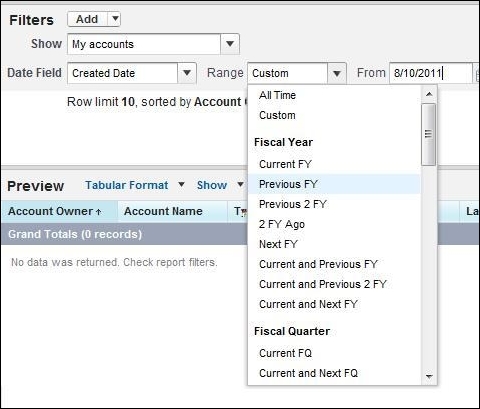
We can also set additional filters for data by clicking on Add | Field Filter, as shown in the following screenshot:
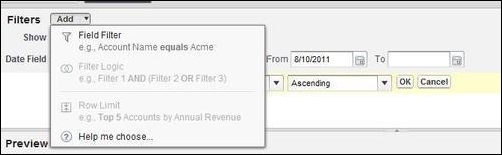
Field filters let us filter the data rows based on the rules defined in this section; for example, the account name begins with Smith or the account city is San Francisco.
The preceding steps are used to generate a generic tabular format. The other formats of the reports have a few additional steps that we will take a look at in the next section.
