The Lighting App Builder is a point-and-click tool that makes it easy to create a single-page app for Salesforce1. With the Lighting App Builder, we can use various predefined components to drag and drop on the app.
With the Lightning App Builder, we can build single-page apps, such as a dashboard, to track sales or enter expenses with the ability to drill down into the details.
The Lightning App Builder is used to build Lightning pages with a custom layout. A lightning page is made up of regions that contain components. The structure of the page changes based on the device it is opened on.
The following screenshot is a sample of an app built using the Lightning App Builder:
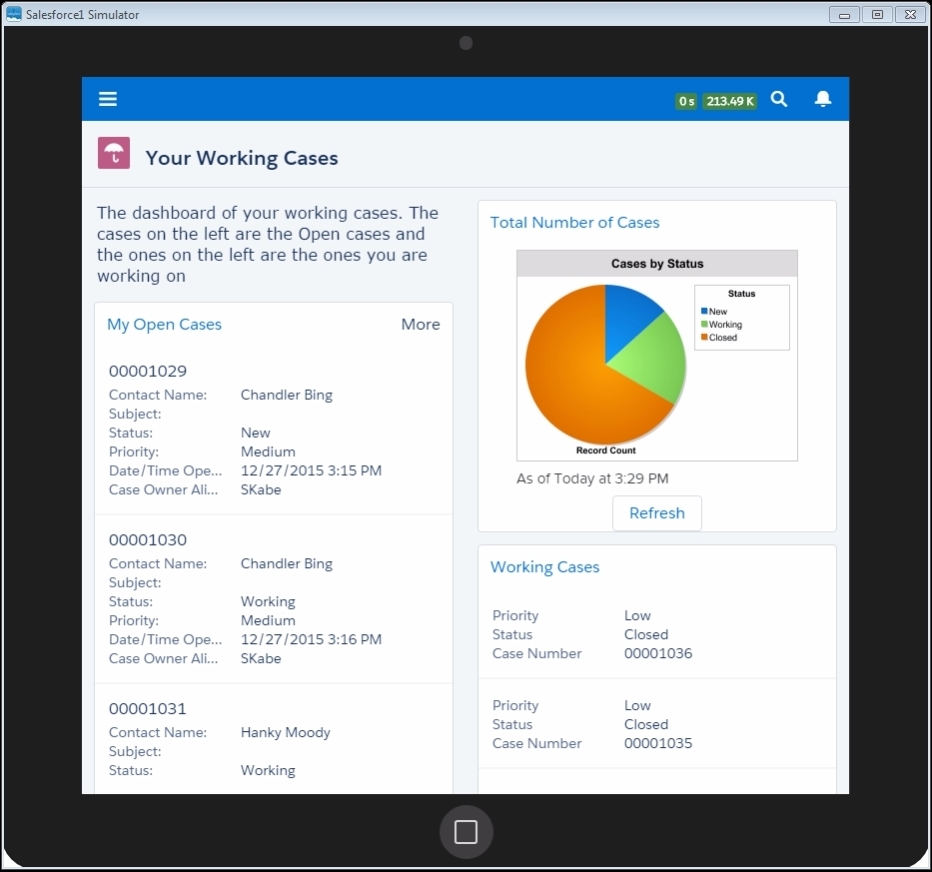
In the next section, we will build a sample Lighting app that will display Recent Cases and Working Cases in two lists along with the chart of Cases by Status. We will explore the components that are provided by the Lightning App Builder.
The Lightning App Builder is located under the App Setup menu item under Setup. Just type in Lightning App Builder in the Quick Find/Search box in Setup.
Click on the New button on the Lightning Pages Setup, and click on Next on the first introduction page:

On the next page, we can choose an appropriate template for our app. The template divides the page into different regions. The template that we choose at this stage determines how the Lightning Page displays on a given device. Choose a Two Columns - 2 Regions template for this exercise:
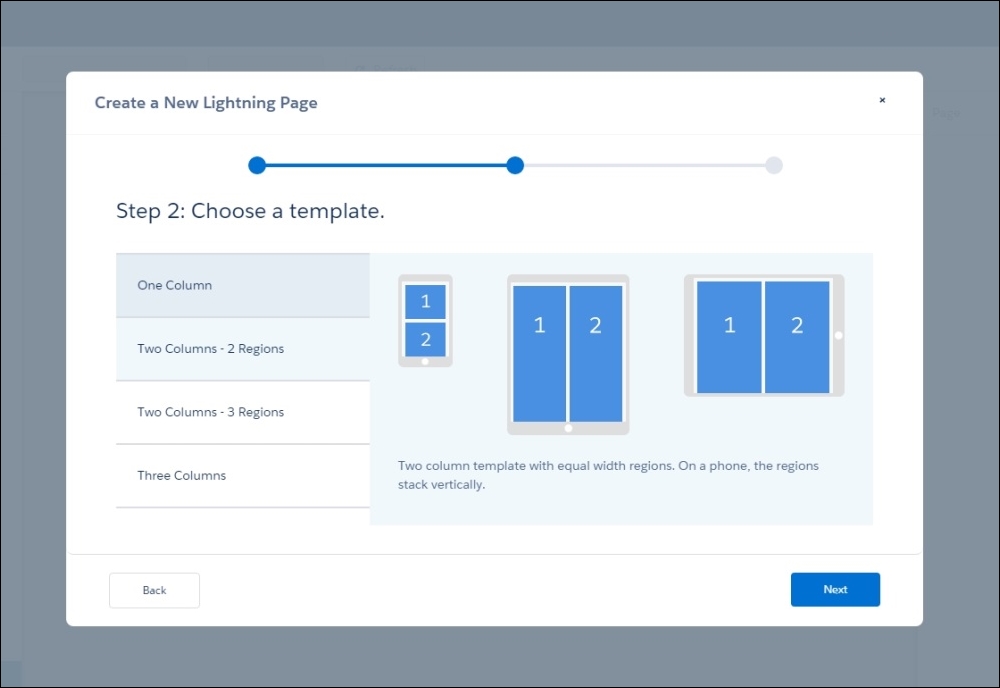
On the next page, give a relevant name to our new App, and we will name it Working Cases right now:
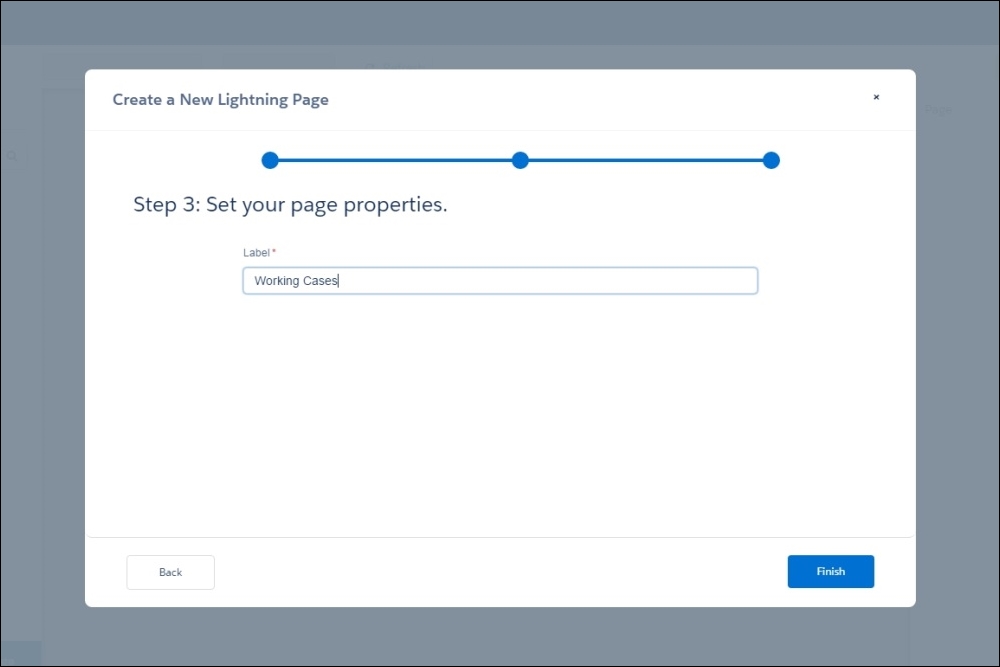
The Lightning App Builder is divided into different sections. This is a screenshot of an app that is filled with components:
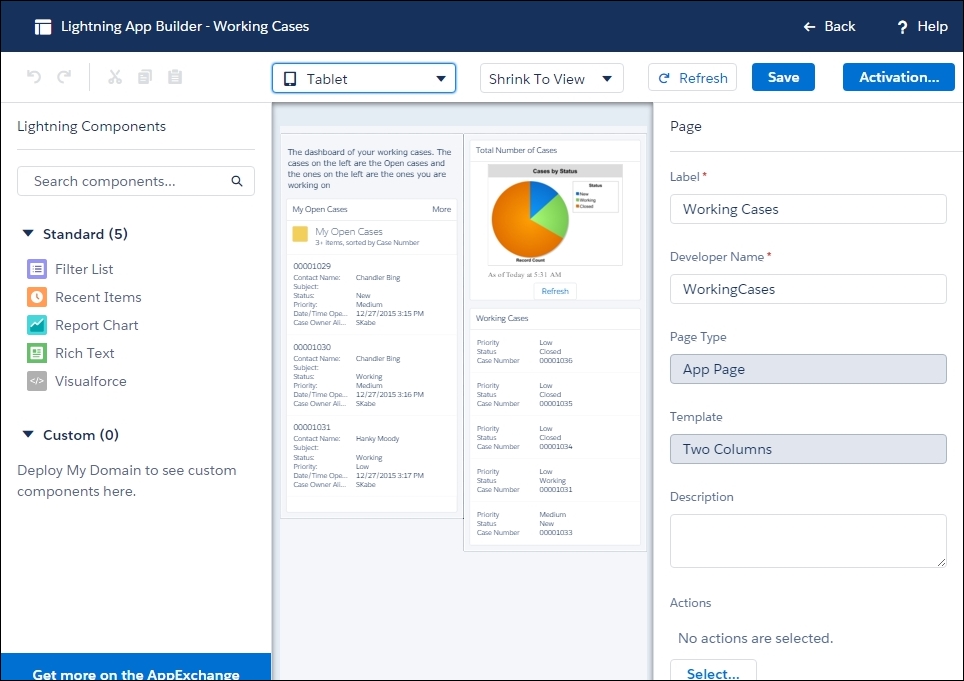
A Lightning component is a configurable and reusable element that we can drag and drop in the Lightning App Builder to build our Lightning page. We can use standard, custom, and third-party components from AppExchange in the Lightning App Builder.
Salesforce provides us with five standard components (till date). They are as follows:
- Filter List (List View): This displays the List View of an object
- Recent Items: This displays the recent items of an object
- Report Chart: This displays the chart that was created on a report
- Rich Text: This displays a message for the user on the Lightning Page
- Visualforce Page: This displays a Visualforce page on the Lightning Page
We can download third-party components from AppExchange that are preconfigured and ready to use:
- For example, on the left-hand side panel, the first component is Rich Text and contains a message for the user: The dashboard of your working cases. The cases on the left-hand side are Open cases and the ones on the left are the ones you are going to work on.
- The next component is Filter List of My Open Cases for the Case object.
- The first panel on the right-hand side is a Report Chart that was created for cases and statuses. We will learn how to create reports in Chapter 6, Analytics and Reporting.
- The next component on the right-hand side panel is a Recent Items Component for cases that display the recently working cases.
On the bottom-left side of the sidebar, we can add Global Actions to our Lightning Page. Actions allow a user to record call details, create or update records, send e-mails, or create tasks directly from the Lightning page. When a user visits a Lightning Page in Salesforce1, the page's actions appear in its action bar.
