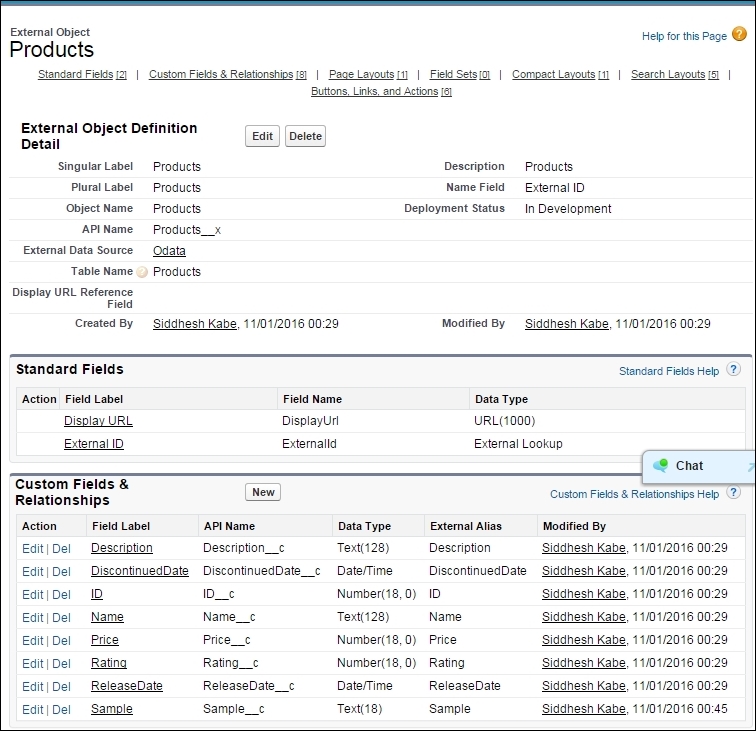Lightning Connect is one of the features that allows us to seamlessly integrate an external system with Salesforce in real time. We can import external data tables as external objects into Salesforce. For example, data stored on the enterprise resource planning (ERP) system can be connected as an external object via web service callouts.
The data is connected in real-time, so there is no scope for data being stale and out of sync. We can use external objects when:
- We want to connect Salesforce to a system with large amounts of data on an external system
- We want real-time access to the latest data
The following diagram illustrates the Lightning Connect process:
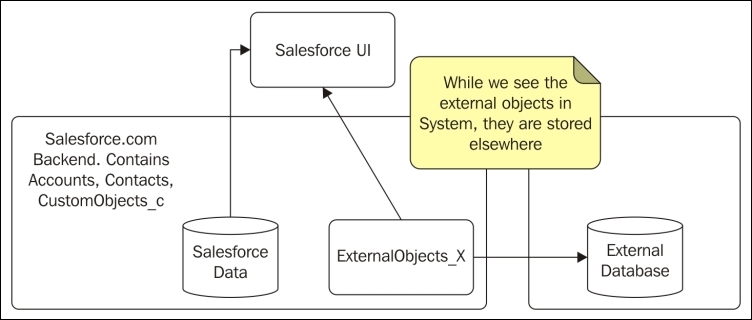
Let's start by connecting to a sample external web service. For this example, we are going to connect to a sample web service found at http://Odata.org.
We are going to connect to the web-service at http://services.odata.org/V2/(S(l4iqzxoq5ftoav2fe5qcumtx))/OData/OData.svc/.
- Go to Setup | Develop | External Data Sources | New, as shown in the following screenshot:
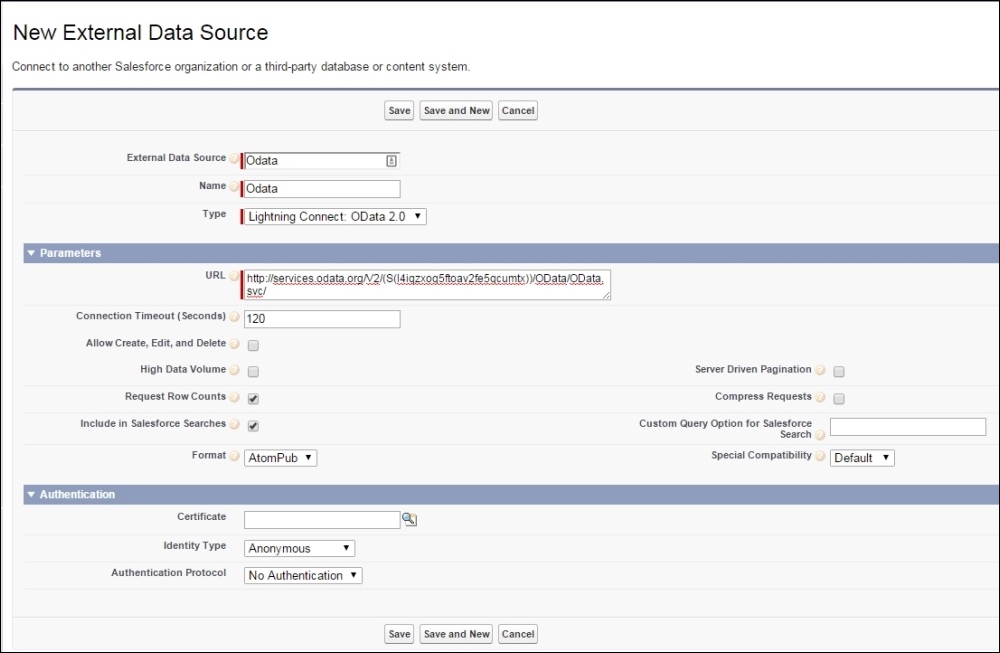
The Type should be Lightning Connect: OData 2.0 and the server URL will be the one that we picked up for our example. Since this is an external open service, in the Authentication panel we will select Identity Type as Anonymous and Authentication Protocol as No Authentication.
- On the detail page, we will click on the option to Validate and Sync our new service:
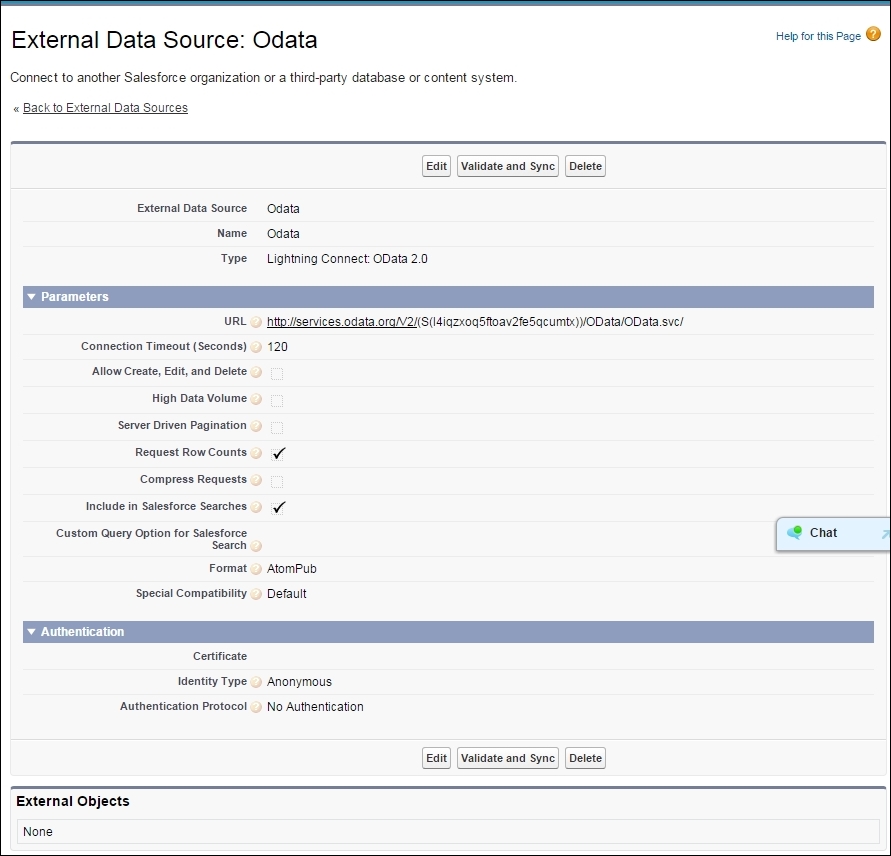
- Validate and Sync will scan the URL and give you all the objects available to Sync with Salesforce. If it does not sync or you get an error, it will be shown in the Status field:
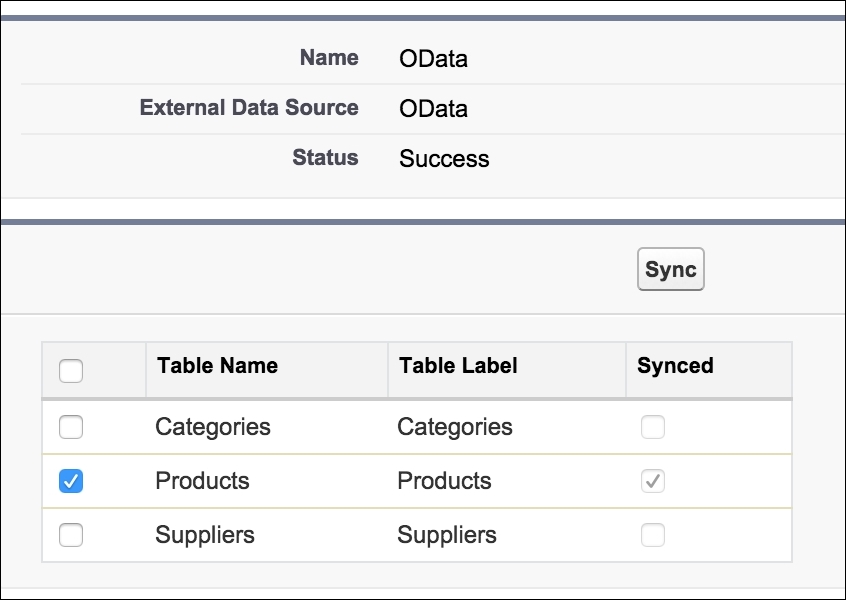
- We are going to select a Product Table to Sync with Salesforce. We will select the products and click on the Sync button to import them as an external object. Under Setup | External Object, you can see the new object:
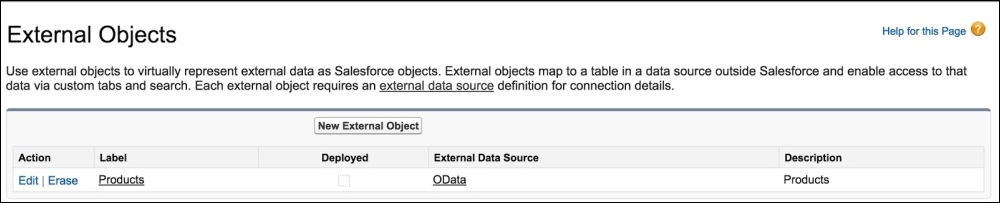
- The external object thus created has its own object layout. We can create a lookup relationship with the existing object on the external object. Similarly, we can add a lookup to the external object from our standard object: