Another aspect of administering Salesforce is translating it into the local language of the user. Salesforce fully supports 18 languages and 17 end user languages. We can easily translate the entire app into one of the supported languages; however, if we need to localize the app in a custom language not available in the list, we use the translation workbench to manually translate it.
The Translation Workbench allows us to specify languages that we want to translate, assign translators to languages, create translations for an app, and override labels and translations from managed packages. Everything from custom picklist values to custom fields can be translated into the language.
To open the Translation Workbench, go to User name | Setup | Administration Setup | Translation Workbench, as shown in the following screenshot:
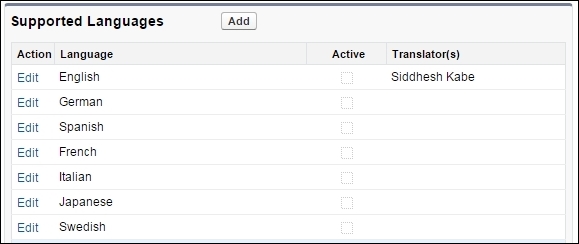
To begin with the translation workbench, we first need to enable it. Enabling the workbench makes some significant changes in the organization. Once we enable the workbench, the following changes occur.
We cannot mass edit picklist values; however, we can mass add new values. When picklist values are sorted alphabetically, they are done according to the primary language of the organization.
The translation workbench only helps translate the constant data, such as labels and static picklist values; the user entered data is NOT translated. To enable the translation workbench, perform the following steps:
- Go to User name | Setup | Administration Setup | Translation Workbench | Translation Settings.
- The page will display the basic warning and general info with the Enable button at the bottom, as shown in the following screenshot:
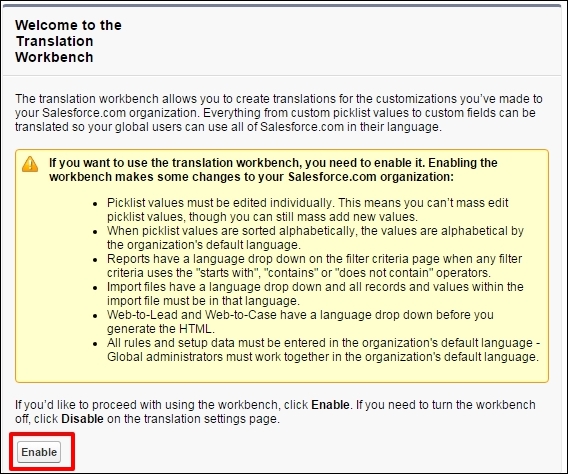
- Once we enable the workbench on the settings page, we find another option to add a new language. Click on the Add button to add new languages:
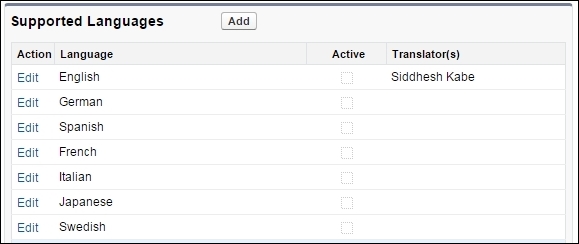
- We can select the Language from the list of languages and the user to associate with the language, as shown in the following screenshot:
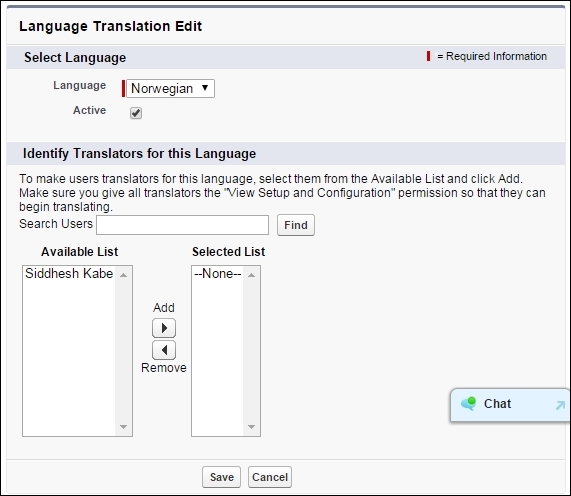
- If the user associated with the language has the View Setup and Configuration options in their profile, they can also help translate the application into their language.
