We can also schedule for the dashboard to refresh at particular intervals.
To schedule a dashboard refresh, perform the following steps:
- On the Dashboards tab, select a dashboard using the View Dashboard field.
- Click on Refresh and choose Schedule Refresh, as shown in the following screenshot:

- The Schedule Refresh option will open another page, as shown in the following screenshot:
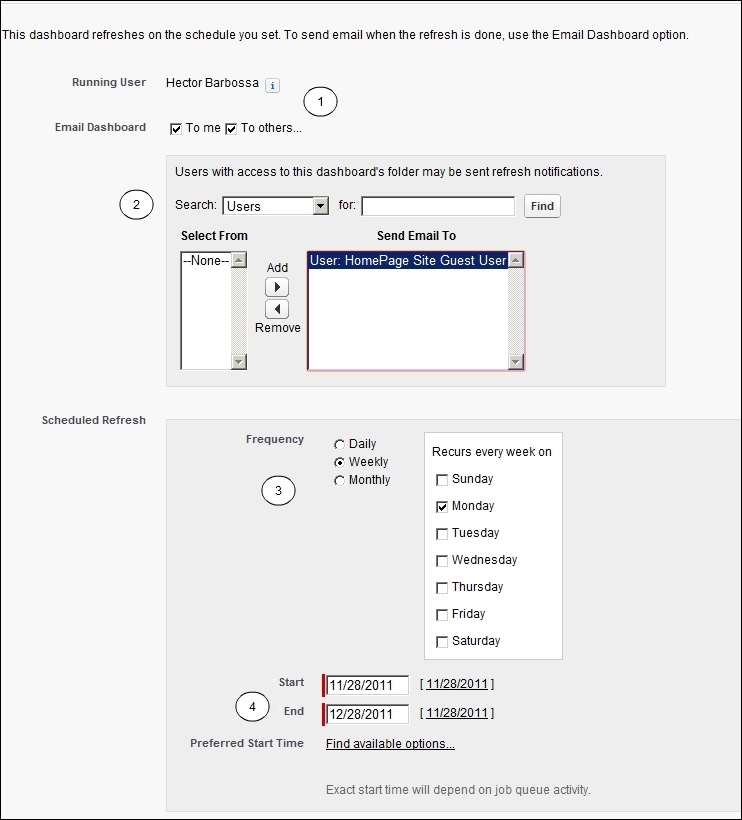
The following steps correspond to numbers on the preceding screenshot:
- Select the appropriate users to e-mail this report to. If more than one user is in the delivery list or it is sent to a public group, we need to save this dashboard in the public folder where all the recipients will have access to it.
- Select the frequency of scheduling the refresh, which can be daily, weekly, or monthly.
- Select the start and end date for the refresh. Find the available options for the appropriate time. The time is dependent on other scheduled dashboards queued by other users. If there is a dashboard scheduled to get refreshed at one time, the time won't be available to refresh again.
- Click on Save.
The dashboard will be delivered in the inbox at the refresh interval.
..................Content has been hidden....................
You can't read the all page of ebook, please click here login for view all page.
