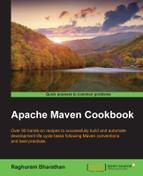Let us add a simple Maven profile to test our understanding of profiles.
Let's create a new Maven profile, by performing the following steps:
- Create a new Maven project using the commands specified in the Creating a simple project with Maven recipe in Chapter 1, Getting Started.
- Add the following code in the
pom.xmlfile:<profiles> <profile> <id>dev</id> <activation> <activeByDefault>false</activeByDefault> </activation> </profile> </profiles>
There are two ways to create a profile: in the project's pom file or in the settings file. It is important to note that, if a profile is active from the settings file, its values will override any profiles with equivalent IDs in the pom file.
The profile in pom.xml can have the following elements:
<profile>
<id>test</id>
<activation>...</activation>
<build>...</build>
<modules>...</modules>
<repositories>...</repositories>
<pluginRepositories>...</pluginRepositories>
<dependencies>...</dependencies>
<reporting>...</reporting>
<dependencyManagement>...</dependencyManagement>
<distributionManagement>...</distributionManagement>
</profile>The profile in settings.xml can only have the following elements:
<profile>
<id>test</id>
<activation>...</activation>
<repositories>...</repositories>
<pluginRepositories>...</pluginRepositories>
<properties>…</properties>
</profile>..................Content has been hidden....................
You can't read the all page of ebook, please click here login for view all page.