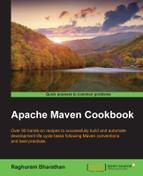Maven provides a mechanism to interact with SCM systems in a vendor-independent way. Typically, a Maven project is checked in an SCM. Using the Maven SCM plugin, you can perform a number of SCM-related activities.
The Maven project that we want to use the plugin with should be in an SCM. Maven supports a number of SCM providers. We will use Git to illustrate this.
- Add the following code to your pom file:
<scm> <connection>scm:git:https://bitbucket.org/maruhgar/apache-maven-cookbook</connection> <developerConnection>scm:git:https://[email protected]/maruhgar/apache-maven-cookbook</developerConnection> <url>https://bitbucket.org/maruhgar/apache-maven-cookbook</url> </scm> - Run the following command:
mvn scm:status - Observe the output in Windows:

- For Linux, the output will be as follows:
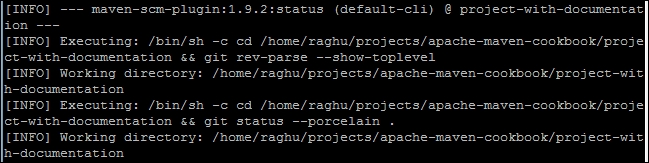
When the status goal of the Maven SCM plugin is run, it uses the information in the scm tag of the pom file to get the SCM details. It uses this information and invokes the corresponding scm command to get the status information. In the preceding example, it is the git status.
There are three entries in the scm tag:
connection: This is the connection information to access the repository. This is typically in the following form:<service name>:<scm implementation>:<repository url>
service name: This would be an SCMscm implementation: This would be one of the supported SCMsrepository url: This would be a URL for the repository
developerConnection: This is similar to any connection, except that this may need authentication or have additional privileges. Typically, theconnectionaccess would be read-only, while thedeveloperConnectionaccess would be read-write.url: This is the repository URL.
You will also notice that the appropriate shell command is used based on the operating system, which is cmd.exe in the case of Windows and sh in the case of Linux.
The Maven SCM plugin provides a number of other commands for various SCM operations, such as add, remove, checkin, checkout, update, diff, branch, and tag.
Bootstrap is an interesting option to checkout and build a project with:
- Create a new Maven project (or open the
bootstrap-projectfile). - Add a valid Maven project in the
scmsection:<scm> <connection>scm:git:https://github.com/maruhgar/mvn-examples</connection> <url>https://github.com/maruhgar/mvn-examples</url> </scm> - Add the following entries in the
buildsection:<build> <plugins> <plugin> <groupId>org.apache.maven.plugins</groupId> <artifactId>maven-scm-plugin</artifactId> <version>1.9.2</version> <configuration> <goals>install</goals> <goalsDirectory>test-properties</goalsDirectory> </configuration> </plugin> </plugins> </build> - Run the Maven command:
mvn scm:bootstrap - Observe the results:
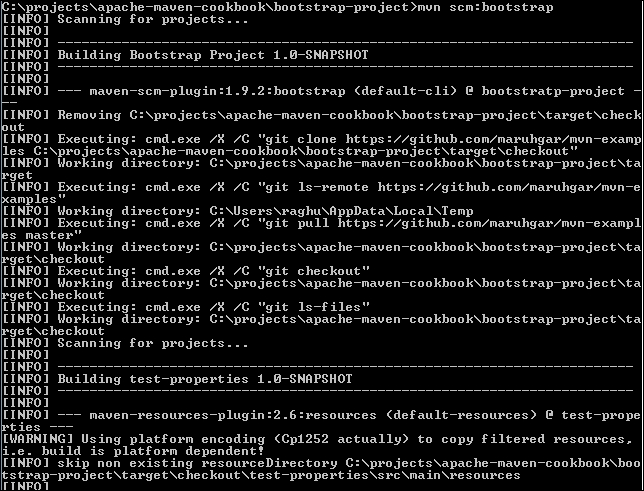
Our Maven project has checked another Maven project, using the information in the scm section, and run the specified goal on this. We specify a goalsDirectory element because the SCM contains a number of projects and we want to execute the goals for a specific project, in this case test-properties.