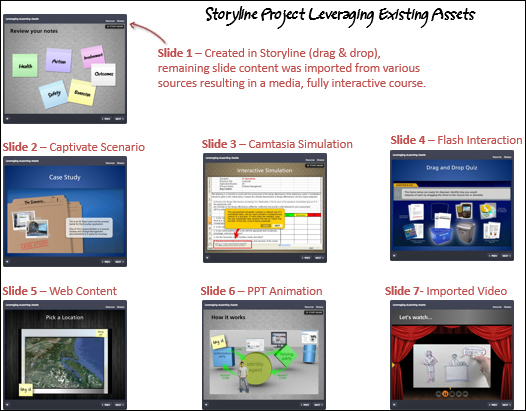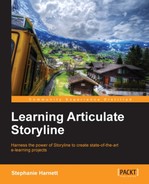So how can you leverage existing assets with Storyline? The first things you'll want to look at are the courses you've built with other authoring programs, such as PowerPoint, QuizMaker Engage, Captivate, Flash, and Camtasia.
If there are design themes, elements, or interactions within these courses that you might want to use for future Storyline courses, you should focus your efforts on importing what you can, and further adjusting within Storyline to create a new version of the asset that can be reused for future Storyline courses. If re-working the asset is too complex or if you don't expect to reuse it in multiple courses, then using Storyline's web object feature to embed the interaction without re-working it in any way may be the better approach. In both cases, you'll save time by reusing content you've already put a lot of time in developing.
Here are the steps to bring external content into Storyline:
- From the Articulate Startup screen or by choosing the Insert tab, and then New Slide within a project, select the Import option.
- There are options to import PowerPoint, Quizmaker, and Storyline. All of these will display the slides within the file to be imported. You can pick and choose which slides to import into a new or the current scene in Storyline.
- The Engage option displays the entire interaction that can be imported into a single slide in the current or a new scene.
- Click on Import to complete the process.
Keep the following points in mind when importing:
- PowerPoint and Quizmaker files can be imported directly into Storyline. Once imported, you can edit the content like you would any other Storyline slide. Master slides come along with the import making it simple to reuse previous designs. Note that 64-bit PowerPoint is not supported and you must have an installed, activated version of Quizmaker for the import to work.
Note
The PowerPoint to Storyline conversion is not one-to-one. You can expect some alignment issues with slide objects due to the fact that PowerPoint uses points and Storyline uses pixels. There are 2.66 pixels for each point which is why you'll need to tweak the imported slides just a bit. Same with Quizmaker though the reason why is slightly different; Quizmaker is 686 x 424 in size, whereas Storyline is 720 x 540 by default.
- Engage files can be imported into Storyline and they are completely functional, but cannot be edited within Storyline. Though the option to import Engage appears on the Import screen, what Storyline is really doing is creating a web object to contain the Engage interaction. Once imported into a new scene, clicking on the Engage interaction will display an Options menu where you can make minor adjustments to the behavior of the interaction as well as Preview and Edit in it Engage. You can also resize and position the interaction just as you would any web object. Remember that though web objects work in iPad and HTML5 outputs, Engage content is Flash, so it will not playback on an iPad or in an HTML5 browser. Like Quizmaker, you'll need an installed, activated version of Engage for the import to work.
- Flash, Captivate, and Camtasia files cannot be imported in Storyline and cannot be edited within Storyline. You can however, use web objects to embed these projects into Storyline or the Insert Flash option. In both cases, the imported elements appear seamless to the learner while retaining full functionality.