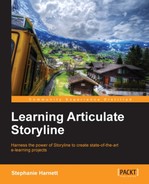In this chapter, we'll explore techniques you can employ to draw the learner into your course using Storyline variables to collect, evaluate, and respond to learner actions. Variables are a powerful and optional method of enhancing the level of interactivity in your courses.
In this chapter you will learn:
- What Storyline variables are
- How to create, name, and edit variables
- Collecting and displaying variable content
- Data Entry
- Evaluating variable content
- Creating actions based on variable content
- Restricting advancements until a condition is met
- Tracking and displaying progress
If you've had exposure to a programming language then you will find the concept of variables familiar. Almost all programming languages make use of them. Variables are also found in day-to-day applications, such as Microsoft Office.
For example, in Microsoft Word you can create a mail merge; this involves a list of names and addresses, and printing one form letter for each of the names. It appears as though the letter is personalized, however, the letter remains the same while the addressee changes. This bit of automation couldn't be possible without variables; one for the first name, one for the last name, and one for the address. Variables act as placeholders that temporarily hold information.

In Storyline, variables are used to do the same thing and more. A simple example is prompting the learner for their name. After typing their name, it is temporarily stored in a variable. Later on you can use the information in the variable to personalize the course content (Hello Sally, Welcome back Bob, Good job Joan, and so on).
There are several ways that information can be placed into a variable. One is by learner input, for example, entering their name. Another is for you to set a default value for a variable; this is often the case for true/false variables. This value can then be adjusted, based on an action from the learner.
For example, a variable that currently has its value set to nothing can be set to Agree if the learner clicks on a certain button, or Don't agree by clicking on another button, as shown in the following screenshot:
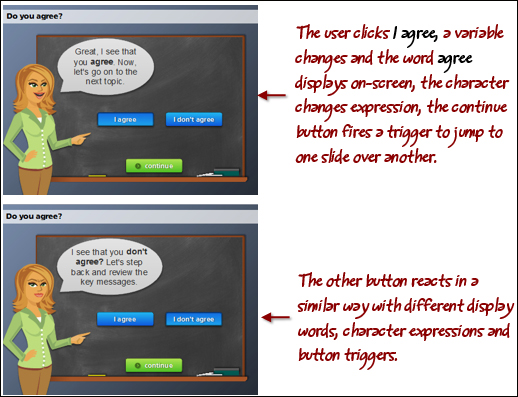
Variables open up an endless variety of customization and personalization options that help create engaging and responsive e-learning experiences. What's really great about variables is just how interesting it is to work with them, and how easy it is to create powerful results. Let's take a look!