Chapter 4
Speaking the Social Networking Language
IN THIS CHAPTER
![]() Learn the Lingo (and emoji)
Learn the Lingo (and emoji)
![]() Gather on Facebook
Gather on Facebook
![]() Communicate through Twitter
Communicate through Twitter
![]() Video-Chat on Skype
Video-Chat on Skype
![]() Get Connected on LinkedIn
Get Connected on LinkedIn
![]() See It All on YouTube
See It All on YouTube
![]() Have Your Say on BlogSpot
Have Your Say on BlogSpot
![]() Archive Photos with Google
Archive Photos with Google
![]() Stream Music on Pandora
Stream Music on Pandora
![]() Stream TV and Movies
Stream TV and Movies
You probably suspect that the online social network includes a whole lot more than Twitter, Facebook, and Instagram. And you’re right! I suspect that once you get involved on the web, you’re going to want to spread your wings and take off to some other fun venues.
There are quite a few more sites where you might want to participate with your friends. In this chapter, I give you a very quick overview of the most fun sites I’ve found in the interwebs, or cyberspace — both terms are slang for the Internet. Just to keep you up on what the cool kids say and where they hang.
So, in no special order …
Gather on Facebook
Because a large section of this book is about Facebook, I won’t go into much detail, but know that as of March 2018 the site has more than 2.23 billion (with a B) active users per month. That’s a lot of people. You never know who’s going to show up on the pages.
Facebook is a place where you can find your family (I connected with relatives across the country and in Europe), new people with common hobbies and ideas, and old school chums as well. Best of all? You can view old friends’ photos and see how they aged over the years. Since anyone over the age of 13 with a valid email address can join, most kids are members. Which benefits us parents: We can benevolently follow our kids’ and grandkids’ pages to see some of what they’re doing and watch out for them a bit. (I love looking at my daughter’s page.)
Facebook is a community where, if you want, you can share online contact on a daily basis. You can check in at any time and see what’s happening in your friends’ and family’s world. The benefit of Facebook over Twitter is that you can see all your friends’ posts on their page or your news feed.
Figure 4-1 shows my Profile page. I’ve been a Facebook member for quite a while; as you can see, Facebook reminded me I’ve been on Facebook for 11 years.
Figure 4-2 shows you my “Fan” Page that the For Dummies people set up for me. You can find these types of Pages for many of your favorite public figures, products, and businesses. Liking a Fan Page makes you part of an online community, and you can communicate directly with the brand. Feel free to find my page www.facebook.com/MarshaCollierFanPage on Facebook and post; I always love meeting my readers and hearing your social media stories.
Communicate through Twitter
Have you sent a text message on your smartphone? Of course you have! People send more text messages than they make phone calls these days. As far back as September 2008, Nielsen reported that a typical U.S. mobile subscriber placed or received 204 phone calls each month. In 2017, it was reported the average user sends 72 text messages a day.
Twitter is a variety of an SMS (for Short Message Service) on the Internet. I tell you more about that in Part 3 of this book, but I know you’ll have lots of fun checking in every day to see what the rest of the world has to say.
Figure 4-3 shows my Twitter Profile page, along with some of my Tweets — the Twitter term for posts or short messages and replies. Though these can’t go over 280 characters, you may be surprised at how much information fits into that format. It makes you a more concise writer.
After you set up a Twitter account, you can start to “follow” other Twitter members (a process I explain in Chapter 13) and have other members follow you, as well. One of the fastest growing demographics on Twitter is the 55 year and over age bracket.
Once you begin to tweet, you can have real-time conversations with people online — and build up an online community this way.
Video-Chat with Friends and Family on Skype
Remember back in the old days when we thought how cool it would be to make video calls? Fifty years ago we saw George and Jane Jetson chatting with friends on their videophones. Even our parents saw Charlie Chaplin using videotelephony in the 1936 movie Modern Times.
Today, computers, tablets, and smartphones all have cameras and microphones and are capable of making that video calls. Since 2003, Microsoft’s Skype has been the most popular and easy to use VOIP (voice over the Internet) client program.
On your computer, go to Skype.com to get started; on your mobile device, just download the Skype app. Once you’ve connected with your friends, you can make voice or video calls from one Skype account to another for free. Figure 4-4 shows me initiating a Skype call on my Wi-Fi-only tablet.
These calls are best made over a Wi-Fi connection. Visit the website to get more information. But now? There’s hardly any excuse for not chatting with a faraway family member.
Get Connected on LinkedIn
If you have (or had) a business career, I know you’re going to enjoy LinkedIn. It’s a business-oriented social network with over 500 million users. If you have a job, you should be on the site. If you’re currently “at liberty,” semiretired, or interested in consulting, you should also be on the site. Just think — you can probably connect with most of the colleagues and heavy hitters you’ve worked with over the years. Your friends may be connected to some smart new folks who just might be looking for your kind of experienced help.
After you register with LinkedIn, you can type in your résumé, fill in information about yourself and your talents, and look for former acquaintances whom you’ve lost track of. You can search (try to remember everyone you’ve ever worked with) and connect with people you know and trust in business. These become your connections. You can invite anyone (whether a site user or not) to become a connection.
My daughter’s LinkedIn profile is shown in Figure 4-5. I enjoy being connected to the people I’ve worked with and get notices when they change jobs, update their profiles, or join one of the many groups on the site.
See It All on YouTube
You’re going to love YouTube — a video-sharing website where users can upload and share videos. You can browse almost any subject and find a video you’ll enjoy. Want to watch a Harrier take off from an aircraft carrier? Check. Want to see Sonny & Cher’s last performance of I Got You Babe on the David Letterman show in 1987? You’ll find it at https://youtu.be/c4EaFzRVjlM. (You’re welcome.)
Want to see your grandchild take those first steps? That’s up to your son or daughter. Most content on YouTube is uploaded by individuals, but the major media corporations including CBS, BBC, and other organizations offer some of their videos, movies, and music on the site. YouTube is the second most visited website on the Internet, right behind Google.
When you register for any Google service, you’re automatically part of the site, and you get your own channel. Figure 4-6 shows my channel and some of my favorite videos. I just know you’ll spend hours on the site watching vintage commercials, TV shows, and more.
Have Your Say on Blogspot
Have you ever considered writing a blog? The term blog is a shortened version of web-log, originally a place where people would write and post short stories on the web. Your blog could be that (short stories) — or a personal journal, random musings, or writings devoted to a specific subject (perhaps a hobby of yours)? It’s free to set up and run a blog on Google’s Blogspot, Blogger.com.
As you join more social networking sites, you can link to any blogs as you post them. And you may be surprised at the number of readers you draw. You could develop your own community where regular readers comment on your blog posts (if you want).
I have a blog on Blogspot (see Figure 4-7). Check it out at http://mcollier.blogspot.com — maybe you’ll get an idea of what you’d like to write on yours.
Archive and Share Pictures on Google Photos
I used to worry that all my precious photos taken on digital would disappear in a hard drive crash one day, but no more. When you sign up for your Google account, you’re given 15GB of storage for Gmail, Google Drive, and Google Photos.
There’s a pleasant loophole here. If you upload photos to Google Photos, you’ll get free unlimited storage for all photos up to 16 megapixels and videos up to 1080p resolution. If a photo is larger than 16 megapixels, it will be compressed to save space. This shouldn’t be a worry because quality prints can be made up to 24 inches from the 16-megapixel size. If you actually do run out of space, you can buy 100GB of storage for under $20 a year.
To get started with Photos, download the web app (Backup and Sync) to your computer from https://photos.google.com/apps. After you’ve installed the app, tell the app which folders to back up, and select the Photo & Video upload size. Once you’ve set it up, your photos will back up to the Google cloud immediately.
Getting the app for photos taken with your mobile devices is equally simple. You’ll find the app in Google Play (for Android) and the App Store (for iOS). The setup is easy, and you can configure the uploads to occur only when you’re charging your device and only over a Wi-Fi connection.
Aside from keeping a lifetime of photos (even traditional photos you’ve scanned), Google offers amazing features.
Google learns from your photos (I told you nothing is free on the Internet) and you benefit from that feature. You may search your Photos page for places, graduations, babies, pets, and even specific names if the person is also on Google.
Figure 4-8 shows a search of my Google Photos for cats. Google will pick up every photo in my archive of a cat. Real or porcelain.
Stream Music on Pandora
Visiting Pandora.com is like having a radio in your computer. When you arrive at the home page, just type in a favorite song or artist, and Pandora builds an online radio station for you; it broadcasts songs that you will like. (I promise.)
This magic result is based on the Music Genome Project, the most comprehensive analysis of music ever undertaken. Pandora’s team of musician-analysts listens to music, one song at a time, to study and collect hundreds of details on every song. According to the Pandora site, it takes the analysts “20-30 minutes per song to capture all the little details that give each recording its magical sound — melody, harmony, instrumentation, rhythm, vocals, lyrics, and more — close to 400 attributes!”
Amazing, no? Once you register, you can create up to 100 stations to fit your many moods. If the music Pandora selects isn’t just what you want, let the team know with a click of your mouse and they’ll refine the choices selected for your station.
Figure 4-9 shows one of the custom radio channels shared with me by my daughter, Rat Pack radio, on Pandora.
Stream TV and Movies on Hulu, Netflix, and Amazon Prime
There are three key players in the Wi-Fi video-streaming segment of the online world: Hulu (www.hulu.com), Netflix (www.netflix.com), and Amazon Prime on Amazon.com. At all three sites, you can find TV shows and movies online.
- Hulu no longer offers a free service which allows you to watch TV shows on a computer. To watch any of Hulu’s offerings (commercial-supported streaming video of TV shows and movies from NBC, Fox, ABC, and many other networks and studios) on a mobile device or smart TV, you’ll have to pay for a membership. A paid membership to Hulu ($7.99 a month) gets you full access to their entire library of current season episodes, full series runs of older shows, and hundreds of classic films.
- Netflix, the folks who used to mail out DVDs, now has a paid streaming service. They not only have a massive library of TV shows and movies, but they are known for creating award-winning original content that you can only see through Netflix. Our family subscribes to Netflix, for two screens at HD. That costs $10.99 a month.
- Amazon Prime Video is a free service that’s a benefit of an Amazon Prime membership. You pay $119 a year (or $12.99 monthly) and get all sorts of goodies … too numerous to list here. Here’s my favorites:
- Free two-day shipping on all Amazon orders
- Access to stream their massive selection of movies and original content on Prime Video to your devices or TV
- A huge selection of music streamed free on Prime Music
To see a complete list of Amazon Prime benefits, go here: www.amazon.com/gp/help/customer/display.html?nodeId=200444160.
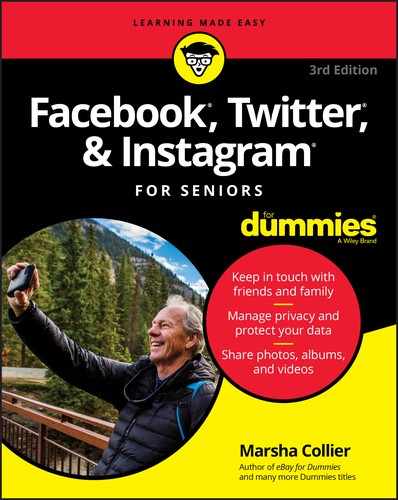




 Skype is also useful for making international phone calls. If you make regular calls to landlines in the United Kingdom, for example, you can subscribe to a monthly service that gives you unlimited minutes for only $2.99 per month, or purchase Skype Credit for as little as $10 and then landline calls are 2.3 cents a minute.
Skype is also useful for making international phone calls. If you make regular calls to landlines in the United Kingdom, for example, you can subscribe to a monthly service that gives you unlimited minutes for only $2.99 per month, or purchase Skype Credit for as little as $10 and then landline calls are 2.3 cents a minute.



