It's time to share your work! This chapter is the culmination of everything you've learned since the beginning of the book. It's also the first chapter where you'll use a tool other than Tableau Desktop: Tableau Server/Online.
Note
As Tableau Server and Tableau Online are almost the same product (you can learn more about this in Chapter 2, The Tableau Core), we will use the name Tableau Server for both products throughout this book.
Thanks to Tableau Server, users can connect to new or published data sources to create new analyses and open published Workbooks to interact with them. In this chapter, our main focuses are as follows:
- An introduction to Tableau Server
- Publishing and modifying content
- Interacting with published content
Note
This book doesn't cover Tableau Server's installation and configuration. This is a technical aspect that requires you to work with your IT team. You can find all the useful information and guidance for installation on the Tableau website: https://onlinehelp.tableau.com/current/guides/everybody-install/en-us/everybody_admin_intro.htm.
To reproduce the example in this chapter, you will need access to Tableau Server. Additionally, we are going to use a Tableau Workbook example: World Indicators. You can find it on the start page when you open Tableau, as highlighted in the following screenshot:

Let's start with the basics. In this section, we will explore what Tableau Server is and look at its contents.
Tableau Server is an online tool made for sharing workbooks and data source. Usually, only a few people use Tableau Desktop to build data source and workbooks, which they then publish on Tableau Server, making them available to many users using Tableau Server on the web.
There are two ways of using Tableau Server, as follows:
- In a browser: To access the Tableau Server web page and interact with published content (such as data source, workbooks, and views)
- In Tableau Desktop: To publish data source and workbooks, or connect to published data source and open published workbooks
To connect to Tableau Server on a browser, you have to write the URL of your server and enter your login details and password. If you're using Tableau Online, the URL is https://sso.online.tableau.com.
Once you're logged in, you can access the Home page of Tableau Server, as shown in the following screenshot:
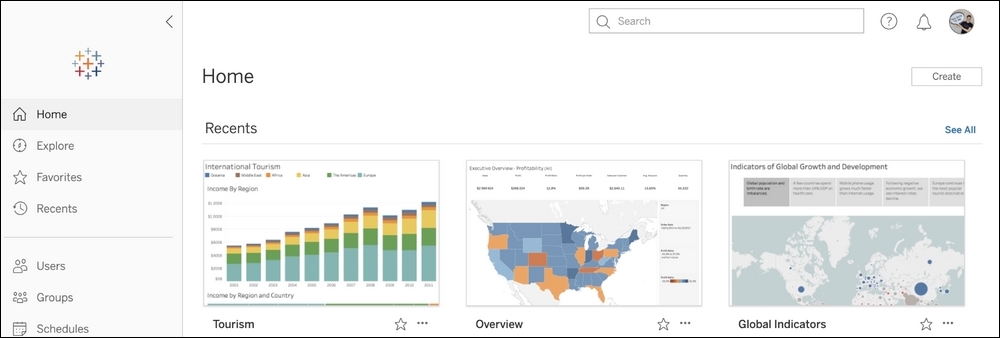
At the top of the page, you have a search bar to find contents, help and notification icons, and the icon to access your profile. In the left-hand menu, you'll always find the following:
- Home: It is the first page and it contains information on the most recent dashboards and what the other users are viewing. You can also use the Create button to create a new Project or workbook.
- Explore: Here, you can search for the different types of content available in Tableau Server. On the left, you have options to sort, filter, and change the display between a grid and a list.
- Favorites: You can click on the star icon of the published content to add it to the favorites page.
- Recents: This displays the latest opened content.
With administrator rights, you'll have additional buttons for Users, Groups, and other settings dedicated to the server administration.
To connect to Tableau Server from Tableau Desktop, go to the Server top menu at the top of the page and select Sign In.... A new window opens, where you can enter your credentials. Once logged in, you can connect to published data source, open-published workbooks, and publish new content on Tableau Server directly from Tableau Desktop. Here's the menu:
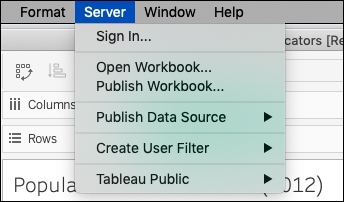
Let's explore the different content you can find on Tableau Server.
There are four different types of content on Tableau Server:
- Projects: This is like a folder; you can only create new projects on the web. A project can contain every type of content, and even other projects. The top-level projects are those in the root of Tableau Server.
- Workbooks: These are either created directly on Tableau Server or they are published from Tableau Desktop. Each workbook is composed of one or multiple views.
- Views: This refers to all the visible Worksheets, dashboards, and stories in the workbooks.
- Data sources: This is created on Tableau Desktop and is published here. You can use data source to build new analyses directly on the web or from Tableau Desktop. You can also open Ask Data to use natural language to query your data source.
- Flows: This is created with Tableau Prep; you can publish the flow to run them from the web. Thank to the Tableau Prep Conductor add-on. You can learn more about Tableau Prep and Flows here: https://www.tableau.com/products/prep
As you can see in the following screenshot, in the World Indicators Tutorial project, there is one other subproject, one workbook, and one data source, which are all displayed in the same place:
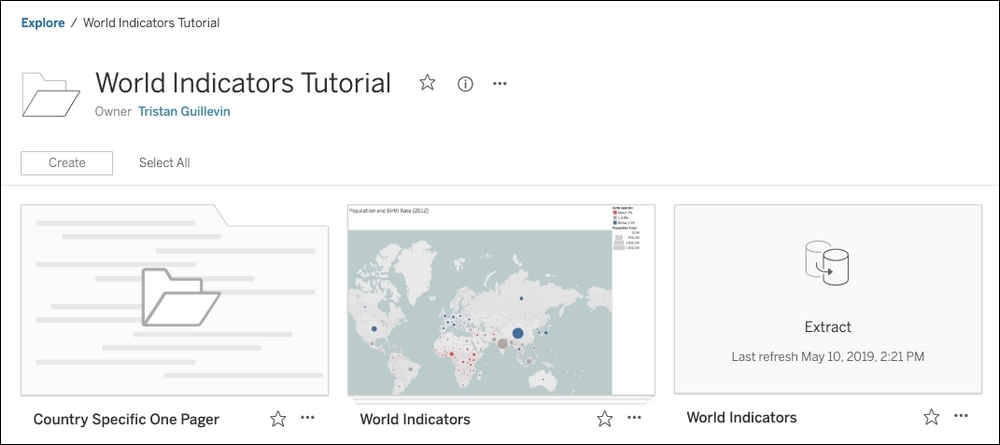
The Sales project dashboard
Let's take a look at how to publish Data Source and Workbooks from Tableau Desktop.
