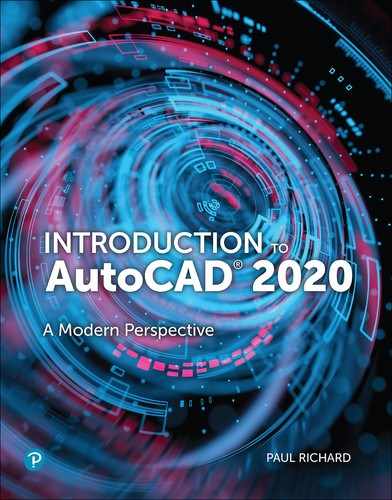Preface
We live in a digital world where the trend in technology is to duplicate reality as much as possible. As time goes on, more and more industries and fields require the use of AutoCAD drafting and design software. AutoCAD has long been, and will remain, the industry standard for generating top-of-the-line CAD drawings in the least amount of time possible.
Introduction to AutoCAD® 2020: A Modern Perspective offers a complete guide for students and professionals who want to enter the interesting world of computer-aided drafting using AutoCAD. This book covers all aspects of the AutoCAD program’s 2D tools, from the basic concepts to the most powerful tools used in design and engineering.
In this book, readers will find an interesting combination of theory and many complex projects and exercises, as well as clear and descriptive illustrations. Real design problems starting from scratch will be solved throughout the projects. In addition, many other short exercise sections are included to ensure full comprehension of the commands.
Concepts are explained clearly in easy-to-understand language and are accompanied by descriptive illustrations, which will help the reader to understand each topic and to speed up the learning process. By following the steps in each project, readers will see results immediately and will understand the development process as they go along, rather than just entering instructions.
After using this book, readers will realize that AutoCAD is the premier software for generating 2D drawings. Its ease of use, combined with its ability to create complex drawings, makes it the first choice among many design and drafting professionals.
About This Book
This book can serve as a reference for designers, draftspersons, or anyone with a basic knowledge of technical drawing who wants to learn how to use the AutoCAD program to create his or her work. The projects and the exercise sections are designed to enhance and help the reader retain the content learned in each chapter.
You do not need to be an expert draftsperson to use this book, but you should have some drafting background. This book focuses more on using AutoCAD as a tool for creating 2D CAD drawings. Occasionally, industry standards are referenced as they relate to a topic. Unfortunately, it is impossible to address standards thoroughly because each industry and discipline is different.
It is also assumed that you have some knowledge of computers and basic file management. Because some of the topics in the later chapters are rather technically advanced, having some computer background is helpful.
In addition to learning the basic AutoCAD tools, you will also learn to recognize and use these tools to achieve specific goals. A number of challenging end-of-chapter projects from varying disciplines progress through multiple chapters so you can see how a drawing is put together from beginning until end. Brief definitions of the commands involved, as well as notes containing tips and warnings, will give you extra help in understanding the commands.
Chapter Organization
The book is organized into seven parts that advance in complexity as you go through each chapter. Each subsequent chapter is meant to build on the preceding chapters so you can see the steps typically taken to create a set of drawings from start to finish.
Part One—An Introduction to AutoCAD
Chapter 1: Introduction to AutoCAD introduces you to fundamental CAD concepts and the AutoCAD interface.
Chapter 2: Quick Start Tutorial allows you to hit the ground running so that you learn the basics necessary to start a new drawing, create and modify some objects, add annotation features, and print out your work. All topics are then explained in detail in the subsequent chapters.
Part Two—Drafting Skills: Drawing with AutoCAD
Chapter 3: Controlling the Drawing Display shows you how to move around in a drawing by panning and zooming.
Chapter 4: Basic Drawing Commands provides an overview of the basic drawing commands such as LINE and CIRCLE so you can create a simple drawing.
Chapter 5: Drawing Tools and Drafting Settings explains the different drawing tools and settings available to help you create and modify your work.
Chapter 6: Managing Object Properties shows how to set up and apply different layer systems and manage other object properties.
Part Three—Understanding Editing Techniques: Basics Through Advanced
Chapter 7: Basic Editing Techniques explains how to select groups of AutoCAD objects that can be modified as a single unit. Grips are introduced to teach you how to modify objects directly by simply selecting them in your drawing.
Chapter 8: Advanced Editing Techniques introduces some of the more advanced modify commands that allow you to perform complex operations.
Part Four—Working with Complex Objects
Chapter 9: Drawing and Editing Complex Objects looks at creating and editing complex polyline-based objects with multiple line segments.
Chapter 10: Pattern Fills and Hatching provides information about incorporating different predefined pattern fills and hatch patterns into your drawings to create filled areas.
Part Five—Annotating Drawings
Chapter 11: Adding Text shows the different ways to manage and create text in a drawing.
Chapter 12: Working with Tables explains how to insert and modify different types of tables in a drawing, including those linked to Microsoft Excel spreadsheets and those extracted from object information in a drawing.
Chapter 13: Dimensioning Drawings outlines the different dimensioning tools and shows how to manage their appearance using dimension styles.
Part Six—Outputting Your Work
Chapter 14: Managing Paper Space Layouts shows you step by step how to set up paper space layouts for plotting using industry standard techniques, including multiple layouts and multiple scaled viewports.
Chapter 15: Plotting and Publishing provides an overview of the different plotting tools and settings, including how to batch plot a group of drawings using the PUBLISH command.
Part Seven—Advanced Drawing and Construction Methods
Chapter 16: Blocks and Block Attributes explains how to create complex named symbols that can be inserted anywhere in a drawing or drawings. Dynamic block attribute text examples are explained to show how to update individual blocks quickly, as well as extract alphanumeric information to a table or external file.
Chapter 17: Working with External References shows you how to reference external files (drawings, images, DWF, DGN, PDF, and Navisworks NWC/NWD files) into your current drawing so that you can coordinate and communicate work without having to open the referenced file.
Chapter 18: Drawing Management Tools and Utilities provides an overview of AutoCAD’s drawing tools and utilities. How to purge a drawing to reduce file size is demonstrated. AutoCAD’s Action Recorder tool is introduced so you can automate repetitive commands. The Measure tools and the QuickCalc calculator are introduced. How to import PDF files and convert them to AutoCAD drawing objects is introduced. An overview of the AutoCAD web/mobile apps and the Share View collaboration tools is provided. The DWG Compare tool is overviewed.
Features New to This Edition
Chapter 1
New dark theme user interface with ‘flat designed’ icons in the Ribbon, Status Bar, and Quick Access Toolbar.
The Start tab has been streamlined so that the Learn tab is no longer available.
The Quick Access Toolbar has been updated to include new commands; including Layer Control.
File navigation dialog boxes for operations such as Open, Save, Attach and many others now remember the sort order of the column.
Chapter 2
The DWG format has been updated to provide improvements in the efficiency of open and save operations.
Chapter 6
Improvements to the Layer Properties Manager and other layer controls make it easier to identify layer property overrides.
The Layer Settings dialog box is updated to include new controls for managing xref layer properties.
Chapter 7
A selection window now can begin in one part of a drawing and then pan and zoom to another part while maintaining selection of the off-screen objects.
Chapter 11
The Combine Text tool enables you to combine many individual text objects into one multiline text object.
Chapter 14
A new Named Views panel has been added to the View ribbon tab with tools to easily create, restore, and edit named views.
Chapter 16
A new Block palette replaces the Insert dialog box to provide better visual previews of blocks in the workflow for inserting blocks.
Chapter 17
New REFPATHTYPE system variable to modify the default reference path type between no path, relative path, or full path.
New right-click menu options allow you to specify new xref paths and find/replace xref paths.
The new XREFLAYER system variable enables you to specify a default layer on which xrefs are inserted.
Chapter 18
The Purge command has been revised for easier drawing cleanup and organization.
A new Quick option has been added to the MEASUREGEOM command that makes measuring much faster.
SHX text recognition has been added to PDF import.
New DWG Compare tools enable you to easily identify graphical differences between two revisions of any drawing.
New Shared Views feature allows you to share your designs with stakeholders within or outside your company by extracting and publishing drawing views to the web.
The new AutoCAD Web and Mobile apps allow you to create and share your drawings on the Internet cloud.
Acknowledgments
Content Contributors
Dr. Gerald L. Bacza
Coordinator and Professor: Drafting/Design/CAD Engineering Technology
Fairmont State Community and Technical College
Chapter 18: Drawing Management Tools and Utilities
Kelly Keala
Clackamas Community College, OR
Drawings and Drawing Expertise
Kimi Barham
Student, Clackamas Community College, OR
The author also would like to thank the following individuals for their helpful reviews: Dede Griffith, Lee College; Lloyd W. Lunde, Southeast Technical Institute; Ronald M. Mauno, Michigan Tech; and Susan Campbell, Glendale Community College.
Style Conventions in Introduction to AutoCAD ® 2020
Text Element |
Example |
|---|---|
Key Terms—Boldface and italic on first mention (first letter lowercase, as it appears in the body of the text). Brief definition in margin alongside first mention. Full definition in Glossary at back of book. |
Views are created by placing viewport objects in the paper space layout. |
AutoCAD commands—Bold and uppercase. |
Start the LINE command. |
Ribbon and panel names, palette names, toolbar names, menu items, and dialog box names—Bold and follow capitalization convention in AutoCAD toolbar or pull-down menu (generally first letter cap). |
The Layer Properties Manager palette The File menu |
Panel tools, toolbar buttons, and dialog box controls/buttons/input items—Bold and follow the name of the item or the name shown in the AutoCAD tooltip. |
Choose the Line tool from the Draw panel. Choose the Symbols and Arrows tab in the Modify Dimension Style dialog box. Choose the New Layer button in the Layer Properties Manager palette. In the Lines and Arrows tab, set the Arrow size: to .125. |
AutoCAD prompts—Dynamic input prompts are set in a different font to distinguish them from the text. Command line prompts are set to look like the text in the command line, including capitalization, brackets, and punctuation. Text following the colon of the prompts specifies user input in bold. |
AutoCAD prompts you to Specify first point: Specify center point for circle or [3P 2P Ttr (tan tan radius)]: 3.5 |
Keyboard Input—Bold with special keys in brackets. |
Type 3.5 <Enter> |