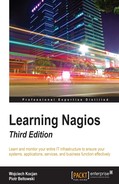One of the most important features of the web interface is the ability to create reports. Many large companies need these reports to make decisions at higher management levels; however, even smaller ones can benefit from it. The reporting functionality can also be used to browse historical notifications and alerts and see complete logs from a specified period.
Nagios offers the following types of reports:
- Trend reporting for host or service: This shows state history changes for a single object along with status information from performed checks
- Availability report for hosts or services: This shows reports on how much time an object has spent in a particular status; it can report all objects or a single object; it can also generate reports for host groups and service groups
- Alert histogram: This shows the number of alerts that have occurred over a period of time for a particular host or service
In addition, Nagios can report a history of alerts, notifications, or all events. This can be considered for reading Nagios logs in a more convenient way. It allows reading history either for all hosts and/or services as well as for a specific object. The logs are also formatted in a more readable way.
Generating most reports begins with choosing the report type, then the object type of the host, host group, service, or service group. Then either all or a specific object is chosen for which the report will be generated.
Next, a form for specifying the period for which a report should be generated along with many additional options, which can be dependent on the type of report that should be generated. Additionally, a time period can be specified so that the report only includes specific time periods such as working hours.
The following is a screenshot of a sample form for specifying parameters to a report, the actual fields might vary depending on the type of report you want to generate:

After specifying the parameters to the form and submitting it, the web interface will generate a report that matches your criteria. Some types of report also allow us to export the information into the CSV format for further analysis. For trend history report, it is also possible to zoom in or out in order to customize the period for which the report is generated.
The following is a screenshot of the availability report of all hosts. It shows how much time all hosts have been up, down, or unreachable due to parent machines not being up:
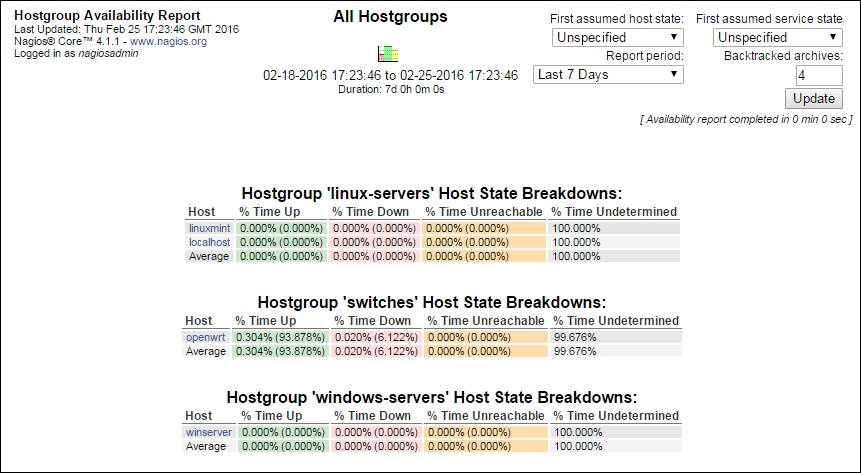
The report shows information for all hosts as a table along with the summary of overall availability.
It is possible to change the parameters of a report after it has been first generated to modify the reported period or information.