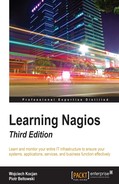Another interesting aspect of Nagios is its ability to check the status from a mobile device.
While it is possible to use the Nagios built-in web interface from a smartphone or tablet, there are mobile applications that show the status in a more convenient way as well as perform actions, such as adding comments, acknowledging a problem, and scheduling a check.
Usually, Nagios is only run inside local networks and not publicly available. Mobile applications require to communicate with Nagios from external networks. This may require either making the Nagios web server available on a public IP address or preferably using a Virtual Private Network (VPN) solution. Another option is only to use a Wi-Fi connection that is also local to the Nagios server. For the purpose of this section, we will assume that the mobile device can access the Nagios server.
While mobile interfaces do not usually offer the full functionality of the built-in web interface, it is much more convenient for use on a mobile device, and it is recommended that users especially those who are often on the move and are not always able to access the web interface from a computer, should be familiar with them.
The easyNag application is a commercial solution for iOS to check the status for one or more Nagios instances as well as perform basic operations. The application can be found in the App Store and more details about it can be found on the application's website: http://www.easynag.com/.
The application communicates with the Nagios web interface. The first thing we need to do after setting it up is to add one or more Nagios instances.
This requires specifying the URL to the Nagios web interface, to be exact, it needs to be the path to /nagios/cgi-bin/ such as http://(ip-address)/nagios/cgi-bin/. We also need to specify the username and password for the Nagios web interface so that the application can properly authenticate with Nagios.

The screenshot was provided as courtesy of the iNag author; http://idevelop.fullnet.com/iapps/modules/apps/inag.php.
The application also offers multiple views, such as only showing problems with hosts and services and filtering by many criteria, such as text and status type.

The screenshot was provided courtesy of the iNag author; http://idevelop.fullnet.com/iapps/modules/apps/inag.php
It's also possible to perform basic tasks such as rescheduling a check, acknowledging a problem, and managing downtime. The following screenshot shows service details and the available actions:

This image was provided as courtesy of the iNag author; http://idevelop.fullnet.com/iapps/modules/apps/inag.php
The aNag application is a free tool that can be used to check the Nagios status on Android-based phones and tablets as well as perform basic operations. The application can be found and installed from Google Play by looking it up. More information about it can be found on the aNag author's website: https://damien.degois.info/android/aNag/
Similar to easyNag, this application also communicates with the Nagios web interface. After installing it, all that is needed is to go to Settings and add one or more Nagios instances to check. This requires specifying the URL to the Nagios web interface, to be exact it needs to be the path to /nagios/cgi-bin/ such as http://(ip-address)/nagios/cgi-bin/. We also need to specify the username and password for the Nagios web interface so that the application can properly authenticate with Nagios.
After the initial setup, the application will show the status of Nagios instances, hosts, and services as well as it will also allow us to check each instance as well as hosts and services on that instance. A sample overall view is as follows:
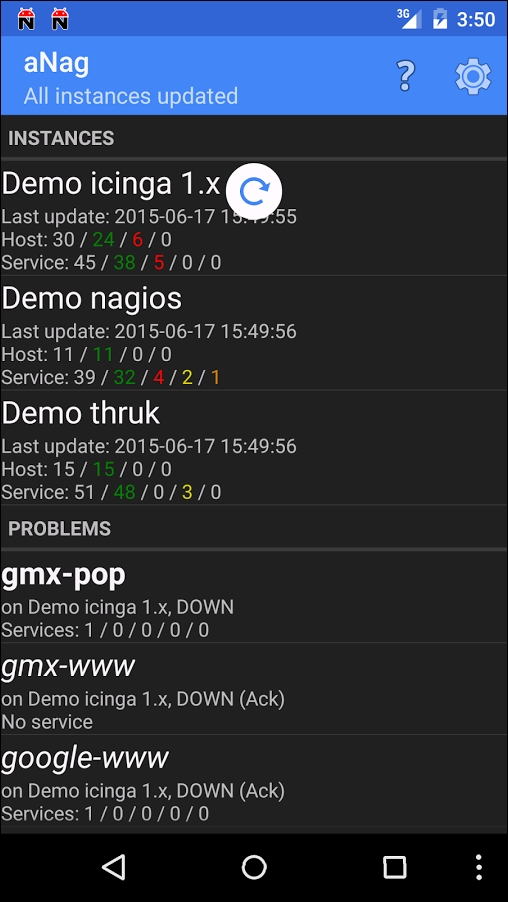
This image was provided as courtesy of the aNag author; source: https://damien.degois.info/android/aNag/.
The application also allows performing basic actions on the hosts and services, such as rescheduling a check, acknowledging issues, and setting downtimes:

This image was provided as courtesy of the aNag author; source: https://damien.degois.info/android/aNag/.
NagChecker is a Windows Phone 8 and Windows 10 Mobile application for showing the status of your Nagios instance web page.
Similar to easyNag and aNag, all that is required is to provide the URL and credentials to your Nagios instance. For NagChecker, the URL should be the path to status.cgi such as http://(ip-address)/nagios/cgi-bin/.
The following image was provided as courtesy of the NagChecker author; source: http://progstudio.pl/en-us/home
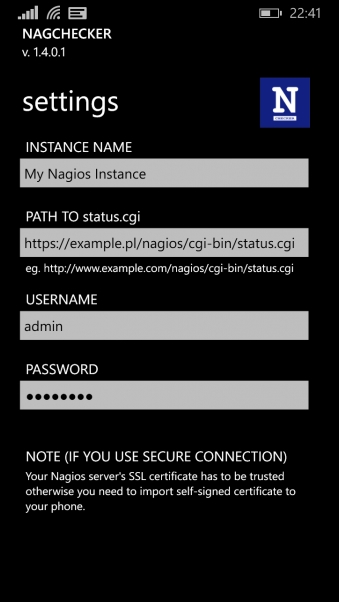
After setting up your instance, NagChecker can be used to see the overall status as well as detailed information about host and service problems. The following screenshot shows an instance overview:
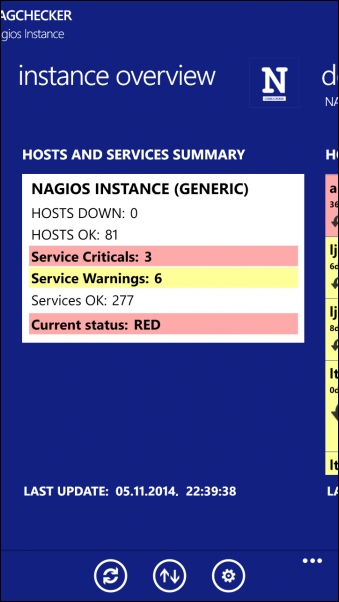
This image was provided as courtesy of the NagChecker author; http://progstudio.pl/en-us/home
Unfortunately, unlike aNag and easyNag, the application only allows us to show the status of hosts and not to perform any actions. It also does not allow adding multiple Nagios instances.