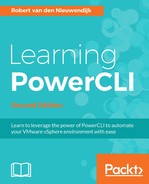A virtual appliance (vApp) is a container that contains one or more virtual machines. These virtual machines together make an application. For example, if you have a three-tier application, you can have a vApp that contains the database server, the application server, and the web server. In vCloud Director every virtual machine has to be part of a vApp.
In the following sections Retrieving vApp templates, Creating vCloud vApps, Retrieving vCloud vApps, Starting vCloud vApps, and Stopping vCloud vApps , we will show you how to use the PowerCLI cmdlets to retrieve vApp templates, create vApps, retrieve vApps, start vApps, and stop vApps.
In vCloud Air, there are some predefined vApp templates available for use in your tenant environment. You can use the vApp templates to create your vApps. The Get-CIVAppTemplate cmdlet retrieves these vApp templates. The syntax of this cmdlet is as follows, and the first parameter set is the default:
Get-CIVAppTemplate [[-Name] <String[]>] [-Catalog <Catalog[]>]
[-Owner <CIUser[]>] [-Server <CIServer[]>] [<CommonParameters>]
The second parameter set is to retrieve vApp templates by ID:
Get-CIVAppTemplate -Id <String[]> [-Server <CIServer[]>]
[<CommonParameters>]
The -Id parameter is required.
In the following example, we will retrieve the vApp templates available by default in a vCloud Air tenant of the VMware Hands-on Labs:
PowerCLI C:> Get-CIVAppTemplate Name Status Owner StorageUsed GB ---- ------ ----- ----------- CentOS63-32BIT Resolved system 20.000 CentOS63-64BIT Resolved system 20.000 CentOS64-32BIT Resolved system 20.000 CentOS64-64BIT Resolved system 20.000 CentOs-Mini Resolved system 8.000 Ubuntu Server 12.04 LTS (amd64 20150127) Resolved system 10.000 Ubuntu Server 12.04 LTS (i386 20150127) Resolved system 10.000 W2K12-STD-64BIT Resolved system 40.000 W2K12-STD-64BIT-SQL2K12-STD-SP1 Resolved system 40.000 W2K12-STD-64BIT-SQL2K12-WEB-SP1 Resolved system 40.000 W2K12-STD-R2-64BIT Resolved system 40.000 W2K12-STD-R2-SQL2K14-STD Resolved system 40.000 W2K12-STD-R2-SQL2K14-WEB Resolved system 40.000 W2K8-STD-R2-64BIT Resolved system 40.000 W2K8-STD-R2-64BIT-SQL2K8-STD-R2-SP2 Resolved system 40.000 W2K8-STD-R2-64BIT-SQL2K8-WEB-R2-SP2 Resolved system 40.000
We will use one of these vApp templates in the following section, Creating vCloud vApps , to create a new vApp.
To create a new vApp, you can use the New-CIVApp cmdlet. The syntax of the New-CIVApp cmdlet is given here, the first parameter set is to create empty vApps:
New-CIVApp [-Name] <String> [-Description <String>] [-OrgVdc
<OrgVdc>] [-RunAsync] [-RuntimeLease <TimeSpan>] [-Server
<CIServer[]>] [-StorageLease <TimeSpan>] [-WhatIf] [-Confirm]
[<CommonParameters>]
The -Name and -OrgVdc parameters are required.
The second parameter set is to create vApps from a template:
New-CIVApp [-Name] <String> [-Description <String>] [-OrgVdc
<OrgVdc>] [-RunAsync] [-RuntimeLease <TimeSpan>] [-Server
<CIServer[]>] [-StorageLease <TimeSpan>] -VAppTemplate
<CIVAppTemplate> [-WhatIf] [-Confirm] [<CommonParameters>]
The -Name and -VAppTemplate parameters are required.
The third parameter set is for cloning a vApp:
New-CIVApp [-Name] <String> [-Description <String>] [-OrgVdc
<OrgVdc>] [-RunAsync] [-RuntimeLease <TimeSpan>] [-Server
<CIServer[]>] [-StorageLease <TimeSpan>] -VApp <CIVApp>
[-WhatIf] [-Confirm] [<CommonParameters>]
The -Name and -VApp parameters are required.
In the first example, we will create an empty vApp named vApp001:
PowerCLI C:> New-CIVApp -Name vApp001 -Description 'Empty vApp for later use' -OrgVdc student501 Name Enabled InMaintenanceMode Owner ---- ------- ----------------- ----- vApp001 True False [email protected]
In the second example, we will create a vApp, named vApp002, from the CentOS64-64BIT template available in vCloud Air, containing a CentOS 6.4 64-bit virtual machine:
PowerCLI C:> New-CIVApp -Name vApp002 -Description 'CentOS 6.4 64-bit Server' -OrgVdc student501 -VAppTemplate CentOS64-64BIT Name Enabled InMaintenanceMode Owner ---- ------- ----------------- ----- vApp002 True False [email protected]
In the following screenshot of VMware vCloud Director, you will see the vApps we have just created, plus the student501-Cent-OS-Mini vApp already created by the Hands-on Lab.
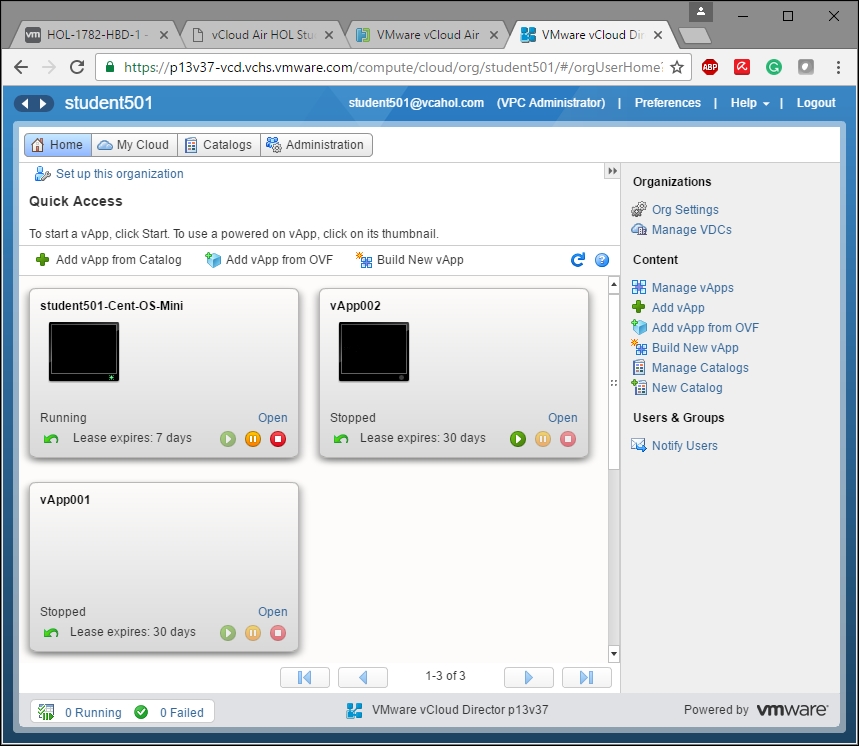
The Get-CIVApp cmdlet retrieves virtual appliances in the cloud. The syntax of the Get-CIVApp cmdlet is as follows, and the first parameter set is the default:
Get-CIVApp [[-Name] <String[]>] [-Server <CIServer[]>]
[-Org <Org[]>] [-OrgVdcNetwork <OrgNetworkBase[]>] [-OrgVdc
<OrgVdc[]>] [-Owner <CIUser[]>] [-Status <CIVAppStatus[]>]
[<CommonParameters>]
The second parameter set is for retrieving vApps by ID.
Get-CIVApp -Id <String[]> [-Server <CIServer[]>] [<CommonParameters>]
The -Id parameter is required.
In the first example, we will retrieve all of the vApps.
PowerCLI C:> Get-CIVApp Name Enabled InMaintenanceMode Owner ---- ------- ----------------- ----- student501-Cent-OS-Mini True False system vApp001 True False student501@vcah... vApp002 True False student501@vcah...
In the second example, we will retrieve some other properties of the vApps, such as Status, SizeGB, CpuCount, MemoryAllocationGB, and Shared. A shared vApp is shared with other users or groups in your organization:
PowerCLI C:> Get-CIVApp | >> Select-Object -Property Name,Status,SizeGB,CpuCount, MemoryAllocationGB | >> Format-Table -AutoSize Name Status SizeGB CpuCount MemoryAllocation GB ---- ------ ------ -------- ----------------- student501-Cent-OS-Mini PoweredOn 8 1 1 vApp001 Resolved 0 0 0 vApp002 PoweredOff 20 1 1
If you start a vApp, you will power on all of the virtual machines in the vApp. The Start-CIVApp cmdlet will start vApps for you. Unfortunately, you cannot specify the start order of the virtual machines in the vApp using the Start-CIVApp cmdlet. If you want to start the virtual machines of a vApp in a specific order, you have to use the Start-CIVM cmdlet that we will discuss in the section
Starting vCloud virtual machines
.
The syntax of the Start-CIVApp cmdlet is as follows:
Start-CIVApp [-VApp] <CIVApp[]> [-RunAsync] [-Server
<CIServer[]>] [-WhatIf] [-Confirm] [<CommonParameters>]
The -VApp parameter is required.
In the following example, we will start vApp002:
PowerCLI C:> Start-CIVApp -VApp vApp002 Name Enabled InMaintenanceMode Owner ---- ------- ----------------- ----- vApp002 True False [email protected]
The Stop-CIVApp cmdlet stops the specified vApp. Stopping a vApp will power off all of the virtual machines in the vApp. You cannot use the Stop-CIVApp cmdlet to specify the stop order of the virtual machines in the vApp. If you want to stop the virtual machines of a vApp in a specific order, you have to use the Stop-CIVM cmdlet that we will discuss in the section
Stopping vCloud virtual machines
.
The syntax of the Stop-CIVApp cmdlet is as follows:
Stop-CIVApp [-VApp] <CIVApp[]> [-RunAsync] [-Server
<CIServer[]>] [-WhatIf] [-Confirm] [<CommonParameters>]
The -VApp parameter is required.
In the following example, we will stop vApp002:
PowerCLI C:> Stop-CIVApp -VApp vApp002 -Confirm:$false Name Enabled InMaintenanceMode Owner ---- ------- ----------------- ----- vApp002 True False [email protected]