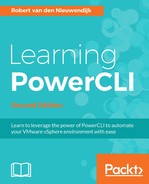PowerCLI has some cmdlets to work with host services. You can easily find these cmdlets using the Get-Command cmdlet, as follows:
PowerCLI C:> Get-Command -Noun VMHostService
The preceding command has the following output:
CommandType Name ModuleName ----------- ---- ---------- Cmdlet Get-VMHostService VMware.VimAutomation.Core Cmdlet Restart-VMHostService VMware.VimAutomation.Core Cmdlet Set-VMHostService VMware.VimAutomation.Core Cmdlet Start-VMHostService VMware.VimAutomation.Core Cmdlet Stop-VMHostService VMware.VimAutomation.Core
In the following sections, we will discus the *-VMHostService cmdlets.
You can use the Get-VMHostService cmdlet to retrieve information about the services running on a host.
The syntax of the Get-VMHostService cmdlet is:
Get-VMHostService [-VMHost] <VMHost[]> [-Refresh] [-Server
<VIServer[]>] [<CommonParameters>]
The -VMHost parameter is required.
Let's retrieve a list of all of the services of one of the hosts:
PowerCLI C:> Get-VMHostService -VMHost 192.168.0.133 Key Label Policy Running Required --- ----- ------ ------- -------- DCUI Direct Console UI on True False TSM ESXi Shell off False False TSM-SSH SSH off False False lbtd Load-Based Teaming Daemon on True False lwsmd Active Directory Service off False False ntpd NTP Daemon on True False pcscd PC/SC Smart Card Daemon off False False sfcbd-watchdog CIM Server on True False snmpd SNMP Server on False False vmsyslogd Syslog Server on True True vprobed VProbe Daemon off False False vpxa VMware vCenter Agent on True False xorg X.Org Server on False False
Starting a host service can be useful to temporarily enable a service. For example, if you want to enable the ESXi shell to log in to an ESXi server, you need to start the TSM service. The Start-VMHostService cmdlet will start a host service. The syntax of this cmdlet is as follows:
Start-VMHostService [-HostService] <HostService[]> [-WhatIf]
[-Confirm] [<CommonParameters>]
The -HostService parameter is required.
For example, to start the TSM service, you can use the following command:
PowerCLI C:> Get-VMHost -Name 192.168.0.133 | Get-VMHostService | >> Where-Object {$_.Key -eq "TSM"} | Start-VMHostService >> Key Label Policy Running Required --- ----- ------ ------- -------- TSM ESXi Shell off True False
The command first retrieves host 192.68.0.133. Then, it retrieves all of the services running on the host and selects only the service where the Key property has the value TSM. Finally, it starts the selected service.
After you have temporarily enabled a service, you should stop the service if you don't plan to use it anymore. Some services, such as the SSH service, produce a warning if you keep them running. To stop a service, you need to use the Stop-VMHostService cmdlet. The syntax is similar to the Start-VMHostService cmdlet's syntax:
Stop-VMHostService [-HostService] <HostService[]> [-WhatIf]
[-Confirm] [<CommonParameters>]
The -HostService parameter is required.
To stop the TSM service we started in the preceding section, use the following command line:
PowerCLI C:> Get-VMHost -Name 192.168.0.133 | Get-VMHostService | >> Where-Object {$_.Key -eq 'TSM'} | >> Stop-VMHostService -Confirm:$false >> Key Label Policy Running Required --- ----- ------ ------- -------- TSM ESXi Shell off False False
As you can see, the command to stop a host service is similar to the command to start a host service from the preceding section.
If you want to restart a host service because it is not running well or you modified the settings of the service, you can use the Restart-VMHostService cmdlet.
The syntax of this cmdlet is as follows:
Restart-VMHostService [-HostService] <HostService[]> [-WhatIf]
[-Confirm] [<CommonParameters>]
In the following example, we will restart the TSM service. I modified this example, in comparison with the preceding start and stop host services examples, to show you that in PowerCLI there are different ways you can use to perform a task:
PowerCLI C:> $HostService = Get-VMHost -Name 192.168.0.133 | >> Get-VMHostService | Where-Object {$_.Key -eq 'TSM'} >> Restart-VMHostService -HostService $HostService -Confirm:$false >> Key Label Policy Running Required --- ----- ------ ------- -------- TSM ESXi Shell off True False
The command from the preceding example saves the host service with Key value TSM in a variable named $HostService. This variable is used as the value of the -HostService parameter in the Restart-VMHostService command to restart the service.
You can use the Set-VMHostService cmdlet to modify the startup policy of a host service.
The following screenshot shows you how to edit the startup policy of a host service in the vSphere Web Client:

The syntax of the Set-VMHostService cmdlet is:
Set-VMHostService [-HostService] <HostService[]> [-Policy]
<HostServicePolicy> [-WhatIf] [-Confirm] [<CommonParameters>]
The -HostService and -Policy parameters are required.
Possible values for the -Policy parameter are automatic, on, and off. These values correspond to the following values in the VMware vSphere Client:
|
VMware vSphere Client service startup policy |
Set-VMHostService -Policy value |
|
Start and stop with port usage |
|
|
Start and stop with host |
|
|
Start and stop manually |
|
Let's modify the startup policy of the TSM service and set it to on. We will use the $HostService variable from the preceding example:
PowerCLI C:> Set-VMHostService -HostService $HostService -Policy on Key Label Policy Running Required --- ----- ------ ------- -------- TSM ESXi Shell on True False
In the following example, the startup policy of the TSM service for all of your hosts will be set to off:
PowerCLI C:> Get-VMHost | Get-VMHostService | >> Where-Object {$_.Key -eq 'TSM'} | >> Set-VMHostService -Policy Off >> Key Label Policy Running Required --- ----- ------ ------- -------- TSM ESXi Shell off True False TSM ESXi Shell off False False