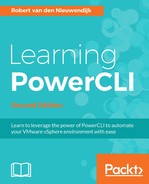PowerShell is an object-oriented shell. Don't let this scare you because if you know how to work with PowerShell objects, it will make your life much easier. Objects in PowerShell have properties and methods, just like objects in real life. For example, let's take a computer and try to see it as an object. It has properties such as the manufacturer, the number of CPUs, the amount of memory, and the type of computer (for example, server, workstation, desktop, or laptop). The computer also has methods, for example, you can switch the computer on and off. Properties and methods together are called members in PowerShell. In
Chapter 2
, Learning Basic PowerCLI Concepts, you already saw the Get-Member cmdlet that lists the properties and methods of a PowerShell object. In this chapter, you will learn all of the ins and outs of PowerShell objects. We will focus on the following topics:
- Using objects, properties, and methods
- Expanding variables and subexpressions in strings
- Using here-strings
- Using the pipeline
- Using the PowerShell object cmdlets
- Creating your own objects
- Using COM objects
In PowerCLI, even a string is an object. You can list the members of a string object using the Get-Member cmdlet that you have seen before. Let's go back to our example from
Chapter 2
, Learning Basic PowerCLI Concepts. First, we create a string Learning PowerCLI and put it in a variable named $String. Then, we take the $String variable and execute the Get-Member cmdlet using the $String variable as the input:
PowerCLI C:> $String = "Learning PowerCLI" PowerCLI C:> Get-Member -Inputobject $String
You can also use the pipeline and do it in a one-liner:
PowerCLI C:> "Learning PowerCLI" | Get-Member
The output will be as follows:
TypeName: System.String Name MemberType Definition ---- ---------- ---------- Clone Method System.Object Clone(), Syst... CompareTo Method int CompareTo(System.Object... Contains Method bool Contains(string value) CopyTo Method void CopyTo(int sourceIndex... EndsWith Method bool EndsWith(string value)... Equals Method bool Equals(System.Object o... GetEnumerator Method System.CharEnumerator GetEn... GetHashCode Method int GetHashCode() GetType Method type GetType() GetTypeCode Method System.TypeCode GetTypeCode... IndexOf Method int IndexOf(char value), in... IndexOfAny Method int IndexOfAny(char[] anyOf... Insert Method string Insert(int startInde... IsNormalized Method bool IsNormalized(), bool I... LastIndexOf Method int LastIndexOf(char value)... LastIndexOfAny Method int LastIndexOfAny(char[] a... Normalize Method string Normalize(), string ... PadLeft Method string PadLeft(int totalWid... PadRight Method string PadRight(int totalWi... Remove Method string Remove(int startInde... Replace Method string Replace(char oldChar... Split Method string[] Split(Params char[... StartsWith Method bool StartsWith(string valu... Substring Method string Substring(int startI... ToBoolean Method bool IConvertible.ToBoolean... ToByte Method byte IConvertible.ToByte(Sy... ToChar Method char IConvertible.ToChar(Sy... ToCharArray Method char[] ToCharArray(), char[... ToDateTime Method datetime IConvertible.ToDat... ToDecimal Method decimal IConvertible.ToDeci... ToDouble Method double IConvertible.ToDoubl... ToInt16 Method int16 IConvertible.ToInt16(... ToInt32 Method int IConvertible.ToInt32(Sy... ToInt64 Method long IConvertible.ToInt64(S... ToLower Method string ToLower(), string To... ToLowerInvariant Method string ToLowerInvariant() ToSByte Method sbyte IConvertible.ToSByte(... ToSingle Method float IConvertible.ToSingle... ToString Method string ToString(), string T... ToType Method System.Object IConvertible.... ToUInt16 Method uint16 IConvertible.ToUInt1... ToUInt32 Method uint32 IConvertible.ToUInt3... ToUInt64 Method uint64 IConvertible.ToUInt6... ToUpper Method string ToUpper(), string To... ToUpperInvariant Method string ToUpperInvariant() Trim Method string Trim(Params char[] t... TrimEnd Method string TrimEnd(Params char[... TrimStart Method string TrimStart(Params cha... Chars ParameterizedProperty char Chars(int index) {get;} Length Property int Length {get;}
You may see that a string has a lot of methods, one property, and a special type of property named ParameterizedProperty. Let's first use the Length property. To use a property, type the object name or the name of the variable containing the object, then type a dot, and finally type the property name. So, for the string, you could use any of the following command lines:
PowerCLI C:> "Learning PowerCLI".Length 17
Or:
PowerCLI C:> $String.Length 17
You may see that the Length property contains the number of characters of the string Learning PowerCLI; 17 in this case.
Property names in PowerShell are not case-sensitive. So, you could type the following command as well:
PowerCLI C:> $String.length 17
ParameterizedProperty is a property that accepts a parameter value. The ParameterizedProperty char Chars property can be used to return the character at a specific position in the string. You have to specify the position, also named the index, as a parameter to Chars. Indexes in PowerShell start with 0. So, to get the first character of the string, type the following command:
PowerCLI C:> $String.Chars(0) L
To get the second character of the string, type the following command:
PowerCLI C:> $String.Chars(1) e
You cannot use -1 to get the last character of the string, as you can do with indexing in a PowerShell array. You have to calculate the last index yourself, and it is calculated by subtracting 1 from the length of the string. So, to get the last character of the string, you can type the following command:
PowerCLI C:> $String.Chars($String.Length - 1) I
PowerShell has more types of properties, such as AliasProperty, CodeProperty, NoteProperty, and ScriptProperty:
AliasPropertyis an alias name for an existing propertyCodePropertyis a property that maps to a static method on a .NET classNotePropertyis a property that contains dataScriptPropertyis a property whose value is returned from executing a PowerShell scriptblock
Using methods is as easy as using properties. You can type the name of a variable containing the object, then you type a dot, and after the dot, you type the name of the method. For methods, you always have to use parentheses after the method name. For example, to modify a string to all uppercase letters type in the following command:
PowerCLI C:> $String.ToUpper() LEARNING POWERCLI
Some methods require parameters. For example, to find the index of the P character in the string, you can use the following command:
PowerCLI C:> $String.IndexOf('P') 9
The character P is the tenth character in the Learning PowerCLI string. But because indexes in PowerShell start with 0 and not 1, the index of the P character in the string is 9 and not 10.
A very useful method is Replace that you can use to replace a character or a substring with another character, string, or nothing. For example, let's replace all e characters in the string with a u character:
PowerCLI C:> $String.Replace('e','u') Luarning PowurCLI
The characters in the method are case-sensitive. If you use an uppercase E, it won't find the letter and will replace nothing. See the following command:
PowerCLI C:> $String.Replace('E','U') Learning PowerCLI
You can also replace a substring with another string. Let's replace the word PowerCLI with VMware PowerCLI:
PowerCLI C:> $String.Replace('PowerCLI','VMware PowerCLI') Learning VMware PowerCLI
There is also a -Replace operator in PowerShell. You can use the -Replace operator to do a regular expression-based text substitution on a string or a collection of strings:
PowerCLI C:> $string -Replace 'e','u' Luarning PowurCLI
Although both have the same name, the string Replace method and the -Replace operator are two different things. There is no -ToUpper operator, as you can see in the following screenshot that gives an error message:

You can use more than one method in the same command. Say, you want to replace the word Learning with Gaining, and that you want to remove the characters C, L, and I from the end of the string using the TrimEnd method. Then, you can use the following command:
PowerCLI C:> $String.Replace('Learning','Gaining').TrimEnd('CLI') Gaining Power