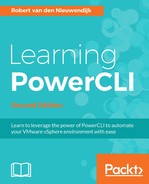Until now, you have only seen cmdlets. Cmdlets are PowerShell commands. PowerShell has another import concept named providers. Providers are accessed through named drives or PSDrives. In the following sections, Using providers and Using PSDrives, providers and PSDrives will be explained.
A PowerShell provider is a piece of software that makes datastores look like filesystems. PowerShell providers are usually part of a snap-in or a module-like PowerCLI. The advantage of providers is that you can use the same cmdlets for all the providers. These cmdlets have the following nouns: Item, ChildItem, Content, and ItemProperty. You can use the Get-Command cmdlet to get a list of all the cmdlets with these nouns:
PowerCLI C:> Get-Command -Noun Item,ChildItem,Content,ItemProperty | Format-Table -AutoSize
The preceding command gives the following output:
CommandType Name Version Source ----------- ---- ------- ------ Cmdlet Add-Content 3.1.0.0 Microsoft.PowerShell.Mana... Cmdlet Clear-Content 3.1.0.0 Microsoft.PowerShell.Mana... Cmdlet Clear-Item 3.1.0.0 Microsoft.PowerShell.Mana... Cmdlet Clear-ItemProperty 3.1.0.0 Microsoft.PowerShell.Mana... Cmdlet Copy-Item 3.1.0.0 Microsoft.PowerShell.Mana... Cmdlet Copy-ItemProperty 3.1.0.0 Microsoft.PowerShell.Mana... Cmdlet Get-ChildItem 3.1.0.0 Microsoft.PowerShell.Mana... Cmdlet Get-Content 3.1.0.0 Microsoft.PowerShell.Mana... Cmdlet Get-Item 3.1.0.0 Microsoft.PowerShell.Mana... Cmdlet Get-ItemProperty 3.1.0.0 Microsoft.PowerShell.Mana... Cmdlet Invoke-Item 3.1.0.0 Microsoft.PowerShell.Mana... Cmdlet Move-Item 3.1.0.0 Microsoft.PowerShell.Mana... Cmdlet Move-ItemProperty 3.1.0.0 Microsoft.PowerShell.Mana... Cmdlet New-Item 3.1.0.0 Microsoft.PowerShell.Mana... Cmdlet New-ItemProperty 3.1.0.0 Microsoft.PowerShell.Mana... Cmdlet Remove-Item 3.1.0.0 Microsoft.PowerShell.Mana... Cmdlet Remove-ItemProperty 3.1.0.0 Microsoft.PowerShell.Mana... Cmdlet Rename-Item 3.1.0.0 Microsoft.PowerShell.Mana... Cmdlet Rename-ItemProperty 3.1.0.0 Microsoft.PowerShell.Mana... Cmdlet Set-Content 3.1.0.0 Microsoft.PowerShell.Mana... Cmdlet Set-Item 3.1.0.0 Microsoft.PowerShell.Mana... Cmdlet Set-ItemProperty 3.1.0.0 Microsoft.PowerShell.Mana...
To display a list of all the providers in your PowerCLI session, you can use the Get-PSProvider cmdlet:
PowerCLI C:> Get-PSProvider Name Capabilities Drives ---- ------------ ------ Alias ShouldProcess {Alias} Environment ShouldProcess {Env} FileSystem Filter, ShouldProcess, Credentials {C, A, D, Z} Function ShouldProcess {Function} Registry ShouldProcess, Transactions {HKLM, HKCU} Variable ShouldProcess {Variable} VimDatastore Filter, ShouldProcess {vmstores, vmstore} VimInventory None {vis, vi}
The VimDatastore and VimInventory providers are part of PowerCLI. You will soon learn more about the VimDatastore and VimInventory providers.
Each provider has one or more drives. For example, the FileSystem provider has drives named C, A, D, and Z, which are hard disks on my PC. You can use the drives to access the providers. Microsoft calls these drives PSDrives to prevent confusing the drives with physical drives in your computer. For instance, to get a listing of all the files and folders in the root of C: on your PC, type the following command:
PowerCLI C:> Get-ChildItem C:
The Get-ChildItem cmdlet has aliases dir, gci and ls that give you the same result:
PowerCLI C:> dir C: PowerCLI C:> ls C:
You can use the same Get-ChildItem cmdlet to get a list of all your cmdlet aliases by typing the following command:
PowerCLI C:> Get-ChildItem alias:
The Registry PSDrive can be used to browse through the registry on your PC. The following command will list all the keys and values in the HKEY_LOCAL_MACHINESOFTWARE registry hive:
PowerCLI C:> Get-ChildItem HKLM:SOFTWARE
The Inventory Provider gives you a filesystem-like view of the inventory items from a vCenter Server or an ESXi server. You can use this provider to view, move, rename, or delete objects by running PowerCLI commands.
When you connect to a server with the Connect-VIServer cmdlet, two PSDrives are created: vi and vis. The vi PSDrive contains the inventory of the last connected server. The vis PSDrive contains the inventory of all currently connected servers in your PowerCLI session.
You can set the location to the vis PSDrive using the Set-Location cmdlet:
PowerCLI C:> Set-Location vis: PowerCLI vis:>
Use the Get-ChildItem cmdlet to display the items in the current location of the vis PSDrive:
PowerCLI vis:> Get-ChildItem Name Type Id ---- ---- -- 192.168.0.132@443 VIServer /VIServer=vsphere.localadministrator@...
Use the Get-ChildItem -Recurse parameter to display all the items in the Inventory Provider:
PowerCLI vis:> Get-ChildItem -Recurse
The Datastore Provider gives you access to the content of your vSphere datastores.
When you connect to a server with the Connect-VIServer cmdlet, two PSDrives are created: vmstore and vmstores. The vmstore PSDrive contains the datastores of the last connected server. The vmstores PSDrive contains the datastores of all the currently connected servers in your PowerCLI session. You can use these two default PSDrives or you can create custom PSDrives using the New-PSDrive cmdlet.
Set the location to the vmstore PSDrive with the following command:
PowerCLI C:> Set-Location vmstore: PowerCLI vmstore:>
Display the content of the root directory of the vmstore PSDrive with the following command:
PowerCLI vmstore:> Get-ChildItem Name Type Id ---- ---- -- New York Datacenter Datacenter-datacenter-2
You can also create a custom PSDrive for a datastore using the New-PSDrive cmdlet. Start with getting a datastore object and save it in the $Datastore variable:
PowerCLI C:> $Datastore = Get-Datastore -Name Datastore1
Create a new PowerShell PSDrive named ds, which maps to the $Datastore variable:
PowerCLI C:> New-PSDrive -Location $Datastore -Name ds -PSProvider
VimDatastore -Root ""
Now, you can change your location into the PowerShell PSDrive using the Set-Location cmdlet:
PowerCLI C:> Set-Location ds:
You can get a listing of the files and directories on the datastore using the Get-ChildItem cmdlet:
PowerCLI ds:> Get-ChildItem
You will see an output similar to the following:
Name Type Id ---- ---- -- DC1 DatastoreFolder .sdd.sf DatastoreFolder
You can use the vSphere Datastore Provider to copy files between a datastore and your PC using the Copy-DatastoreItem cmdlet.
Change the location to a subfolder using the Set-Location cmdlet with the help of the following command line:
PowerCLI ds:> Set-Location "virtualmachine1"
Copy a file or directory to the destination using the Copy-DatastoreItem cmdlet, as follows:
PowerCLI ds:virtualmachine1> Copy-DatastoreItem -Item
ds:virtualmachine1virtualmachine1.vmx -Destination $env:USERPROFILE
Now, you can view the content of the virtualmachine1.vmx file with the following command:
PowerCLI C:> Get-Content $env:USERPROFILEvirtualmachine1.vmx
$env:USERPROFILE is the path to your user profile, for example, C:usersusername.