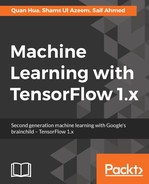As we mentioned earlier, TensorFlow with Python 2.7 does not function natively on Windows. In this section, we will guide you through installing TensorFlow with Python 3.5 and set up a VM with Linux if you want to use TensorFlow with Python 2.7.
First, we need to install Python 3.5.x or 3.6.x 64-bit from the following links:
https://www.python.org/downloads/release/python-352/
https://www.python.org/downloads/release/python-362/
Make sure that you download the 64-bit version of Python where the name of the installation has amd64, such as python-3.6.2-amd64.exe. The Python 3.6.2 installation looks like this:

We will select Add Python 3.6 to PATH and click Install Now. The installation process will complete with the following screen:

We will click the Disable path length limit and then click Close to finish the Python installation. Now, let's open the Windows PowerShell application under the Windows menu. We will install the CPU-only version of Tensorflow with the following command:
pip3 install tensorflow

The result of the installation will look like this:

Congratulations, you can now use TensorFlow on Windows with Python 3.5.x or 3.6.x support. In the next section, we will show you how to set up a VM to use TensorFlow with Python 2.7. However, you can skip to the Test installation section of Chapter 2, Your First Classifier, if you don't need Python 2.7.
Now, we will show you how to set up a VM with Linux to use TensorFlow with Python 2.7. We recommend the free VirtualBox system available at https://www.virtualbox.org/wiki/Downloads. The latest stable version at the time of writing is v5.0.14, available at the following URL:
http://download.virtualbox.org/virtualbox/5.1.28/VirtualBox-5.1.28-117968-Win.exe
A successful installation will allow you to run the Oracle VM VirtualBox Manager dashboard, which looks like this: