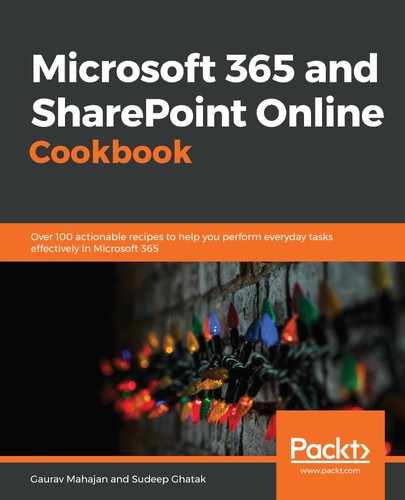Microsoft 365 is undoubtedly a very rich and diverse productivity solution that covers almost all aspects of an organization's needs. One thing that is embedded in every application of the Microsoft 365 suite is mobility. Every Microsoft 365 application has been designed keeping the users of the application in mind. Microsoft 365 caters to users who access Office applications from their workplace, as well as those who are on the go all the time. Some users will connect to the internet using Wi-Fi, while others might choose to do so using their mobile data.
All Microsoft 365 applications are mobile-responsive. What that means is that if you access any Microsoft 365 application on your mobile or tablet browser, you will see that it rearranges the components on the screen so as to provide the best browsing experience on the device of your choice.
In addition to being mobile-responsive, the applications also have native Android and iOS apps that make use of your mobile's native capabilities, such as the camera, the Global Positioning System (GPS), orientation, and so on.
In this chapter, we will take a look at some of the key mobile apps available with Microsoft 365. These are as follows:
- SharePoint
- Delve
- OneDrive
- Office apps
- Planner
- Power Apps
- Power Automate (Microsoft Flow)
- Power BI
- Microsoft Teams
SharePoint
The SharePoint mobile app helps you remain on top of your work while on the go. You can access the contents of a site, and search for people and documents. The app works with SharePoint Online in Microsoft 365, SharePoint Server (2013 and 2016) On-Premises, and your hybrid environment.
If you have multiple Office accounts, you can switch between them within your SharePoint app, as you can see from the following screenshot:
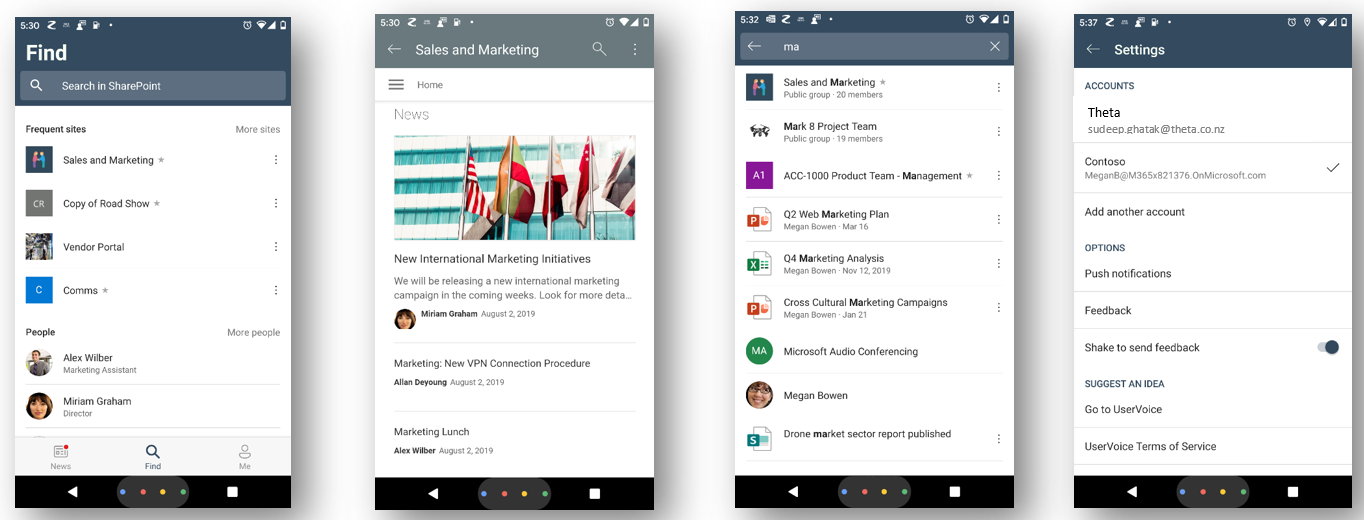
When you sign in to the mobile app, you will see sites you have frequently visited, documents you have been working on, and people you interact with the most. Clicking on the site renders it to appear in the mobile view, where all your page components are lined up vertically. As you search for content, you get the same search experience as on the web.
You can search for content, sites, or people using the Find option in the navigation bar at the bottom of the screen. Clicking on Me lets you access your recent and saved documents. Clicking on the gear icon lets you access the settings page to modify other app settings.
Delve
The Delve mobile app notifies you when your files are updated. You can access recent copies of files in one click. Delve brings the content that is relevant to you on that day, based on your interaction with other colleagues. You can also share documents with your colleagues and team from within the app, as can be seen in the following screenshot:
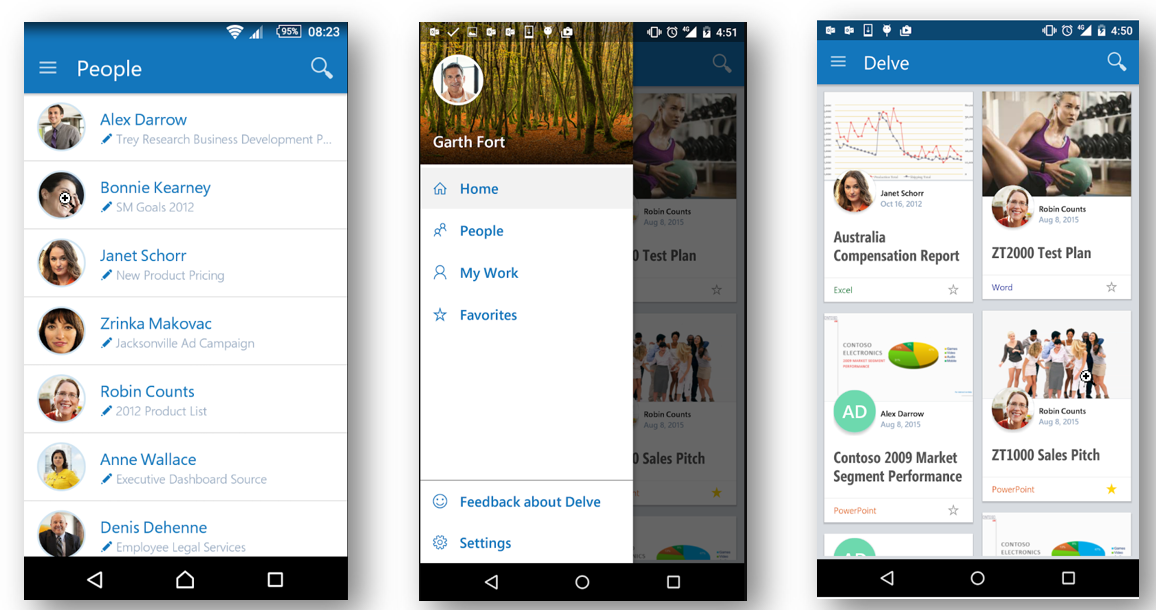
OneDrive
The OneDrive mobile app lets you stay connected to all your files from anywhere and from any device. Microsoft Graph brings all the documents you have been working on, irrespective of where they are located (SharePoint, Teams, or OneDrive) in the OneDrive mobile app.
The app allows you to do the following:
- Upload office documents, Portable Document Format (PDF) files, images, and so on.
- Preview documents and images.
- Edit and co-author in native Office apps.
- Mark files and folders for offline access.
- Share documents with your office colleagues as well as external people.
- Delete and recover files directly from your mobile devices.
- Scan whiteboard content, business cards, and receipts, and store them in Microsoft 365, as illustrated in the following screenshot:
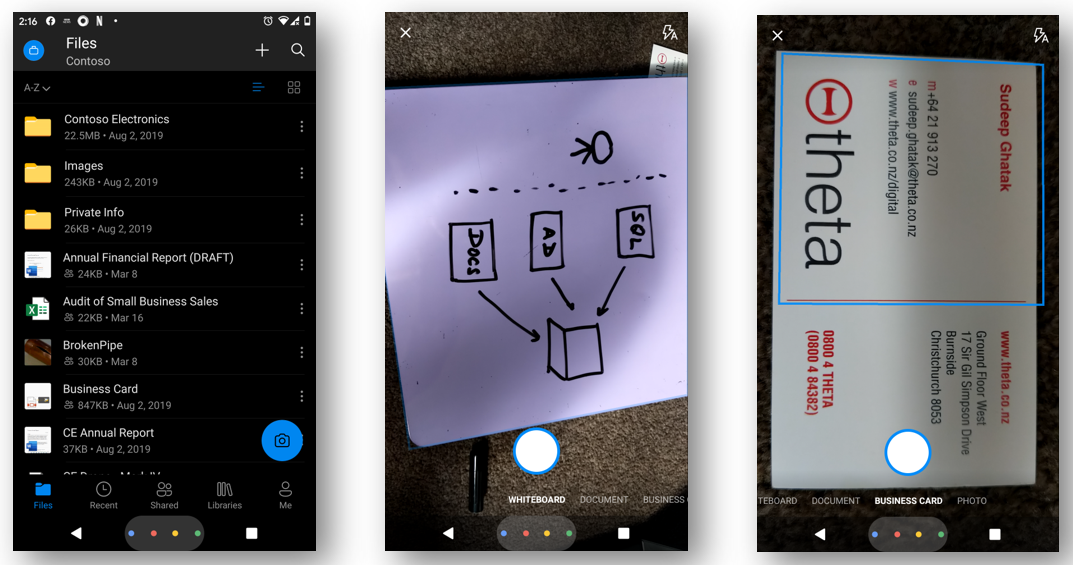
Your OneDrive content is encrypted, not just on the device and in the cloud but also in transit.
Office apps
Microsoft Office has become an integral part of every organization. Word, Excel, PowerPoint, and Outlook have been shown to be the most popular applications. According to Microsoft, there are over 1 billion Microsoft Office users in the world using Office apps on a day-to-day basis, hence it is no surprise that Microsoft devoted its attention to building mobile apps for these applications.
Currently, there are Android and iOS apps for Word, Excel, PowerPoint, and Outlook. However, Microsoft is planning to merge them together into one Microsoft Office app.
The usage of Office apps on mobile devices has gone up significantly. 100 million people (https://m365book.page.link/office-mobile) use Outlook on a phone. Having an app on the phone saves you from sitting at your work desk, allowing you to be productive even when you are on the go.
The Microsoft Outlook app lets you connect multiple email accounts in one place and be able to view all your personal and official appointments in one calendar. The Inbox separates out Focused emails—the emails that need your attention—from other emails, such as notifications, promotional content, and so on.
Apps for Office applications (Word, Excel, Powerpoint) provide document-editing features on mobiles and tablets with screen sizes of less than 10.1 inches. On your mobile device, you can work on documents stored in SharePoint or OneDrive and leverage the benefits, such as sharing and co-authoring with colleagues. The documents get autosaved, so you can switch between the apps on your mobile device and not worry about losing your changes. With multi-device support, you can pick up your document from where you left off in another device.
The Microsoft Word app renders your entire document, including images and tables. The images and tables open in fullscreen when you click on them.
The Microsoft Excel app lets you add formulas, charts, and tables. You can show or hide columns, use filters, sort, and much more.
The Microsoft PowerPoint app lets you edit your presentations and present them right from your mobile device, as illustrated in the following screenshot:
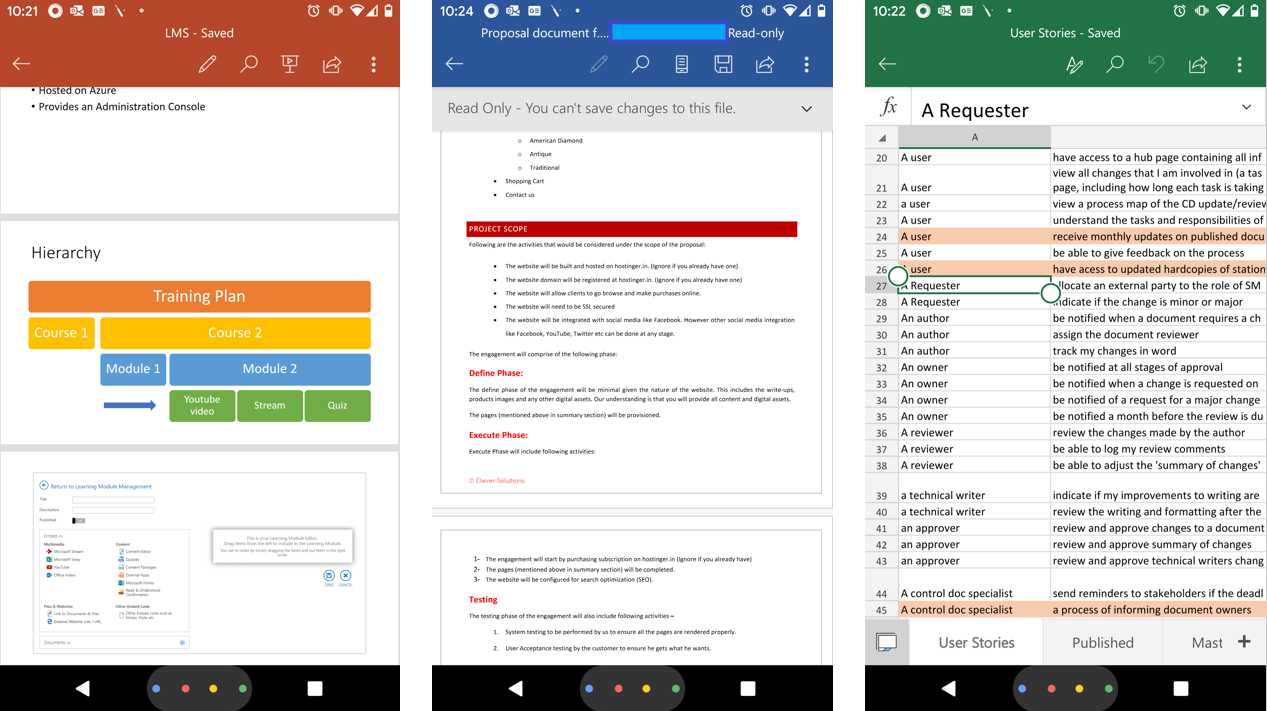
Planner
The Planner app lets users view and updates their plans on the go. It lets you create plans and tasks, assign tasks, share files, chat about what you're working on, and get updates on progress. The app lets you add photos from within your mobile device.
The app offers a task mobile view that displays the checklist items, task status, task priority, and task assignees. You can add attachments, which includes photos from your device. Planner for mobile devices also has some basic charts that show the progress of tasks. The member's chart breaks down tasks by the assignee, as can be seen in the following screenshot:

Power Apps
We learned in Chapter 14, Power Apps, that Power Apps can be designed for either web or mobile devices. The benefit of the apps running on a mobile device is that you can take advantage of the device's capabilities, such as location services and the camera.
Apps that have been shared with you will appear when you launch the Power Apps app. When you access the app on a mobile device for the first time, you'll be asked to grant permissions to some applications and services, depending on the systems the app is integrating with.
As shown in the following screenshot, you can pin apps to your Home screen for quick access:

Power Automate (Microsoft Flow)
The Power Automate app on mobile devices lets you do the following:
- Button flows: The mobile app lets you build and run button flows to perform tasks such as sending a reminder or getting the weather. There are several templates available to choose from. By integrating with other third-party services, you could even order a coffee or book a movie. An example of this can be seen in the following screenshot:
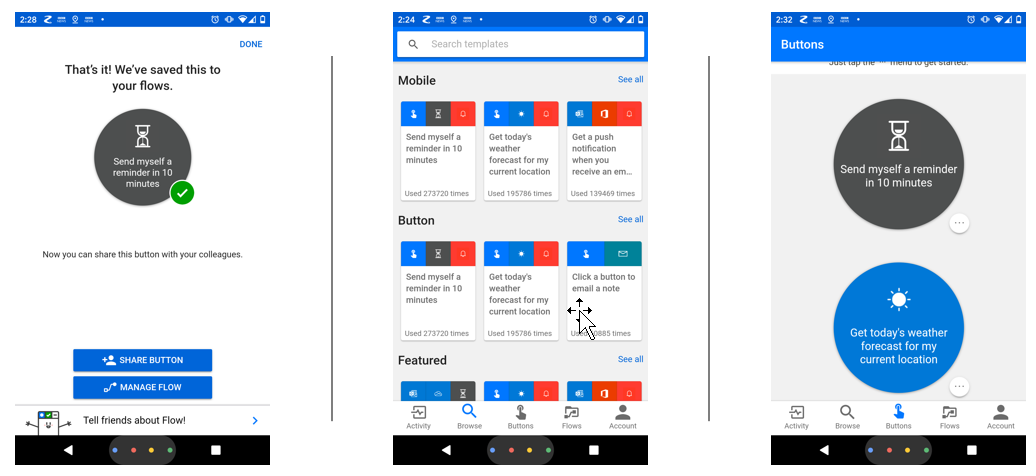
- Approvals: You can build approval workflows and receive approval notifications on your mobile device, thus enabling you to approve or reject workflows even while sitting in a cafe or catching a train. The approval notification lets you add a comment (if you want to) and even reassign to someone else within your organization, as shown in the following screenshot:

Power BI
Power BI on mobile enables you to look at and analyze your company reports on a mobile device. While designing reports using Power BI Desktop, you can create visualizations for the mobile view. A mobile visualization lets you optimize your screen space.
You candownloadthe Power BI mobile apps from their respective stores, also for free:
- App Store:https://m365book.page.link/powerbi-ios
- Google Play:https://m365book.page.link/powerbi-and
- Windows Store: https://m365book.page.link/powerbi-win
To create a mobile visualization in the Power BI service, launch the report and click Edit report, as illustrated in the following screenshot:

Once the report has been opened in Edit mode, click the Mobile layout to open the mobile designer window. You can now drag and drop the Power BI visualization components on the mobile layout and resize them to fit the screen, as illustrated in the following screenshot:

Now, save the report by clicking File | Save, and you are done. You can now access the mobile-optimized report on your mobile device, as shown in the following screenshot:

Power BI Mobile lets you do the following:
- Analyze and annotate reports on a mobile device.
- Share reports with your colleague.
- Get instant answers by posing a question.
- Set data alerts and receive notifications.
Microsoft Teams
If you don't want to miss out on team calls, but want to be able to access documents from anywhere and collaborate with your peers without being in the office in person, I recommend you try the Teams app, which is available on iOS and Android mobile devices.
Using the Microsoft Teams mobile app, you can do the following:
- Monitor activities happening across the teams and channels you are part of.
- Attend online meetings, and have audio/video calls and group chats.
- Customize your channel workspace with Microsoft apps and third-party services.
- Collaborate using other Microsoft 365 apps such as Microsoft Word, PowerPoint, Excel, OneDrive, and SharePoint.
- Search your team conversations, files, and chats.
- Set a status message.
The following screenshots show some examples of the Teams mobile app:
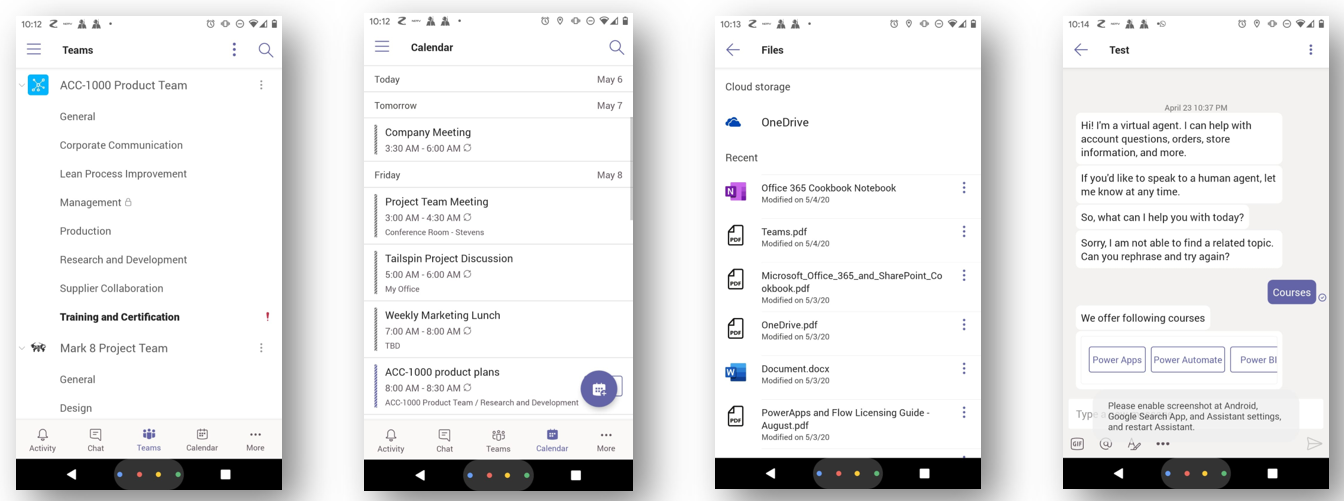
Teams' mobile interface is intuitive and easy to use. It is a great way to remain productive even on the go and achieve more as a team.