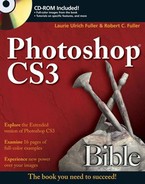This appendix provides you with information on the contents of the CD that accompanies this book. For the latest and greatest information, please refer to the ReadMe file located at the root of the CD.
Make sure that your computer meets the minimum system requirements listed in this section — these are the same requirements that you'll find for running Photoshop CS3. Of course, you can run the CD-ROM on a computer with lower-end specifications than the one on which you run Photoshop, but we're assuming you're watching the tutorials and opening images from the CD on the computer you use to work with the application. In any case, if your computer doesn't match up to most of these requirements, you may have a problem using the contents of the CD.
For Windows XP or Vista users:
Processor: Intel Xeon, Xeon Dual, Centrino, or Pentium 4 processor
System: Microsoft Windows XP with Service Pack 2 or higher
RAM: 320 MB (384 MB recommended)
Hard disk: 650 MB
Monitor: 1024 × 768 monitor resolution, 16-bit video card
Video RAM: 64 MB
CD-ROM drive: CD-ROM drive required
Browser: IE 6.0, Netscape 4.x, 6.1, 6.2, or 7.0, AOL 6.0 or 7.0, Opera
Multimedia: QuickTime 7 required for multimedia features
For Mac users:
Processor: PowerPC G4, or G5 processor, Intel-based Macs
System: Mac OS X v. 10.3. latest, 10.4. latest, Leopard (10.5)
RAM: 320MB (384 MB RAM recommended)
Hard disk: Estimated 1.5 GB
Monitor: 1024 × 768 monitor resolution, 16-bit video card
Video RAM: 64 MB
CD-ROM Drive: CD-ROM drive required
Browser: IE 5.5+, Netscape 8.0+, AOL 5.0+, Safari 1.0+, Opera
Multimedia: QuickTime 7 required for multimedia features
To use the CD, follow these steps:
Insert the CD into your computer's CD-ROM drive. The license agreement appears.
Windows users: The interface won't launch if you have autorun disabled. In that case, click Start

Mac Users: The CD icon appears on your desktop. Double-click the icon to open the CD and double-click the Start icon.
Read through the license agreement, and then click the Accept button if you want to use the CD. After you click Accept, the License Agreement window won't appear again.
The CD interface appears. The interface allows you to view the images and run the tutorials with just a click of a button (or two).
The Photoshop CS3 Bible comes with a CD designed to enhance your experience with the book. In the following sections you learn what we've included, why, and how to make effective use of the content.
Many of the images used in this book are on the CD, found in folders, by chapter. If a photo or other image is used more than once, in more than one chapter, the folder corresponding to the chapter where it first appears is where you'll find it on the CD. Whenever possible, we've provided images in their pristine state — before special filters, color, or light-adjustment tools, and so on were applied to them. For images that appear only after they've been retouched, the final version appears on the CD.
Note that images provided on the CD may include those that are copyrighted by their creators; therefore, any use of any images from the CD for commercial use is prohibited. Feel free to play with the images on your own computer, but do not use them, in whole or in part, in print, Web, or other materials. We ask this out of respect for the photographers and other artists who created them and were gracious enough to allow them to be used in this book. If there's an image you see in the book that you don't find on the CD, the image has not been included because the photographer did not give us the right to distribute it.
We've created a series of tutorials to help you master many of the tools and features of Photoshop CS3, and placed them on the CD. These tutorials consist of movies and onscreen instructions that demonstrate how a given effect is created and/or how various tools and features are used together to achieve interesting results. After viewing the tutorials, you can experiment with the images on the CD to try things out for yourself. We hope, however, that you'll be inspired to not only mimic the tutorials' results but to apply the demonstrated tools and features in new and exciting ways in your own images. Have fun!
Note
The tutorials require you to have Flash Player 7 or later installed on your system. You can download the Adobe Flash Player and updates from http://www.adobe.com.
Table B.1 identifies the tutorials and the features you'll learn about by viewing them. The easiest way to view a tutorial is to click its title in the CD interface. If you prefer to navigate directly to the tutorial files, you'll find them in a folder called Tutorials, and they appear by name as follows:
Table B.1. Tutorials on the CD
File Name | Tutorial Title | Tutorial Description | |
|---|---|---|---|
1 | frame_skin.swf | Creating an Antique Framing Effect | Through the use of the Rectangular Marquee and various selection modification techniques, you'll learn to create the appearance of an antique frame around an image. You'll also learn to fill selections and work with the Color Picker. |
2 | stroke_skin.swf | Appending Arrowheads to Curved Lines | Using the Stroke command to turn a freeform selection into a stroke, you'll also work with the Eraser and the Line tools to create the look of a winding dashed line that culminates in an arrowhead. This simple-sounding tutorial will give you lots of ideas for ways to use lines and strokes in your images. |
3 | masking_skin.swf | Masking a Complex Image | Using the individual channels in an image, along with the High Pass filter and Invert command, you'll discover how to create a very detailed mask that accurately follows the exact edge of selected image content. |
4 | saturn_skin.swf | Creating a Ringed Planet | Start your own little solar system with Gradient fills and the Radial Blur, Noise, and Lens Flare filters. You'll also play with Levels, Hue/Saturation, and free transformations, along with various layer styles and blend modes. Using gradients to fill your planet and its rings, you'll learn to create selections, fill them, and then apply styles and filters to achieve a surrealistic cosmos. |
5 | clone_skin.swf | Eliminating Background Elements | With expert use of the Clone Stamp, you'll take distracting elements from the background of a photo, replacing them with more neutral, natural-looking content. You'll never miss what's gone, and neither will anyone else who views your "doctored" photo. |
6 | extract_skin.swf | Working with the Extract Filter | In this tutorial, the Extract filter is used to take content and pull it out of its existing location for use in another image. You'll learn to use Smart Highlighting and the Fill tool within the Extract filter's dialog box, and then you'll see an object placed in a new image, transformed and made to feel at home in its new surroundings. |
7 | man-shad_skin.swf | Creating a Shadow the Old-Fashioned Way | Rather than live with the limitations of the Drop Shadow you can create with layer Blending Options, try this method that uses the creation and manipulation of layers, fills and filters, as well as creative freeform transformations to create the look of a natural-looking, accurate shadow. |
8 | dmaps_skin.swf | Experimenting with Displacement Maps | The use of the Displacement Map filter is demonstrated here, including how to create your own maps and use the maps that come with Photoshop CS3. You'll learn to build "dmaps" with various filters and to save them for use on any image. |
9 | text-paths_skin.swf | Entering Text Along a Path | Type can follow any path you draw, and in this tutorial, you'll learn to create an elliptical path that surrounds the pi symbol and places the actual value of pi around the symbol, along the path. You'll also learn to manipulate the path to control the flow of text around it, and to apply interesting effects within the path itself. |
10 | edge_masking_skin.swf | Working with Edge Masks | Here you'll learn to work with the Unsharp Mask, Find Edges, Maximum, Median, and Gaussian Blur filters in conjunction with an alpha channel to create an edge mask and then convert it to a selection outline. |
11 | heal_skin.swf | Healing with a Pattern | In this tutorial, you'll become a plastic surgeon, painting away the years on a man's face with the Healing Brush, the Add Noise filter, and a pattern you create to simulate youthful skin. |
12 | levels_skin.swf | Correcting Colors with the Levels Command | The Levels command is used again, this time with the Channels palette and the Hue/Saturation dialog box to correct colors in an image. |
13 | cc-filters_skin.swf | Boosting Colors with Filters | This tutorial shows you how to use the Levels command, and to apply filters such as Median, Gaussian Blur, and the Unsharp Mask to improve and brighten colors in your image. |
14 | lighting_skin.swf | Creating a Custom Lighting Effect | As the title implies, you'll learn to create the appearance of light where no natural light existed. Using everything from selection tools to fill tools, from alpha channels to Blur filters and layer styles, you'll create virtual reality and then shed natural-looking light on it, also utilizing the Texturizer and Lighting Effects filters. |
15 | vanishing_point_skin.swf | The New Vanishing Point | Photoshop CS3's Vanishing Point feature is greatly enhanced, and in this tutorial, you'll learn to create multiple planes and to wrap an image around them — in this case, a series of nations' flags, wrapped around majestic monoliths in a stark landscape. |
Note
For additional Photoshop tutorials, please visit www.photoshopbible.com.
If you have difficulty installing or using any of the materials on the companion CD, try the following solutions:
Turn off any anti-virus software that you may have running. Installers sometimes mimic virus activity and can make your computer incorrectly believe that it is being infected by a virus. (Be sure to turn the anti-virus software back on later.)
Close all running programs. The more programs you're running, the less memory is available to other programs. Installers also typically update files and programs; if you keep other programs running, installation may not work properly.
Refer to the ReadMe file. Please refer to the ReadMe file located at the root of the CD-ROM for the latest product information at the time of publication.
If you have trouble with the CD-ROM, please call the Wiley Product Technical Support phone number at 800-762-2974. Outside the United States, call 1-317-572-3994. You also can contact Wiley Product Technical Support at http://support.wiley.com. John Wiley & Sons provides technical support only for installation and other general quality control items. For technical support on the applications themselves, consult the program's vendor or author.
To place additional orders or to request information about other Wiley products, please call 877-762-2974.