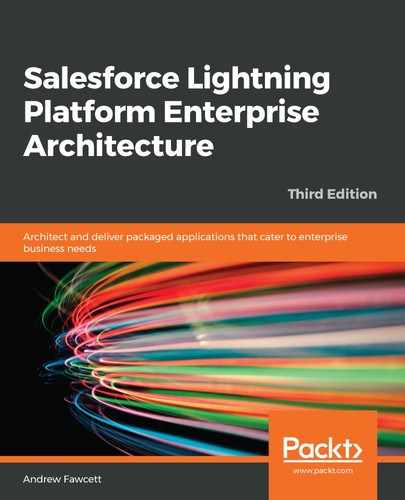Once you have completed the security review, you are able to request access to the LMA by raising support cases via the Partner Portal. Once this access is provided by Salesforce, use the installation URL to install it like any other package in your LMO.
The following screenshot shows the License Management Application once installed:

Since it is not possible to execute this process for the sample package you have created, I will use a package that I already own and have already taken through the process, to help illustrate the steps that are involved. For this reason, you do not need to perform these steps.
After completing the installation, return to AppExchange and log in. Then, locate your listing in Publisher Console under Uploaded Packages. Next to your package, there will be a Manage Licenses link. After clicking on this link for the first time, you will be asked to connect your package to your LMO org. Once this is done, you will be able to define the license requirements for your package.
The following example shows the license for a free package, with an immediately active license for all users in the subscriber org:

In most cases regarding packages that you intend to charge for, you would offer a free trial, rather than setting the license default to active immediately. For paid packages, select a license length, unless perhaps it's a one-off charge, and then select the license that does not expire. Finally, if you're providing a trial license, you need to carefully consider the default number of seats (users); users may need to be able to assign themselves different roles in your application to get the full experience.
If you configure a number of seats against the license, then the Manage Licenses link will be shown on the Installed Packages page next to your package. The administrator in the subscriber org can use this page to assign applicable users to your package. The following screenshot shows how your installed package looks to the administrator when the package has licensing enabled:

Note that you do not need to keep reapplying the license requirements for each version you upload; the last details you defined will be carried forward to new versions of your package until you change them. Either way, these details can also be completely overridden on the License page of the LMA application.