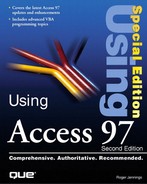Preventing Widowed Records with the Group Keep Together Property
Access includes a Keep Together property for groups that prevents widowed records from appearing at the bottom of the page. Depending on your report section depths, you might find that only a few records of the next group (called widowed records) appear at the bottom of the page. You can force a page break when an entire group does not fit on one page by following these steps:
1. | |
2. |
Select the field with the group symbol in the selection button that corresponds to the group that you want to keep together. In this example, select CategoryID. |
3. |
Open the Keep Together drop-down list and select Whole Group, as shown in Figure 14.35. Figure 14.35. Setting the report group's Keep Together property.
|
4. |
Tip
If you want to delete or add a Group Header or Footer singly (rather than in pairs), select Yes or No in the appropriate property field of the Sorting and Grouping dialog.
The Report Wizard makes the other entries in the Sorting and Grouping dialog for you. The next chapter describes how to use the Sorting and Grouping dialog to design reports without the aid of the wizard.