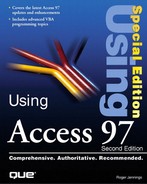Using the Function Keys
Access assigns specific purposes to all 12 function keys of the 101-key extended keyboard. Some keys, such as Shift+F4 (which you press to find the next occurrence of a match with the Find dialog), derive from other Microsoft applications—in this case, Word for Windows. You combine function keys with the Shift, Alt, and Ctrl keys to enable users to perform as many as 96 functions.
Global Function Keys
Windows, rather than Access, uses global function-key assignments, except for F11 and Alt+F1, to perform identical functions in all Windows applications. Table 3.4 lists the global function-key assignments.
| Key | Function |
|---|---|
| F1 | Displays context-sensitive help related to the present basic function and status of Access. If a context-sensitive help topic isn't available, F1 starts the Office Assistant (described later in this chapter). |
| Shift+F1 | Adds a question mark to the mouse pointer. Place the mouse pointer with the question mark over an object on-screen for which you want help, and then click. |
| Ctrl+F4 | Closes the active window. |
| Alt+F4 | Exits Access or closes a dialog if one is open. |
| Ctrl+F6 | Selects each open window in sequence as the active window. |
| F11 or Alt+F1 | Selects the Database window as the active window. |
| F12 or Alt+F2 | Opens the File Save As dialog. |
| Shift+F12 or Alt+Shift+F2 | Saves your open database; the equivalent of the File, Save menu choice. |
Function-Key Assignments for Fields, Grids, and Text Boxes
Access assigns function-key combinations that arenOt reserved for global operations to actions specific to the basic function that you are performing at the moment. Table 3.5 lists the function-key combinations that apply to fields, grids, and text boxes. (To present complete information, this table repeats some information that appears in the previous tables.)
▸▸ See Using Keyboard Operations for Entering and Editing Data
| Key | Function |
|---|---|
| F2 | Toggles between displaying the caret for editing and selecting the entire field. |
| Shift+F2 | Opens the Zoom box to make entering expressions and other text easier. |
| F4 | Opens a drop-down combo list or list box. |
| Shift+F4 | Finds the next occurrence of a match of the text entered in the Find or Replace dialog, if the dialog is closed. |
| F5 | Moves the caret to the record-number box. Enter the number of the record that you want to display. |
| F6 | In Table Design view, cycles between upper and lower parts of the window. In Form Design view, cycles through the header, body (detail section), and footer. |
| Shift+F6 | In Form Design view, cycles through the footer, body (detail section), and header, moving backward. |
| F7 | Starts the spelling checker. |
| F8 | Turns on Extend mode. Press F8 again to extend the selection to a word, the entire field, the whole record, and then all records. |
| Shift+F8 | Reverses the F8 selection process. |
| Ctrl+F | Opens the Find dialog. |
| Ctrl+H | Opens the Replace dialog. |
| Ctrl++ (plus sign) | Adds a new record to the database. |
| Ctrl+- (minus sign) | Deletes the current record. |
| Shift+Enter | Saves changes to the active record in the database. |
| Esc | Undoes changes in the current record or field. By pressing Esc twice, you can undo changes in the current field and record. Also cancels extend mode. |
Function Keys in the Module Window
You use the Module window when writing Access VBA code, which is the subject of this book's Part VII, "Programming and Converting Access Applications."Table 3.6 lists the purposes of the Module window's function keys. The Module window shares many of the characteristics of Windows's Notepad applet, including the F3 key, which you use for searching.
▸▸ See Exploring the Module Window
| Key | Function |
|---|---|
| F1 | Displays context-sensitive help about the currently selected Access VBA keyword, dialog, or menu command |
| F2 | Opens the Object Browser dialog, which enables you to view Access objects and move among them and other applications that support VBA, including the applications' properties, controls, procedures, and methods |
| Shift+F2 | Goes to the procedure selected in the Module window |
| F3 | Finds the next occurrence of text specified in the Find or Replace dialog |
| Shift+F3 | Finds the preceding occurrence of text specified in the Find or Replace dialog |
| F5 | Continues executing code after a break condition |
| Shift+F5 | Resets the VBA interpreter, utilizing all variables |
| F6 | Cycles between upper and lower panes (if you have split the window) |
| F8 | Traces execution one step at a time (single step or Step Into mode) |
| Shift+F8 | Traces execution by procedure (procedure step or Step Over mode) |
| F9 | Toggles a breakpoint at the selected line |
| Shift+F9 | Creates an Instant Watch for the selected variable or expression |
| Ctrl+Shift+F9 | Clears all breakpoints |
| Ctrl+F | Opens the Find dialog |
| Ctrl+G | Displays the Debug window |
| Ctrl+H | Opens the Replace dialog |
| Ctrl+L | Displays the Calls dialog |
| Ctrl+M | Indents selected lines |
| Ctrl+Shift+M | Removes indentation |
| Ctrl+Y | Cuts the current line and copies it to the Clipboard |
| Ctrl+Break | Halts macro execution |
| Ctrl+↑ | Displays the previous procedure |
| Ctrl+↓ | Displays the next procedure |