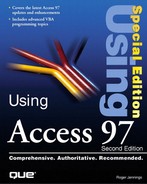Mailing Reports in Access Snapshot Format
The Microsoft Office Service Release 1 (SR-1) became available for downloading from the Microsoft Web site August 6, 1997. SR-1 includes the following additions and patches for Office 97 components:
Access Report Snapshot e-mail export feature
Access Snapshot Viewer
Word 6.0/97 Binary Converter for Word 97
POP3 and SMTP Internet e-mail support for Outlook 97
Support for Intel MMX technology in graphics applications
Additional viewers, converters, and other minor enhancements and updates
This section shows you how to use the Access Report Snapshot feature and the Access Snapshot Viewer.
Note
Office 97 SR-1 is a 7M download and occupies an additional 10M of disk space. You need a total of 35M of free disk space during installation. Get the Sr1off97.exe file from http://www. microsoft.com/officefreestuff/office/dlpages/sr1off97.htm.Alternatively, you can order the free CD-ROM version of SR-1 at http://www.microsoft.com/officefreestuff/office/dlpages/sr1off97.htm#order_form.
Caution
If you're using the Office 97 Developer Edition (ODE), have upgraded Windows NT 4.0 with Service Pack 3, or have installed ODBC Driver Manager 3.0, order the SR-1 patch on the CD-ROM. The CD-ROM provides a special ODE patch for ODBC 3.0. Installing the downloadable version of SR-1 over an existing ODBC 3.0 installation results in an ODBC Driver Manager conflict that's very difficult to repair. You also need the CD-ROM version to provide the installable version of Snapview.exe.
Note
To determine your ODBC Driver Manager version, double-click Control Panel's 32-bit ODBC tool to open the ODBC Data Source Administrator. If the Administrator appears as a tabbed dialog, you have ODBC 3.0+. To verify your ODBC version number, click the About tab to display the version numbers of the ODBC core components.
Installing SR-1 adds another choice, Snapshot Format, to the Select Format list of the Send dialog for reports and installs the Access Snapshot Viewer (Snapview.exe) and its help file (Snapview.hlp) in your Program FilesSnapshot Viewer folder. The Snapshot Viewer permits e-mail users who don't have the retail version of Access 97 to view and print fully formatted Access reports.
Note
Copying Snapview.exe from your computer to another PC won't work. Recipients must run Snpvw80.exe, which is included on the CD-ROM. The Setup program of Snpvw80.exe adds the association entry to the Registry required to identify Snapview.exe as the viewer for Access Snapshot file (*.snp) attachments. Copy Snpvw80.exe to a public server share to enable all the e-mail recipients on your network to display and print Access report Snapshots.
Sending a Message with a Report Snapshot Attachment
To send a report in Snapshot format, follow these steps:
1. | Make sure that your e-mail client (Exchange Client or Outlook) is operational. You must have an functioning e-mail system—typically, Microsoft Exchange—to export a report Snapshot. |
2. | In the Database window, select a report. You don't need to open the report to send it. |
3. | |
4. | Select Snapshot Format from the Select Format list, and then click OK to close the Send dialog and create the attachment file. |
5. | When the Choose Profile dialog appears, select the message profile you want to use in the Profile Name list and click OK to open the Send Message dialog of your e-mail client. The attachment icon appears in the body of the message (see Figure 15.26). |
6. |
Viewing and Printing the Report Snapshot
To view and print a copy of the report Snapshot attached to an e-mail message, follow these steps:
1. | |
2. | Double-click the ReportName. snp icon to display the Open Main Attachment dialog. |
3. | Select the Open It option, and click OK to open Snapshot Viewer and display the first page of the report (see Figure 15.28). Figure 15.27. An inbox message with a report Snapshot attachment.
Figure 15.28. Snapshot Viewer displaying the full-size first page of the Northwind Traders Catalog report.
|
4. | Position the mouse pointer over the report and click to display a full-size view (see Figure 15.29). |
5. |