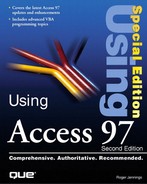Chapter 7. Linking, Importing, and Exporting Tables
Undoubtedly, more than 90 percent of personal computer users have data that can be processed through database management techniques. Any data that a computer can arrange in tabular form—even tables in word processing files—can be converted to database tables. The strength of a relational database management system (RDBMS) lies in its capability to handle large numbers of individual pieces of data stored in tables, and to relate the pieces of data in a meaningful way.
PC users acquire RDBMSs when the amount of data created exceeds the application's capability to manipulate the data effectively. A common example is a large mailing list created in a word processing application. As the number of names in the list increases, using the word processor to make selective mailings and maintain histories of responses to mailings becomes increasingly difficult. A PC RDBMS is the most effective type of application for manipulating large lists.
One strong point of Access is its capability to transform existing database tables, spreadsheets, and text files created by other DOS and Windows applications into the Access .mdb format—a process known as importing a file. Access can export (create) table files in any format in which it can import the files. Most PC RDBMSs share this capability, but Access can import and export Borland Paradox files—many other systems cannot. Most client/server RDBMSs can import and export only text-type files.
Access can link a database table file created by Access or another RDBMS to your current Access database; Access then acts as a database front end. Because Access has a linking capability, it can use a file created by another RDBMS in its native form. This capability is far less common in other PC and client/server RDBMSs. When you link a database table from a different RDBMS, you can display and update the linked table as if it were an Access table contained in your .mdb file. If the file that contains the table is shared on a network, other users can employ the file with their applications while it is linked to your database. This capability to link files is important for two reasons: you can have only one Access database open at a time, and you can create new applications in Access that can coexist with applications created by other database managers.
This chapter deals primarily with what are known as desktop database-development applications—a term used to distinguish them from client/server RDBMSs, such as Microsoft and Sybase SQL Server, ORACLE, Informix, and Ingres databases. (Client/server RDBMSs are designed specifically for use with networked PCs and—except for Microsoft SQL Server for Windows NT—require you to set aside a PC for use as a database application and file server to run the RDBMS and store the database files.) Desktop RDBMSs, such as dBASE, FoxPro, and Paradox, are more widely used than client/server systems. Most desktop RDBMSs can share files on a network, but several publishers of desktop RDBMSs require that you purchase a special multiuser version of the RDBMS to do so. Multiuser desktop RDBMSs—while accommodating the workstation-server configuration required by conventional networks such as Novell NetWare, Windows NT Server, or IBM LAN Server—are especially well suited to the peer-to-peer networks discussed in Chapter 24, "Securing Multiuser Network Applications," such as Windows 95 peer networking, NetWare Lite, and LANtastic. Chapter 24 explains how to use Access with shared database files in general, and Chapter 25, "Connecting to Client/Server Databases," deals with client/server databases in particular.