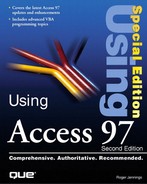Exploring Form Design View and VBA Class Modules
Designing forms and writing VBA code are advanced Access topics, but you can preview the topics covered by later chapters with the following steps:
1. | Figure 2.39. The Switchboard form in Design view.
|
2. | |
3. | Click the Data tab to display only the data-related properties of the form (see Figure 2.40). The most important property is the Record Source, which specifies the Switchboard Items table as the table bound to the form. The Filter property specifies that the form obtains its data from the first record of the Switchboard Items table (refer to Figure 2.17). Figure 2.40. Data-related properties of the Switchboard form.
|
4. | |
5. | Click the Event tab to display the Event properties of Option1 (see Figure 2.41). The =HandleButtonClick(1) value of the On Click event executes the HandleButtonClick VBA function when you click the button. Figure 2.41. Event properties of the Option1 command button.
|
6. | |
7. |
..................Content has been hidden....................
You can't read the all page of ebook, please click here login for view all page.