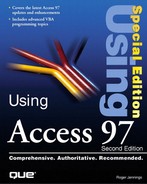Using the Publish to the Web Wizard to Create a Static Web Site
If you have a Web server, such as Internet Information Server 2+ or you've installed the Microsoft Personal Web Server from the Office Value Pack, you can create a complete site, including a rather drab home page, with the Publish to the Web Wizard. The Publish to the Web Wizard is an alternative to creating individual pages or sets of pages from Access objects. The wizard provides an additional level of automation that can speed the creation of larger Web sites that distribute data from Access or ODBC data sources.
To try the Publish to the Web Wizard with Northwind.mdb and the Nwindtem.htm template, create a folder on your Web server, such as InetPubswwwrootNwind, for the Web page files and follow these steps:
1. | With Northwind.mdb open in Access, choose File, Save As HTML to open the first Publish to the Web Wizard dialog (see Figure 17.22). When you first use the wizard, you haven't created any publication profiles, so the I Want to Use a Web Publishing Profile I Already Created with This Wizard check box is disabled. Click Next to continue. Figure 17.22. The Publish to the Web Wizard's opening dialog.
|
2. | In the second wizard dialog, select the objects you want to export by clicking the object type tab, then marking the check boxes of each object you want to include (see Figure 17.23). You can select any combination of tables, queries, and reports for a static Web site. Forms are restricted to dynamic Web sites that use Active Server Page (.asp) files. Dynamic Web sites are the subject of the next chapter. Click Next. Figure 17.23. Selecting table, query, and report objects for export to static Web pages.
|
3. | Type the well-formed path and file name of the template you want to use for your Web pages, in this case Nwindtem.htm (see Figure 17.24). Alternatively, click the Browse button and locate the template file in the HTML Template to Use dialog. If you mark the I Want to Select Different Templates for Some of the Selected Objects check box, you are prompted to choose a template file for each object. Click Next. Figure 17.24. Specifying a single template for all exported Web pages.
|
4. | Select the Static HTML option to create static HTML pages from your selected objects (see Figure 17.25). The next chapter shows you how to use the Dynamic HTX/IDC and Dynamic ASP options. Click Next. Figure 17.25. Selecting the Static HTML option for the exported Web pages.
|
5. | Type the well-formed path to the folder for your Web pages in the text box (see Figure 17.26); use UNC if you're connected to the server via a network. Select the No, I Want to Publish Objects Locally option if you are creating the Web pages on a PC that's running or is connected via a network to the Web server. Click Next. Figure 17.26. Specifying the path to the Web server's folder for the exported pages.
|
6. | To create a Spartan home page, consisting of a switchboard table with hyperlinks to Web pages created from your Access object, mark the Yes, I Want to Create a Home Page check box. Accept Default in the text box to use Default.htm for the home page file (see Figure 17.27). Click Next. Figure 17.27. Instructing the wizard to create a home page "switchboard."
|
7. | To save a Web Publication Profile, mark the Yes, I Want to Save Wizard Answers to a Web Publication Profile check box. Type a name for the Profile in the Profile Name text box (see Figure 17.28). Saving a Profile lets you skip the specification process when you update your Web pages. Click Finish to create the Web site by exporting the Access objects. Figure 17.28. Saving your export specification as a Web Publication Profile.
|
8. | Copy the graphics file(s) for your template (Nwlogo.gif for Nwindtem.htm) to the Web server folder you specified in step 5. |
9. | Launch your browser and type the http://servername/Nwind URL in the Address text box to open the Northwind Traders home page you just created (see Figure 17.29). Click the hyperlinks in the Object column of the Switchboard table to open the individual Web pages. Figure 17.29. The home page's Switchboard table with jumps to each of the exported pages.
|
Note
The hyperlinks for the anchors of the Nwindtem.htm template aren't appropriate for the Switchboard page or single Web pages created from datasheets. If you include reports in your Web site, create one template for pages based on datasheets and another template for pages created from reports. Mark the I Want to Select Different Templates for Some of the Selected Objects check box in the third wizard form (in the preceding step 3) and specify the template to use with each selected object when prompted.