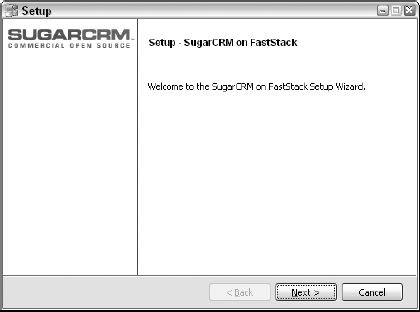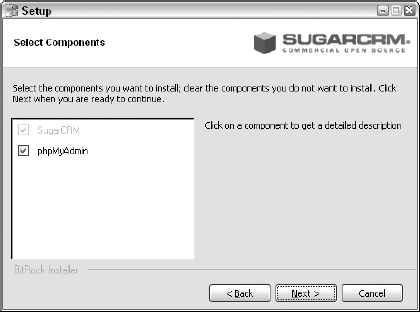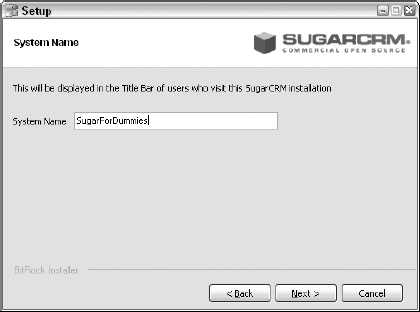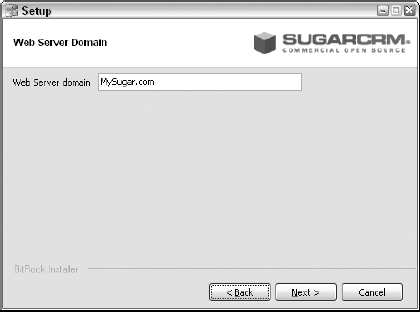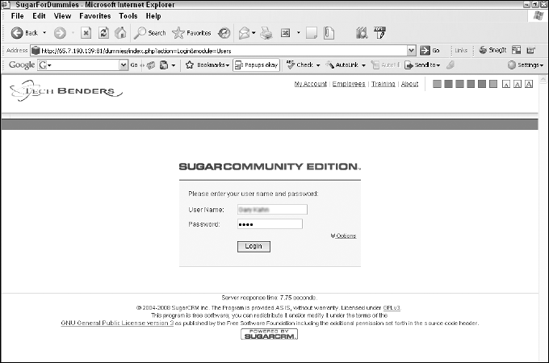In This Chapter
Deployment options
Installing SugarCRM
Installing a second database
Logging in
User Preference settings
Before you start using SugarCRM, you need to install it. You have a couple of options for doing this and I show you what they are. I show you how to set up a second database as well. You also discover how to log in — and how to change some of the preference settings after you do.
In Chapter 1, you find out about the various flavors of SugarCRM. In this chapter, I discuss the three deployment options available to you.
Ultimately, the deployment option you choose rests on two important factors:
Your comfort level in knowing that another company is managing — and has full access to — your company data.
The amount of IT expertise that resides within your company.
Tip
If you require a bit of handholding you might want to check out www.sugarcrm.com/crm/crmquiz which offers a nifty little deployment calculator. You'll also find a white paper link there explaining the various deployment options in even greater detal.
Quite simply, the On-Site deployment option means that your SugarCRM is kept in your very own location — or at a data center that you selected. At first glance, this may seem like a logical approach. However, before you decide this is the way to go, you might want to weigh the pros and cons.
Hosting your own SugarCRM installation has a number of benefits:
You don't have to pay anyone a monthly fee to host Sugar for you.
Your data is on your very own site, which means you don't have to worry that the host might possibly abscond with your data.
You're in compliance if your company prohibits letting customer information outside your firewall.
You can integrate your data with other applications, such as Web or accounting data, that you may have on-site.
Now you're wondering why someone wouldn't want to host his own database. Although it's very easy to host a Sugar database, you need to consider a few details before proceeding:
You have a static IP address or dynamic DNS service if you want other remote users to be able to access your database using a web address via the Internet.
Your IT infrastructure must meet the demand of housing — and hosting — a database. You need to make sure that your server and bandwidth are up to the challenge.
Your IT department understands what running a Web server entails.
Your IT department is responsible for any data loss you might experience through improper maintenance procedures.
The folks at SugarCRM aim to please. Want free software? Not a problem — just download the CE version. Want to host it yourself? SugarCRM makes the process so easy that even a Dummy can do it — as you can see later on in this chapter. But how about you folks who are feeling a bit intimidated by thoughts of Web servers, IP addresses, and the responsibility of being the administrator of the whole enchilada? Not to worry, SugarCRM has your back.
Sugar offers "hosted" solutions for both its Professional and Enterprise editions. The fees include both the Sugar software and a server to host it on. Best of all, these solutions include all the IT expertise needed to ensure that your database remains alive and kicking.
Sugar Professional On-Demand: For $480 per year per user, Sugar will have you and your company up and running on one of their servers quicker than you can say, "Show me the Sugar!" When you consider that this works out to be approximately $17 per user per month more than just purchasing Professional, this is a great bargain!
Sugar Enterprise On-Demand: For those of you who want every sugary bell and whistle — and want someone else to worry about all the gory details — this might just be the way for you to go. Although this solution will set you back $75 per user per month, the hosting portion works out to be less than $40 per month, which is considerably less than the typical server rental cost. In exchange, you'll have every feature that Sugar has to offer — and you'll sleep well at night knowing that your data is in good hands.
Tip
Although SugarCRM doesn't offer hosting for the Sugar Community Edition, a number of companies out there do specialize in Sugar hosting. In addition, some companies lease servers so that all you have to do is install Sugar — they do all the rest!
By now, you might feel that your beloved author has had so much sugar that it's gone to her head. Fear not; with a name like Sugar, it's only natural that some form of the product be named Sugar Cube.
Sugar Cube — or appliance — deployment is the icing on the cake, the cherry on the top — okay, it's a turn-key system that includes a server that's already configured for Sugar. This is an ideal solution for companies who don't want to have a third-party vendor control their data, but don't have the IT expertise to set up a Web browser. Plug in the server, open your Web browser, and you're ready to go.
Sugar Cube deployment offers the following benefits:
A Web-based CRM solution — without having a full-time IT department.
Fast deployment — Sugar has already configured your hardware and software.
Data security — your data is located on your premises, safely behind your firewall.
Tip
The folks at Sugar tell me that Sugar Cube deployment is mostly used by governmental agencies who want to make sure that their data is totally secure, but it certainly seems like a viable option for many other companies as well.
After you've made the decision to host your own Sugar, you can literally be up and running in about 15 minutes if you do a bit of homework first. On paper — or at least on the side of the software box — placing a database on the Web sounds easy. However, you'll want to check out a few things before you start installing — you don't want to install the software first and then find out that your system isn't up to the task.
Note
Compatibility is always an issue when it comes to integrating new software into your current mix. However, the basic rule of thumb is that if your existing component runs PHP 4.4 or higher, it will work with Sugar.
All you need to put your database on the Internet for all the world (or at least your company) to see is a Web server. Sugar isn't picky and will give you two Web server options:
Apache
Windows Internet Information Server (IIS)
Although you and I might name our computers with endearing names, such as Hal or Son of a Pitchfork, programmers think in terms of numbers and name their computers with names like 192.168.2.38. Guess that has a ring to it, if you're a computer. This name/number is a computer's internal IP address. A computer's internal IP address identifies it from the other computers in your internal network: hence, the modifier internal. Within your network, you can assign IP addresses at random as long as each one is unique.
When you connect to the outside world, you have an external IP address. This number identifies you to the great big world outside your internal network. Your external IP also has a cute name, such as 67.87.243.62.
External IP addresses come in two flavors: dynamic and static. A dynamic IP address is like a cute little toddler — it bounces around all over the place. A dynamic external IP address is assigned to you by your ISP (Internet service provider) on a round-robin, first-come-first-served basis. Consequently, one day, your name is 67.87.243.62; the next day, it's 1.160.10.240.
Your remote users log in to your Web server via your Web server's external IP address. The trouble is that remote users might feel like they're playing a giant game of keep-away if they have to use a different IP address every time they want to get into Sugar. Enter the static IP address. A static IP address doesn't change, making life much easier for your remote users.
If you have a dynamic IP address, you have to get a static one or risk having your remote users being unable to access the database. This is the hardest part of the entire procedure: You have to check with your ISP to get one. Surprisingly enough, if you pay your ISP a little extra money each month, most are happy to accommodate you.
The neat thing about Sugar is that it plays nicely with most of the other kids in the technology playground.
Sugar works with most any operating system (OS) including:
Linux
Windows
Mac
Solaris
Sugar needs a database and, unlike many other CRM programs, will work with many different flavors. You don't need to go out and purchase one, however, because Sugar works with MySQL, which is free. If you already have a pricey database on hand, Sugar also works with
Sugar is browser-based software, which means that your information opens in a browser window. Therefore, it only stands to reason that you'll need a browser if you're going to be using Sugar. If you can surf the Internet, you can most likely surf Sugar because it works on any of the popular browsers:
Mozilla
Firefox
Internet Explorer
Just to be safe, you'll want to make sure that you are in the latest and greatest version of your browser.
Sugar plug-Ins connect Sugar to Word for purposes of mail merge, and to either Outlook or Thunderbird for purposes of e-mail. Make sure you have one of the following versions:
Warning
The plug-ins are available with the Professional or Enterprise versions of Sugar, or can be purchased as part of the Sugar Network support plan.
Now that your homework is done, it's time to move on to the fun stuff — installing Sugar! Okay, you might not think this is the most fun you've ever had, but it's certainly going to be one of the easiest things you've done.
SugarCRM features FastStack installers, which means all the software you need to get up and running is included in one easy file. You can download it from www.sugarcrm.com/crm/download/sugar-suite.html. Like pancakes at IHOP, you can get your stack in a number of flavors; regardless of the flavor, all stacks include the following elements:
Web server software: You can use your existing Windows IIS or install the free Apache software.
A database engine: You can choose a stack that includes the free MySQL, or you can bring your own SQL Server or Oracle database to the party.
Sugar software: You can pick your favorite flavor of Sugar including Windows, Linux, and Mac. Sorry, blueberry and apple aren't yet available.
Note
.NET 2.0 must be installed on your system before you attempt to install Sugar FastStack, so make sure that your Windows operating system is up to date and loaded with the latest patches.
Tip
Feel a bit overwhelmed? Try using the Download Wizard if you're unsure about which stack to download. Figure 2-1 shows you exactly what the download page looks like.
Tip
Downloading a file is half the fun. The other half is remembering exactly where you downloaded that file. You might want to jot down the location.
After you download the appropriate FastStack file, you need to run it. Fortunately, Sugar has removed the guesswork and made the installation process extremely easy. Follow these steps:
Double-click the file that you downloaded and then click Run.
After a moment of silence, the first screen of the FastStack Setup Wizard appears (see Figure 2-2).
Click Next, accept the EULA (End User License Agreement), and then click Next to continue.
Like most software, if you don't agree to play by the rules you don't get to play the game!
Select your installation directory and then click Next to continue.
Sugar very nicely suggests an appropriate installation directory with a clever name like
SugarCRM_5.0B(if you're installing the 5.0B version of Sugar).Select the components that you want to install and then click Next to continue.
As you see in Figure 2-3, this isn't an earth-shattering decision; it's a given that you're installing Sugar. Optionally, you can install phpMyAdmin, which will come in handy if you want to do a bit of the advanced maintenance I mention in Chapter 16.
Select Typical install and then click Next to continue.
Unless you are very conversant in the language of Apache and PHP, I recommend that you go with the Typical installation and let Sugar do all the thinking. If IIS is installed on your system, the Sugar Installer will use it instead of Apache Web Server; if IIS isn't installed, the Sugar Installer will install Apache.
Type a System Name and then click Next to Continue.
This name will appear in the title of the browser that your users use to access the Sugar database. As shown in Figure 2-4, you want to choose a name with some semblance of logic.
Assign a password for the SugarCRM administrator, type it a second time to make sure you got it right the first time, and then click Next to continue.
Sugar automatically names your administrator Admin. Suffice it to say, you'll want to remember that password because you'll need it to open up your database!
Indicate whether you'd like to install the demo database and then click Next to continue.
If you are a Sugar newbie, you just might want to install the demo database.
Tip
You can install as many databases as you'd like on your Web server, as I show you in the next section.
Select Yes to install Sugar as a Service and then click Next to continue.
This means that Sugar will automatically run every time you fire up your computer — and that any remote users will be able to see your database.
Enter the port number Sugar will use to listen for visitors and then click Next to continue.
By default, Sugar cheerfully suggests that you use port 80, which is a great choice unless another program on your Web server is also using port 80. In that case, Sugar politely informs you that the port is already being used; you can then suggest another port number — such as 81 or 82.
Enter the SSL Port number and then click Next to continue.
Again, Sugar recommends the port wine, er, port number of 443. If it's being used, feel free to choose 444 or 445.
Enter your Web server domain and then click Next.
Here's where you add your static IP address or your domain name (see Figure 2-5), if you registered one.
Type the MySQL port number and then click Next.
In case you're feeling dazed and confused in the maze of port numbers, don't worry. Once again, Sugar will come to the rescue, providing you with a suggested port number. If that one doesn't work, just type the next sequential number until you hit a winner.
Assign a password for the MySQL user, type it a second time to make sure you got it right the first time, and then click Next to continue.
Previously you entered the Sugar password; now you're entering the MySQL password.
Assign a password for the phpMyAdmin tool user, type it a second time to make sure you got it right the first time, and then click Next to continue.
Here's where you type the third — and last — password. This one allows you to access the phpMyAdmin tool that installs with Sugar.
Tip
If you have a mind like a steel trap, you might want to use three separate passwords. However, if you occasionally suffer from "senior moments," you might consider using the same password for all three instances. You might also want to write down this information — and put it in a safe spot — just in case you need to use those passwords again.
Click Next to complete the installation.
You see an indicator bar scroll across your computer screen while Sugar installs.
After you install Sugar, you might want to peruse the file structure of your computer to get a feel for what was actually installed, especially if you want to install a second database.
In the previous section, you install Sugar using the FastStack installer. When installing a second database, it's only necessary to install an additional instance of Sugar. The other elements — PHP, MySQL, and Apache — do not need to be installed again.
Here's what you'll do to get that second database up and running:
Download the Sugar install file from
www.sugarcrm.com/crm/download/sugar-suite.html.Warning
This time, make sure that you're not installing a FastStack.
Extract the contents of the downloaded file to the Htdocs folder.
You'll find that folder lurking under the SugarCRM folder in the Program Files area of your computer. If you look inside the Htdocs folder, you see a subfolder that corresponds to the name you gave your database in Step 6 of the previous section.
Tip
To make life easier, you might want to give the folder that will hold your extracted files a moniker that corresponds to the name of your new database.
Open your Web browser and navigate to the section of your Web server that holds the newly downloaded files.
This takes a little more explaining, Lucy. Say your IP address is 65.7.123.456 and you extracted your Sugar files to a subfolder of Htdocs that you named Dummy. Let's also assume that you opened Port 81 in Step 10 of the previous section. You would be typing in
http://65.7.123.456:81/dummy/install.php.The Installation Wizard opens.
At this point, you're free to follow the Installation Wizard — or the steps in the previous section.
Warning
For the sake of simplicity, give the System Name the same name as the Htdocs folder that is holding the extracted Sugar files.
Whew! The hard part is over and you're now free to share your Sugar database with all your friends and enemies — or at least your co-workers.
Finding your database requires three components:
The static IP or domain name.
The Web server port.
The name of the folder containing your database.
So, using the example in the previous section, you'd access your database by typing http://65.7.123.456:81/dummy.
Tip
After you've navigated to the Sugar database, feel free to save the URL in your Internet Favorites folder because this is bound to become one of your favorite sites!
SugarCRM presents you with a login screen each time you attempt to open your database. Essentially, the login screen (shown in Figure 2-6) asks you for your user name and your password. You need to make sure that you correctly enter your user name and password information. For example, if your user name includes your middle initial with a period, you must type that middle initial — including the period — to gain access to your database.
Tip
Your user name is not case sensitive (that is, you can enter your name by typing either lowercase or UPPERCASE letters). However, your password is case sensitive, so make sure you're not typing WITH THE CAPS LOCK ON.
Generally, the administrator of your database determines your password. The database administrator is the person responsible for making major changes to the database and for performing routine database maintenance. (For more information, see Chapter 16.)
Notice that dots appear while you type your password. That's normal. Just like when you type your ATM card PIN, your SugarCRM database password is hidden while you type to prevent any lurking spies from discovering your password.
The first thing that you see when you log in to a SugarCRM database is your Home page. The Home page contains all the information pertaining to you — Contacts, Leads, Appointments — so if you log in to Sugar as someone else, you just might find yourself sending a birthday card to someone's Aunt Bertha.
Logging in as yourself allows you to use a few other important SugarCRM features:
Permission to perform various functions is based on the security level of each user.
Every time you enter a new Contact, Account, or Lead record, your name appears as the creator.
When you edit a Contact, Account, or Lead record, your name appears in the log file.
Every time you add a note, history, or activity to a Contact record, your name appears as the Record Creator.