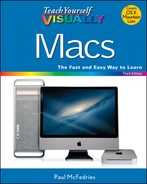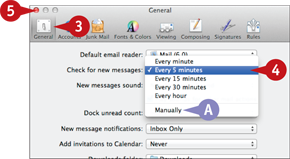TIP
Receive and Read Email Messages
You must connect to your mail provider’s incoming mail server to retrieve and read messages sent to you. When another person sends you an email message, that message ends up in your email account’s mailbox on the incoming mail server maintained by your ISP or email provider. However, that company does not automatically pass along that message to you. Instead, you must use Mail to connect to your mailbox on the incoming mail server and then retrieve any messages waiting for you.
By default, Mail automatically checks for new messages every 5 minutes while you are online, but you can also check for new messages at any time.
Receive and Read Email Messages
Receive Email Messages
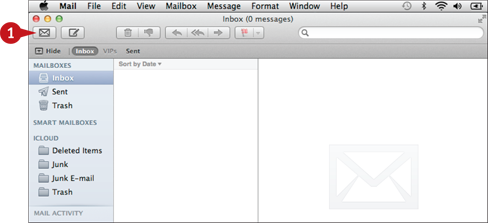
![]() Click Get Mail (
Click Get Mail (![]() ).
).
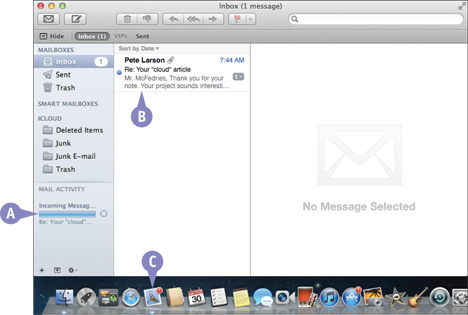
A The Mail Activity area lets you know if you have any incoming messages.
B If you have new messages, they appear in your Inbox folder with a blue dot in this column.
C The ![]() icon in the Dock shows the number of unread messages in the Inbox folder.
icon in the Dock shows the number of unread messages in the Inbox folder.
Read a Message
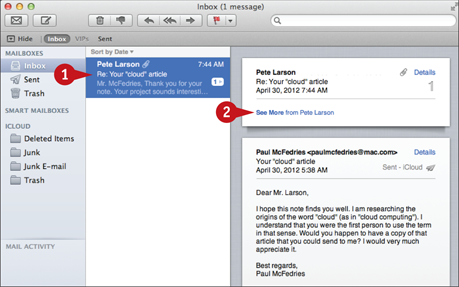
![]() Click the message.
Click the message.
![]() If you do not see the full message, click See More.
If you do not see the full message, click See More.
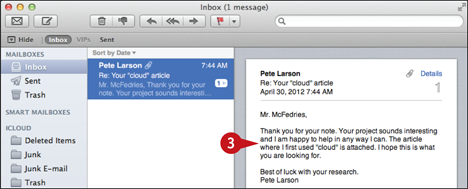
![]() Read the message text in the preview pane.
Read the message text in the preview pane.
Note: If you want to open the message in its own window, double-click the message.