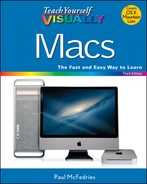TIP
Configure Time Machine Backups
One of the most crucial Mac maintenance chores is to configure your system to make regular backups of your files. Macs are reliable machines, but they can crash and all hard drives eventually die, so at some point your data will be at risk. To avoid losing that data forever, you need to configure the OS X Time Machine feature to perform regular backups.
To use Time Machine, your Mac requires a second hard drive. This can be a second internal drive on a Mac Pro or Mac mini, but on most Macs the easiest course is to connect an external hard drive, which you learn about in this section.
Configure Time Machine Backups
Configure Backups Automatically
![]() Connect an external USB, Thunderbolt, or FireWire hard drive to your Mac.
Connect an external USB, Thunderbolt, or FireWire hard drive to your Mac.
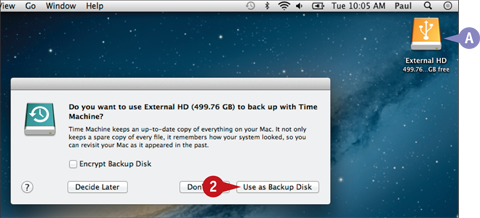
A Your Mac adds an icon for the hard drive to the desktop.
Your Mac asks if you want to use the hard drive as your backup drive.
![]() Click Use as Backup Disk.
Click Use as Backup Disk.
Note: If your Mac does not ask to use the hard drive, continue with the following steps.
Configure Backups Manually
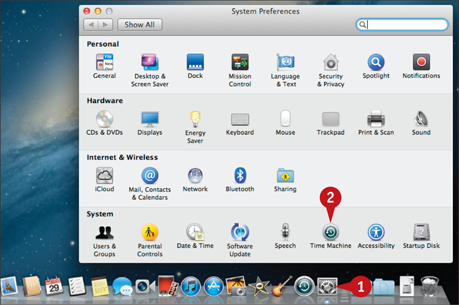
![]() Click System Preferences (
Click System Preferences (![]() ).
).
![]() Click Time Machine.
Click Time Machine.
The Time Machine preferences appear.
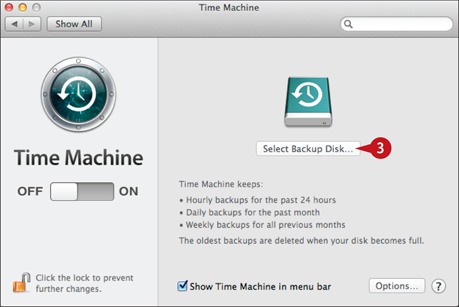
![]() Click Select Backup Disk.
Click Select Backup Disk.
Time Machine displays a list of available backup devices.
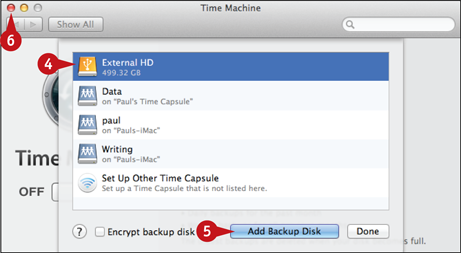
![]() Click the external hard drive.
Click the external hard drive.
![]() Click Add Backup Disk.
Click Add Backup Disk.
Time Machine enables backups and prepares to run the first backup automatically in 2 minutes.
![]() Click Close (
Click Close (![]() ).
).