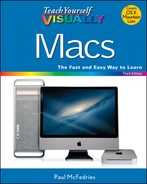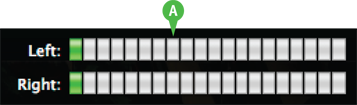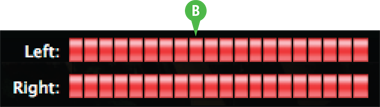TIP
Record a Voiceover
You can use the iMovie application to augment the audio portion of your movie with a voiceover, a recording that you make using audio equipment attached to your Mac. A voiceover is useful for explaining a video clip, introducing the movie, or giving the viewer background information about the movie. You can also use a voiceover to add custom sound effects.
To record a voiceover, your Mac must have either a built-in microphone, such as the one that comes with the iSight or FaceTime HD camera, or an external microphone connected via an audio jack, USB port, or Bluetooth.
Record a Voiceover
![]() If your Mac does not have a built-in microphone, attach a microphone.
If your Mac does not have a built-in microphone, attach a microphone.
Note: You may need to configure the microphone as the sound input device. Click System Preferences (![]() ), click Sound, click Input, and then click your microphone.
), click Sound, click Input, and then click your microphone.
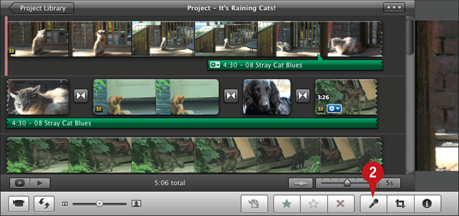
![]() Click the Voiceover button (
Click the Voiceover button (![]() ).
).
The Voiceover dialog appears.
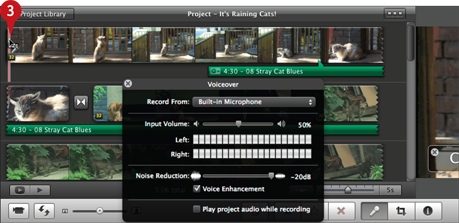
![]() Click the spot in the movie at which you want the voiceover to begin.
Click the spot in the movie at which you want the voiceover to begin.
iMovie counts down and then begins the recording.
![]() Speak your voiceover text into the microphone.
Speak your voiceover text into the microphone.
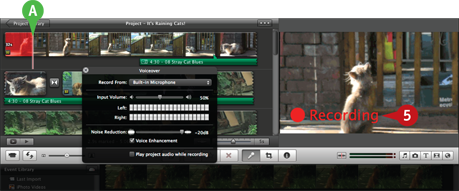
A The progress of the recording appears here.
![]() When you are finished, click Recording.
When you are finished, click Recording.
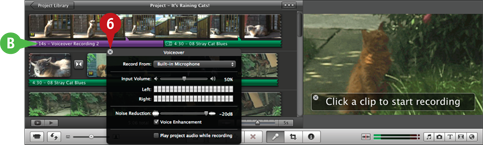
B iMovie adds the voiceover to the clip.
![]() Click Close (
Click Close (![]() ).
).
You can double-click the voiceover to adjust the audio, as described in the previous section, “Add a Music Track.”