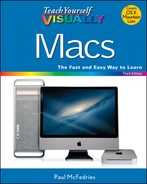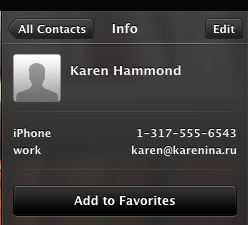TIP
Connect Through FaceTime
Once you have signed in with your Apple ID, you can use the FaceTime application to connect with another person and conduct a video chat. How you connect with the other person depends on what device he or she is using for FaceTime. If the person is using a Mac, an iPad, or an iPod touch, you can use whatever email address the person has designated as his or her FaceTime contact address, as described in the previous section, “Sign In to FaceTime.” If the person is using an iPhone 4 or later, you can use that person’s mobile number to make the connection.
Connect Through FaceTime
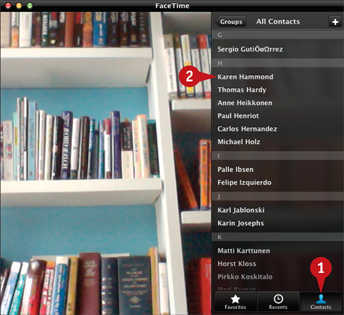
![]() Click Contacts.
Click Contacts.
![]() Click the contact you want to call.
Click the contact you want to call.
FaceTime displays the contact’s data.
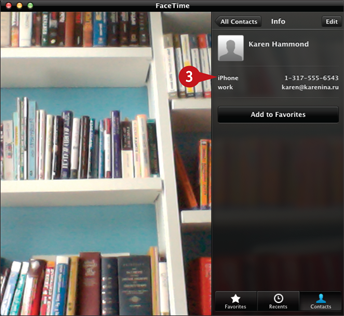
![]() Click the phone number (for an iPhone) or email address (for a Mac, iPad, or iPod touch) that you want to use to connect to the contact.
Click the phone number (for an iPhone) or email address (for a Mac, iPad, or iPod touch) that you want to use to connect to the contact.
FaceTime sends a message to the contact asking if he or she would like a FaceTime connection.
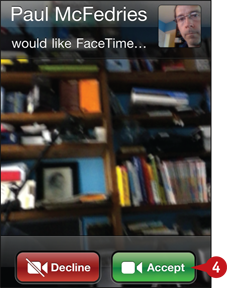
![]() The other person must click or tap Accept to complete the connection.
The other person must click or tap Accept to complete the connection.
FaceTime connects with the other person.
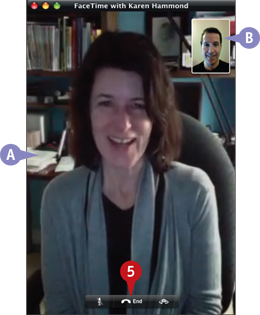
A The other person’s video takes up the bulk of the FaceTime screen.
B Your video appears in the picture-in-picture (PiP) window.
Note: You can click and drag the PiP to a different location within the FaceTime window.
![]() When you have finished your FaceTime call, click End.
When you have finished your FaceTime call, click End.