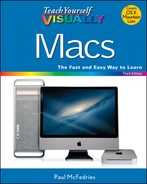TIP
Restore Files Using Time Machine
If you have configured your Mac to make regular Time Machine backups, you can use those backups to restore a lost file. If you accidentally delete a file, you can quickly restore it by opening the Trash folder. However, that does not help you if you have emptied the Trash folder, if you overwrite a file with another file with the same name, or if you improperly edit a file.
Because Time Machine makes hourly, daily, and weekly backups, it stores older copies and older versions of your data. You can use these backups to restore any file that you accidentally delete, overwrite, or improperly edit.
Restore Files Using Time Machine
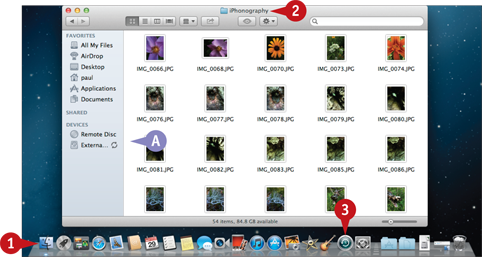
![]() Click Finder (
Click Finder (![]() ).
).
![]() Open the folder you want to restore, or the folder that contains the file you want to restore.
Open the folder you want to restore, or the folder that contains the file you want to restore.
A If you want to restore your entire hard drive, choose Macintosh HD in the sidebar.
Note: Restore your entire hard drive only if your original hard drive crashed and you have had it repaired or replaced.
![]() Click Time Machine (
Click Time Machine (![]() ).
).
The Time Machine interface appears.
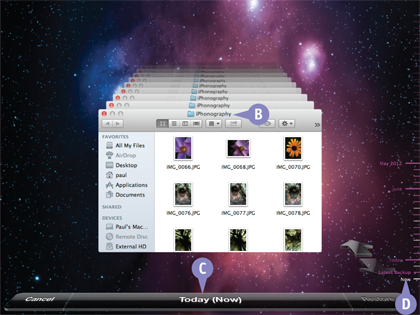
B Each window represents a backed-up version of the folder.
C This area tells you when the displayed version of the folder was backed up.
D You can use this timeline to navigate the backed-up versions.
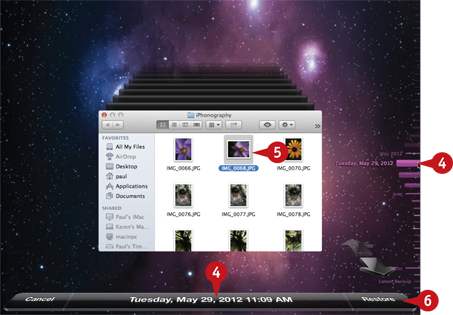
![]() Navigate to the date that contains the backed-up version of the folder or file.
Navigate to the date that contains the backed-up version of the folder or file.
Note: See the following tip to learn how to navigate the Time Machine backups.
![]() If you are restoring a file, click the file.
If you are restoring a file, click the file.
![]() Click Restore.
Click Restore.
If another version of the folder or file already exists, Time Machine asks if you want to keep it or replace it.
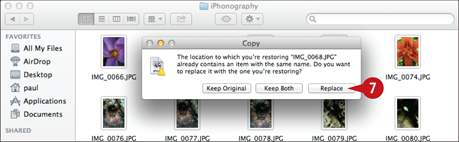
![]() Click Replace.
Click Replace.
Time Machine restores the folder or file.