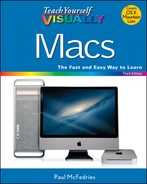TIP
Connect an iPad
To synchronize some or all of your iTunes library, Calendar events, Contacts, Safari bookmarks, and more with your iPad, you can connect the iPad to your Mac. The most recent iOS versions have included a feature that enables you to synchronize an iPad over a Wi-Fi connection. However, if your iPad is running an older version of iOS, or if your iPad and your Mac are not on the same network, you must physically connect your iPad to your Mac.
To connect an iPad, you need the USB cable that came with the iPad package. You can also connect an iPad using an optional dock.
Connect an iPad
Connect the iPad Directly

![]() Attach the USB cable’s 30-pin connector to the iPad’s port.
Attach the USB cable’s 30-pin connector to the iPad’s port.
Note: If your iPad is flat on the desk, make sure you insert the 30-pin connector with the icon pointing up.

![]() Attach the cable’s USB connector to a free USB port on your Mac.
Attach the cable’s USB connector to a free USB port on your Mac.
Your Mac launches iTunes and automatically begins synchronizing the iPad.
Connect the iPad Using the Dock

![]() Attach the USB cable’s 30-pin connector to the iPad dock’s port.
Attach the USB cable’s 30-pin connector to the iPad dock’s port.
Note: Make sure you insert the 30-pin connector with the icon pointing up.

![]() Insert the iPad into the dock.
Insert the iPad into the dock.

![]() Attach the cable’s USB connector to a free USB port on your Mac.
Attach the cable’s USB connector to a free USB port on your Mac.
Your Mac launches iTunes and automatically begins synchronizing the iPad.