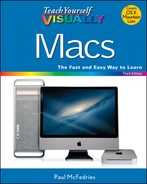TIPS
View a Slide Show of Your Photos
Instead of viewing your photos one at a time, you can easily view multiple photos by running them in a slide show. You can run the slide show using the Preview application. The slide show displays each photo for a few seconds, and then Preview automatically displays the next photo. Quick Look also offers several on-screen controls that you can use to control the slide show playback. You can also configure Quick Look to display the images full screen.
View a Slide Show of Your Photos
![]() Click Finder (
Click Finder (![]() ) in the Dock.
) in the Dock.

![]() Open the folder that contains the photos you want to view in the slide show.
Open the folder that contains the photos you want to view in the slide show.
![]() Select the photos you want to view.
Select the photos you want to view.
![]() Click File.
Click File.
![]() Click Open With.
Click Open With.
![]() Click Preview.
Click Preview.
The Preview window appears.
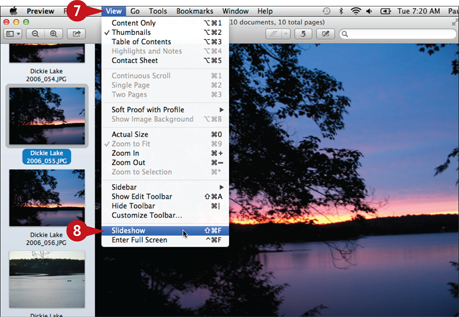
![]() Click View.
Click View.
![]() Click Slideshow.
Click Slideshow.
You can also select Slideshow by pressing ![]() +
+![]() +
+![]() .
.
Preview opens the slide show window.
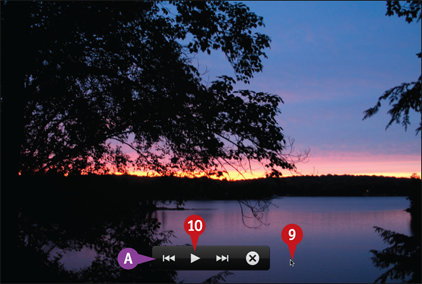
![]() Move the mouse (
Move the mouse (![]() ).
).
A Preview displays the slide show controls.
![]() Click Play (
Click Play (![]() ).
).
Preview begins the slide show.

B Click Next (![]() ) to move to the next photo.
) to move to the next photo.
C Click Back (![]() ) to move to the previous photo.
) to move to the previous photo.
D Click Pause (![]() ) to suspend the slide show.
) to suspend the slide show.
![]() When the slide show is over or when you want to return to Finder, click Close (
When the slide show is over or when you want to return to Finder, click Close (![]() ) or press
) or press ![]() .
.