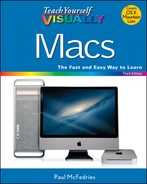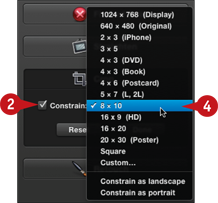TIP
Crop a Photo
If you have a photo containing elements that you do not want or need to see, you can often cut out those elements. This is called cropping, and you can do this with iPhoto, which comes with the iLife suite, or via the App Store. When you crop a photo, you specify a rectangular area of the photo that you want to keep. iPhoto discards everything outside of the rectangle.
Cropping is a useful technique to know because it can help give focus to the true subject of a photo. Cropping is also useful for removing extraneous elements that appear on or near the edges of a photo.
Crop a Photo
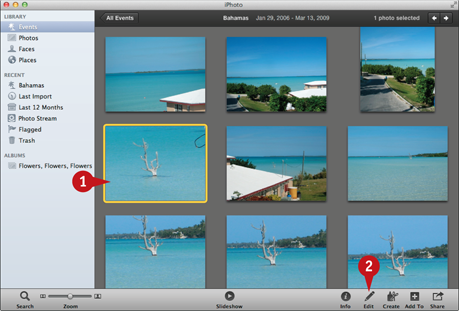
![]() Click the photo you want to crop.
Click the photo you want to crop.
![]() Click Edit (
Click Edit (![]() ).
).
iPhoto displays its editing tools.

![]() Click Crop (
Click Crop (![]() ).
).
iPhoto displays a cropping rectangle on the photo.

![]() Click and drag a corner or side to define the area you want to keep.
Click and drag a corner or side to define the area you want to keep.
Note: Remember that iPhoto keeps the area inside the rectangle.

![]() Click Done.
Click Done.
iPhoto saves the cropped photo.
![]() Click Edit (
Click Edit (![]() ).
).
iPhoto exits edit mode.