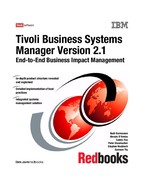Chapter 6. Base services implementation 199
Table 6-4 Database attributes for reporting system
6.6 Health Monitor Server implementation
Health Monitor services has two components: Health Monitor Server (HMS) and
Health Monitor Client. Health Monitor Server is installed through the Select
Components dialog that appears during history server installation.
6.6.1 HMS Installation
HMS installation is similar to 6.3, “Database server installation” on page 176.
Perform step 1 on page 177 through step 8 on page 182. Then select the Health
Monitor Server component when prompted with the Select Components dialog
shown in Figure 6-53 on page 200. Click Next.
Parameter Default data Live data Web server
Driver (SQL Server) (SQL Server) (SQL Server)
Server Name IBMTIV6 IBMTIV5 IBMTIV5
User ID sa sa sa
Password sa_ibmtiv6 sa_ibmtiv5 sa_ibmtiv5
Database name Object Object WebServer
Note: Other, previously installed components will appear as seleted in this
dialog.
Do not
clear these other components from the list.

200 Tivoli Business Systems Manager Version 2.1: End-to-End Business Impact Management
Figure 6-53 Health Monitor Server component selection dialog
In the dialogs that follow, enter the local host name and database settings, then
proceed with the installation.

202 Tivoli Business Systems Manager Version 2.1: End-to-End Business Impact Management
In the next dialog, enter the profile information for this Health Monitor Server
instance. We named the profile similar to the host name of the Health Monitor
Server as shown in Figure 6-55.
Figure 6-55 Health Monitor Server parameters dialog
Proceed until the Setup Complete dialog is shown. Press Finish to exit.
6.6.2 Customization
You should be able to start the Health Monitor service right after the installation.
However, some installations may require modifying the Services setting. The
Health Monitor serviceuses SRVANY.exe from the Windows Resource Kit to
launch HMSQueries.ksh as a service. You may need to modify these:
? SRVANY parameters: From the registry editor (run as REGEDT32), open the
SYSTEMCurrentControlSetServicesASIHealthMonitor key under
HKEY_LOCAL_MACHINE. If there is a sub-key called Parameters, open it; if
not, create it. Enter the following values (all with the type of REG_SZ):
AppDirectory <drive>:TivoliManagerMgmtHMSShellScript
Application sh.exe
AppParameters HMSQueries.ksh -k <profilename>
? Change the user ID that is used to start the service because it cannot be
started using the local system account. It must use the account Administrator,
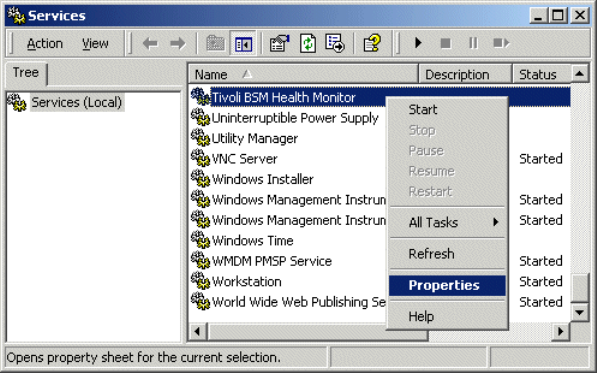
Chapter 6. Base services implementation 203
or you need a pre-established share to the IBM Tivoli Business Systems
Manager servers machines. To do this on a Windows 2000 machine:
a. Open the services window using Program -> Administrative Tools ->
Services. Right-click on the Tivoli BSM Health Monitor as shown in
Figure 6-56 to open the Properties dialog.
Figure 6-56 Open the Properties dialog for Health Monitor
..................Content has been hidden....................
You can't read the all page of ebook, please click here login for view all page.