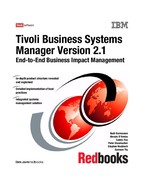Chapter 7. TEC components integration 211
1. Events are generated by the ITM resource model, TEC adapter, or any other
types of event. The events are sent to the TEC Event Server for processing.
Depending on the event types, a specific TEC ruleset will process it:
APM events interapp.rls
Sentry events ihstdmon.rls
Generic events ihstdmon.rls
TBSM events tbsmstatus.rls
2. Depending on the event and the criteria we have set up within the rule, the
ruleset uses the ihst?tec exit to forward the event information to the event
enablement process.
3. Event enablement sends the formatted event to the agent listener, which
resides in the IBM Tivoli Business Systems Manager database server. The
agent listener evaluates the event and stores it in the IBM Tivoli Business
Systems Manager database. This informs the IBM Tivoli Business Systems
Manager console of the status of monitored objects’ changes.
4. When an operator invokes an operational task by clicking the context menu, a
request is sent to the task server process. The task server executes the
operational task using the wruntask command.
5. Changes in the event status in IBM Tivoli Business Systems Manager are
forwarded using a trigger back to TEC in the form of a TBSM setemsg event.
7.2 Setting up the TEC connection
Setting up the connection from TEC to IBM Tivoli Business Systems Manager
involves several steps:
? 7.2.1, “Installing event enablement and the task server” on page 211
? 7.2.2, “Setting up the user ID” on page 213
? 7.2.3, “Updating the TEC event classes and rules” on page 217
? 7.2.4, “Enabling TBSM agent listener” on page 225
7.2.1 Installing event enablement and the task server
Event enablement is the interface between TEC and IBM Tivoli Business
Systems Manager. Before installing the event enablement component, back up
the Tivoli database using the wbkupdb command, then follow these steps to install
event enablement onto an already functional Tivoli Management Framework
environment:
1. From the Tivoli desktop, use the menu Desktop -> Install -> Install Product
to display the Install Product dialog shown in Figure 7-2 on page 212.
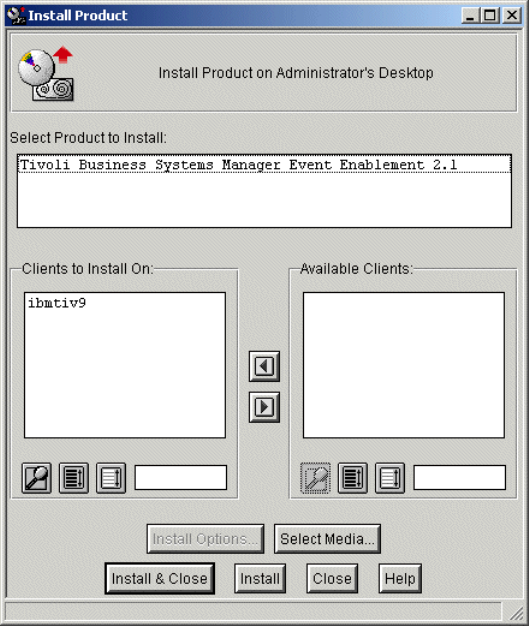
212 Tivoli Business Systems Manager Version 2.1: End-to-End Business Impact Management
Figure 7-2 Install Product window
2. Use the Select Media button for the path of the
IBM Tivoli Business Systems
Manager
Distributed CD. This must be the machine that is running the TEC
server. (In our environment, install onto ibmtiv9.) Select Tivoli Business
Systems Manager Event Enablement 2.1.
3. Click Install & Close to complete event enablement installation. This also
installs the task server by default. The files that have been installed are
located in the $BINDIRTDS directory.
4. Click Continue Install after verifying the directories, then click Close when
the installation is finished.
Event enablement and the task server have been installed as daemons on a
UNIX platform or as services on a Windows platform.

Chapter 7. TEC components integration 213
On UNIX:
? ihstdmai:event enablement daemon
? ihscts: task server daemon
On Windows:
? Tivoli BSM Event enablement service
? Tivoli BSM Task Server service
Figure 7-3 displays the additional services for our TEC server on Windows 2000.
Figure 7-3 Services window
7.2.2 Setting up the user ID
We now define the user account under which these services will run within the
Windows 2000 environment. (This process is unnecessary if TEC has been
installed on a UNIX platform, as the daemons run under the root user.)
You may create a new account or use a different account you already have on the
system that has the following user rights, which are required to run the event
enablement and task server services:
? Act as part of the operating system.
? Replace a process-level token.
? Log on as a service.
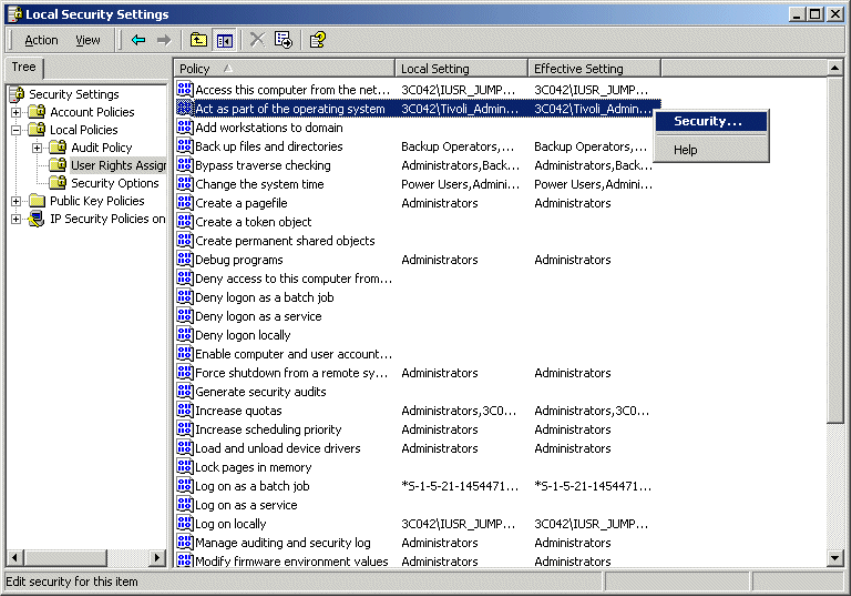
214 Tivoli Business Systems Manager Version 2.1: End-to-End Business Impact Management
To define or select the user ID:
1. Select Programs -> Administrative Tools -> Local Security Policy to open
the Local Security Settings window.
2. On the tree view, click Local Policies -> User Rights Assignment.
3. Right-click Act as part of the operating system and click Security as shown
in Figure 7-4.
Figure 7-4 Local Security Settings window
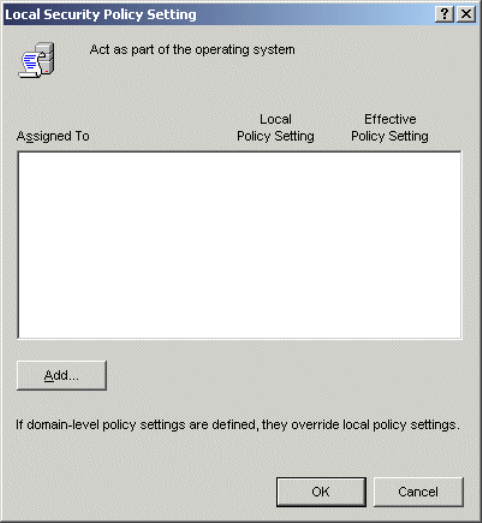
Chapter 7. TEC components integration 215
4. If your target user ID is not listed as shown in Figure 7-5, then click Add and
add the user ID.
Figure 7-5 Security setting dialog
5. Click OK when finished.
6. Repeat steps 3 through 5 for Replace a process level token.
7. Repeat steps 3 through 5 for Log on as a Service.
8. Log off and log back on for user rights to take affect.
9. Open the Services window again by selecting Start ->Programs ->
Administrative Tools -> Services.
10.Right-click the Tivoli BSM Event Enablement service and click Properties.
..................Content has been hidden....................
You can't read the all page of ebook, please click here login for view all page.