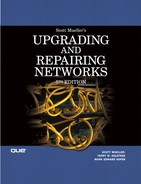Appendix E. Introduction to Setting Up a SOHO Network
SOME OF THE MAIN TOPICS IN THIS APPENDIX ARE
Assessing Your Requirements: What Do You Need? 1128
Backup Solutions for a SOHO Network 1136
Most of this book has dealt with high-end technologies, but a significant portion has been directed toward the small office/home office (SOHO) audience. The reason for this is twofold. First, from computer consultants to eBay sellers and many other types of home businesses, small home-based business has been booming. The Internet has led to the creation of many new businesses that only the Web can provide or implement in a way that entices customers. These types of businesses lend themselves to the small office setting and, more economically, to a portion of a house. A single computer is very often insufficient when a small business begins to grow past the entrepreneur who founded the company, however. When you have two or more employees who need to access a computer, you’ll save money by installing a low-cost network instead. This scenario assumes that the employees will need to frequently use a computer.
If you just turned to this chapter because you wanted to set up a network quickly, you can usually do so by following the directions included with one of the many “kits” that provide a small network-in-a-box solution, although this convenience usually comes at a premium.
If you want to understand your SOHO network so that you will be better able to plan the network as well as troubleshoot it, some of the other chapters that would make good reading before this one are the following:
![]() Chapter 7, “Network Interface Cards”
Chapter 7, “Network Interface Cards”
![]() Chapter 8, “Network Switches”
Chapter 8, “Network Switches”
![]() Chapter 14, “Dial-Up Connections”
Chapter 14, “Dial-Up Connections”
![]() Chapter 16, “Digital Subscriber Lines (DSL) Technologies”
Chapter 16, “Digital Subscriber Lines (DSL) Technologies”
![]() Chapter 17, “Using a Cable Modem”
Chapter 17, “Using a Cable Modem”
![]() Chapter 50, “Troubleshooting Small Office and Home Office (SOHO) Networks”
Chapter 50, “Troubleshooting Small Office and Home Office (SOHO) Networks”
![]() Part V: “Wireless Networking Protocols” (Chapters 18-23)
Part V: “Wireless Networking Protocols” (Chapters 18-23)
You don’t have to read these chapters to get value out of the content in this appendix, but familiarity with the listed chapters will make you pretty much a whiz at quickly determining the cause of a SOHO network problem.
Assessing Your Requirements: What Do You Need?
First and foremost it should be stated that there are many third-party providers of application software that can assist your business. This ranges from accounting software to inventory control, and much more. However, many small businesses operate in one of two basic situations:
![]() A vertical market (such as a doctor’s office) in which a third-party vendor supplies software (and perhaps hardware) as a turn-key solution for a particular market solution.
A vertical market (such as a doctor’s office) in which a third-party vendor supplies software (and perhaps hardware) as a turn-key solution for a particular market solution.
![]() An office for which no particular vertical market exists. Instead, the business is based on standard programs, such as word processors, databases, spreadsheets, and imaging software.
An office for which no particular vertical market exists. Instead, the business is based on standard programs, such as word processors, databases, spreadsheets, and imaging software.
The third situation that could be added to this is one in which your SOHO business is large enough to hire a network employee (not likely in most cases) or a consultant to help you out (a better decision, provided that the rates are reasonable). The reason this last situation is not part of the preceding list is that a consultant (now usually called a contractor, as in other businesses) may recommend one of the two items discussed previously. The consultant may agree that the vertical-market approach is good for your situation, or that the second is a better idea. In either scenario, the consultant can help you configure the standard office programs you need.
There are several things to think about when using vertical-market software:
![]() In a vertical-market situation you may be constrained by your contract to use only software installed by the vendor. This makes sense only when you consider that the last headache the vendor needs is for you to install new software that may compromise its application. You may even be prohibited from connecting the SOHO network it provides with other computers already in your office. It might even limit your access to the host operating system, giving you access only to run the application.
In a vertical-market situation you may be constrained by your contract to use only software installed by the vendor. This makes sense only when you consider that the last headache the vendor needs is for you to install new software that may compromise its application. You may even be prohibited from connecting the SOHO network it provides with other computers already in your office. It might even limit your access to the host operating system, giving you access only to run the application.
![]() Another problem with using vertical-market software is that the support may or may not be what you expect. If you are evaluating a package like this for your office, be sure to ask about support options, additional assistance in training employees, and the costs these entail. You should make sure that both you and any employees (if any) are both allowed to look over the demos of the software to determine whether it is suitable for your environment. In general, a small office has fewer requirements than a larger office that must keep track of many items. Accounting rules, inventory data, customer databases, and other types of data stores are very important, and you don’t want to overwhelm any employees with software that takes a large number of steps to perform a simple task. If you are a sole proprietor, you don’t want to bog yourself down trying to memorize complicated software! You’ll spend forever reading the documentation, and then paying for a support call.
Another problem with using vertical-market software is that the support may or may not be what you expect. If you are evaluating a package like this for your office, be sure to ask about support options, additional assistance in training employees, and the costs these entail. You should make sure that both you and any employees (if any) are both allowed to look over the demos of the software to determine whether it is suitable for your environment. In general, a small office has fewer requirements than a larger office that must keep track of many items. Accounting rules, inventory data, customer databases, and other types of data stores are very important, and you don’t want to overwhelm any employees with software that takes a large number of steps to perform a simple task. If you are a sole proprietor, you don’t want to bog yourself down trying to memorize complicated software! You’ll spend forever reading the documentation, and then paying for a support call.
When it comes down to vertical-market software, you may have no choice. For a SOHO business you can’t invest hundreds of thousands of dollars (or considerably more than that) developing applications that are specific to your needs. In this case, be sure to “shop around” and get information (and usually happily provided demos and a free lunch) from vendors of such software. In addition, always try to negotiate the price on these types of applications. Although you may not be able to call up Microsoft and ask to get $75 off the price of Office, vertical-market vendors are another matter. Generally, the development effort is already a sunk cost. The application exists, and duplicating usage documents and distribution media is the lowest portion of the cost.
If you are using off-the-shelf applications (such as Microsoft Office, other office suites, or accounting applications), you’ll find that when your business expands, most temp agencies will be able to find someone to assist you during “boom” times as long as you are using standard packages. This can be a great benefit for a small business that ramps up during holiday seasons. For most of these standard applications, there are schools that offer courses that teach the skills, and many educational software packages that do the same.
Training is very important when it comes to using a computer, or when introducing new systems to employees of a small business. If you do opt for a class on a particular software application, consider the following types of training and/or certification:
![]() From a vendor of the application. Many companies, from Novell to Microsoft, offer classes and training certifications for their products.
From a vendor of the application. Many companies, from Novell to Microsoft, offer classes and training certifications for their products.
![]() From computer consultants who perform on-site training. Look for a competitive price, and references.
From computer consultants who perform on-site training. Look for a competitive price, and references.
![]() From a local community college. You would probably be surprised how many two-year colleges (tech schools, vocational schools—they’re all similar) teach computer courses, many devoted to specific popular applications. This formal education may be useful in getting your foot in the door for a job. You might just find it useful to take one or two classes that relate to commonly used applications instead of opting for a longer course of study.
From a local community college. You would probably be surprised how many two-year colleges (tech schools, vocational schools—they’re all similar) teach computer courses, many devoted to specific popular applications. This formal education may be useful in getting your foot in the door for a job. You might just find it useful to take one or two classes that relate to commonly used applications instead of opting for a longer course of study.
![]() Read the manual or Help files! This is the oldest technique, the history of which I won’t go into here. However, many people buy an expensive book before even thinking about looking at the available documentation for the computer, network hardware, and software applications that they buy. That may be because you want to understand how this network you can easily create operates.
Read the manual or Help files! This is the oldest technique, the history of which I won’t go into here. However, many people buy an expensive book before even thinking about looking at the available documentation for the computer, network hardware, and software applications that they buy. That may be because you want to understand how this network you can easily create operates.
Of course, these days detailed manuals are mostly a thing of the past. However, most software applications include extensive Help files that are installed alongside the program. Failing that, check the developer’s website to see if support information can be had online.
Even though there are plenty of good third-party publications available at your local book shop, having documentation from the vendor can be of critical importance. After all, while even this book gives you an extensive overview of the topic of networking, when it comes down to it, you’ve got to read the documentation for your specific products to get the job done!
After all this discussion, sit back and think of the applications your small business needs in order to accomplish all tasks necessary, with the least amount of software. The problem with using multiple applications that store the same type of data is that you now have more than one application to update when customer or order changes occur.
Keep in mind, as pointed out earlier, that many temp agencies, which are a great support for a small business, have workers already trained in the basic office applications. Got a mess you need cleaned up? Call in a temp! Did an employee (or a friend who was helping you out) just leave? Call a temp! Are you under investigation for scandalous accounting practices and need assistance shredding evidentiary documents? Call a temp! These services are not to be underrated in the SOHO environment. Many times a small business needs help only for a particular issue, or to assist in peak-season times. In these sorts of situations, a temp agency can be worth the cost when you consider the revenues to be gained or lost.
Applications Drive Hardware Purchases
A vertical-market application can come in two flavors: The vendor supplies the hardware in addition to the software, or the vendor supplies just the software. In the latter case, if you understand computers and their capacity, you can create your own network instead of paying much higher prices for vendor-supplied hardware.
Tip
Don’t get me wrong when I suggest that you provide your own hardware over that of a particular vendor. The vendor knows their application better than you do. And in a busy office environment, paying the extra cost to have someone else come in, install the hardware and software, and then train your staff can be well worth it. For example, in a SOHO you should never need a full-time network administrator—part-time, perhaps, or an on-call consultant. Instead, in cases in which the expertise is low, and the vendor-supplied features can take the place of an extra employee or a part-time one, then the vertical-market hardware/application/support solution might just be the thing for your network. Although the application needs to be able to suit your office and accounting needs, support is the key issue.
If you have the in-house expertise, you can design your own network. This is usually the case with many of you who have purchased the now-basic networking devices such as small hubs, switches, and routers. You are already familiar with these devices and the cables needed to connect them. It doesn’t take a genius to figure out these things, because high schools are now turning out prospective employees who can do this sort of simple networking. It’s easy to set up a small network.
Since the release of Windows XP, switches and small routers have enabled users to connect several computers in a SOHO environment and allow them to make a single Internet connection and share it with their other computers. Using a router, and possibly a software firewall, you can do a lot to protect your private network from external attacks. This is not a perfect solution when compared to high-end firewalls, but due to the minor expense involved, simple things like regular backups of data can be all that is required to recover data.
Note
Some of the most popular vendors for routers for DSL/cable modem routers/switches for the SOHO market are D-Link, Linksys, and NETGEAR. These are the major brand names you’ll probably see at your local consumer electronics store. Yet as other manufacturers start to enter the market, it would benefit you to do a Web search to check the features of these and other companies’ offerings for SOHO networks. You can visit D-Link at www.dlink.com, Linksys at www.linksys.com, and NETGEAR at www.netgear.com. Keep in mind that even discount stores offer their own brand names for these products. As long as they have a free return policy, you might investigate these less expensive products.
Even wireless routers (which typically include a 10/100 ethernet switch as well as the access point) and wireless network adapter cards are dropping rapidly in price, especially those that support the Wi-Fi 2.4GHz, 54Mbps (IEEE 802.11g) standard. Wireless routers with integrated Ethernet switches enable you to use a single device for both wired and wireless portions of your home or SOHO network. Connect the wireless router to a cable or DSL modem, and all parts of the network have Internet access.
Keep in mind that although the older and less expensive Wi-Fi 2.4GHz 11Mbps (802.11b) standard has adequate speed for a small network, 802.11b hardware usually doesn’t support WPA or WPA2 wireless security, which is critical to the security of your wireless network. Another problem with 802.11b hardware is that it usually drags 802.11g components on the same network down to 11Mbps speeds. For these reasons, I recommend that you no longer use 802.11b hardware on your home network.
![]() For more on wireless connections, which can be a great help in a SOHO environment—especially because there are no wires to connect except to your broadband ISP, if you are connected to the Internet—see Part V of this book.
For more on wireless connections, which can be a great help in a SOHO environment—especially because there are no wires to connect except to your broadband ISP, if you are connected to the Internet—see Part V of this book.
Typical Office Applications
Microsoft Office, throughout the range of supported versions, is the most widely sold and used office application suite today. At one time (over 10 years ago), WordPerfect ruled the word processing domain. Yet, with features that rivaled some typesetting software, in the short run, Microsoft Word overcame WordPerfect. And because Microsoft Office was then offered with a suite of applications, it became possible for Microsoft to take over the vast majority of this market.
Students and teachers can purchase Microsoft Office Student and Teacher Edition 2003, which includes Word, Excel, PowerPoint, and Outlook, at a considerable savings over the Standard Edition, which contains the same applications. However, if you prefer a non-Microsoft office solution, there are several alternatives.
For example, Corel continues to produce and enhance WordPerfect Office, now available in version X3, to compete with Microsoft’s hold on the marketplace. WordPerfect Office X3 is the first office suite to offier PDF import, enabling you to edit PDF documents without using a third-party converter, and offers Microsoft Office file compatibility. WordPerfect Office X3 is available in Professional, Standard, Home, Student, and Teacher editions, with prices starting at under $100.00 before rebates.
Besides Corel’s entry, there are two variations on a theme: OpenOffice 2.0 and StarOffice 8. OpenOffice is a free, downloadable version of an office suite intended to be an alternative solution to Microsoft Office; SUN’s StarOffice 8 Suite adds functionality but will cost you around $70US. The more user licenses you purchase for StarOffice, however, the lower the cost per user.
When you compare these costs to Microsoft Office, along with support costs and required upgrades, then WordPerfect Office, StarOffice, or OpenOffice might just be a good solution if all you want right now is to have basic office applications. This is not meant to denigrate Linux, which already, in all flavors, comes with a large variety of other applications, from sound to graphics, and many others. The emphasis on OpenOffice is because one of the things that has kept larger corporations tied to Microsoft for so many years has been the applications, not the operating systems. WordPerfect Office, StarOffice, and OpenOffice have all had major enhancements in recent versions to improve compatibility with Microsoft Office. However, if you depend upon advanced features in Microsoft Office, you might not be satisfied with a different office suite. I recommend you try a trial version with the most complex existing files you use in your work to determine if you can safely switch away from Microsoft Office. Keep in mind that if the OS works, and requires minimal maintenance, then the applications will drive the marketplace in the long run. Note that while Microsoft Office supports only Windows and MacOS, and WordPerfect Office supports only Windows, StarOffice and OpenOffice support Linux and Solaris as well as Windows (OpenOffice also supports MacOS X).
Should You Use Freeware or Shareware Applications?
One of the biggest headaches of a large network manager is the installation by users of unapproved applications, and these applications usually are downloaded from the Internet. Although free software may sound too good to pass up, consider the following facts and considerations:
![]() You get what you pay for. Support for freeware or shareware applications is usually available at a minimal cost, but the support you receive is not what you’d get from most major application vendors.
You get what you pay for. Support for freeware or shareware applications is usually available at a minimal cost, but the support you receive is not what you’d get from most major application vendors.
![]() Can you rely on the application? Does it perform all the functions you need? Will it be a “kludge” in which you have to enter data more than once for separate applications? For example, if you use a shareware general ledger program, will it take automatic input from your accounts payable application from another vendor?
Can you rely on the application? Does it perform all the functions you need? Will it be a “kludge” in which you have to enter data more than once for separate applications? For example, if you use a shareware general ledger program, will it take automatic input from your accounts payable application from another vendor?
![]() Does the application come with adequate documentation? Is it understandable?
Does the application come with adequate documentation? Is it understandable?
![]() Are there any undesirable capabilities of the application? Read the fine print—the licensing and privacy statements. Does the application gather any information about you and upload it to the vendor’s site?
Are there any undesirable capabilities of the application? Read the fine print—the licensing and privacy statements. Does the application gather any information about you and upload it to the vendor’s site?
Perhaps the most important issue to discuss about freeware/shareware is the black-box/crystal-box argument. The black-box argument is that if you buy software from a reputable company, and the source code is known only to the company, then you are better protected against someone who has the code and might find and exploit bugs, or back-doors that can be a security issue.
The crystal-box argument is that if everyone has the source code, the application is scrutinized by a large number of people in the open source community, so the odds of finding and fixing bugs or other problems is greatly enhanced. With so many people evaluating the code, problems will, in theory, be found quicker and then be more easily solved.
The other side of this argument is that the “bad guys” also have the code, and you never know what they’ll be up to.
Should You Make Copies of Applications You Purchase or Obtain from Others?
If the software allows it, you should always make one or more backups of any CDs or floppy disks that come with an application you buy. However, you should read the end user licensing agreement (EULA) information to see whether it can be installed on more than one computer. In most cases this is a violation of the EULA.
Making backups of software you have purchased is a good idea and likely to be in line with the vendor’s license agreement. However, using copies of your friend’s software or downloading it from community shareware sites is piracy. Unfortunately, in the SOHO environment this seems to be, if not a common practice, one that does occur frequently. Keep in mind that while large companies are more likely to get audited, that doesn’t mean a small operator can’t go to jail if they get caught using software they have no right to use. In addition, don’t forget to register shareware if you plan to use it outside of the stated evaluation period. The vendor might be smaller, but the penalties are just as high. The bottom line is that you must make sure the software on your system is software you have licensed.
Operating Systems: Should You Choose Linux over Windows or Unix?
Using Unix or Linux in a SOHO environment is best implemented using a vendor-installed version, or having in-house Unix/Linux support, or at least a consultant. This assumes that the entrepreneur in a small business is acquainted with Unix/Linux. Most SOHO environments cannot afford a full-time employee to devote to operating-system tweaking and such. This does not apply, however, if your business is oriented toward products for just this type of environment.
Although the preferred operating system is a Windows version for a SOHO network, if you are a computer professional yourself (whether or not your business involves computers), then you might find yourself more comfortable using Unix or Linux. Yet you may also find yourself consumed by business activities and need a consultant part-time, to do what you could otherwise do yourself. Unless you or your staff are familiar with Linux, Windows is likely to be a better bet for self-support for the foreseeable future.
Note
Windows Vista will be released in late 2006. It offers some exciting benefits for home and office networking, including a built-in peer to peer collaboration application called Windows Collaboration, an enhanced backup application (Windows Backup) that can back up to CD/DVD media or network shares and create a system image for disaster recovery, a new version of Internet Explorer that adds system protection and security features, truly effective parental controls, a two-way firewall with IPsec support, support for preventing data transfers via USB keychain drives, and automatic backup of previous document versions (also known as volume shadow copy). Windows Vista will be the most useful Windows network client yet.
If you are going to use Unix/Linux as your desktop operating system, consider that there are several popular vendors of each. The most popular vendor of inexpensive (free) Unix is FreeBSD. This operating system was created based on the BSD Unix operating system. That version of Unix was developed by the University of California, Berkeley. The FreeBSD version runs on Intel and AlphaServer hardware platforms.
Tip
FreeBSD is a very popular operating system. You can download it from www.freebsd.org. Source code is also available from this site, along with other important links.
However, today it seems that the Linux operating system is making steady inroads into the business environment. Once used primarily for simple network firewall devices, Linux has grown to a large industry, and there are many applications (mostly open-source that you can get for no charge) being ported to this operating system. Another benefit that Linux offers is its capability to run on low-end hardware platforms. Thus, older computers that may be at the expected end-of-life for a Windows operating system might run Linux at a satisfactory speed for a desktop, if not a server, depending on the hardware.
If you decide to use Linux, perhaps the most widely used are these:
![]() Red Hat Linux—This is probably the best seller today. Red Hat Linux has scaled from the lowest current Intel- or AMD-processor to high-end IBM mainframes. It is one of the few Linux vendors who are profitable today. Visit
Red Hat Linux—This is probably the best seller today. Red Hat Linux has scaled from the lowest current Intel- or AMD-processor to high-end IBM mainframes. It is one of the few Linux vendors who are profitable today. Visit www.redhat.com. Red Hat also offers the Fedora distro, which is the version aimed at individuals and small businesses.
![]() Mandriva (formerly Mandrake) Linux—Another very popular version of Linux. Visit its site at
Mandriva (formerly Mandrake) Linux—Another very popular version of Linux. Visit its site at www.mandriva.com.
![]() Debian GNU/Linux—This vendor has chosen to use the Linux operating-system kernel (the guts of the operating system that controls everything else) and add to it application packages from the GNU project. This is the reason for the name of this Linux version. Debian is free, so that’s a bargain. You can download the OS or obtain other information at
Debian GNU/Linux—This vendor has chosen to use the Linux operating-system kernel (the guts of the operating system that controls everything else) and add to it application packages from the GNU project. This is the reason for the name of this Linux version. Debian is free, so that’s a bargain. You can download the OS or obtain other information at www.debian.org.
![]() Novell SuSE—If you need to support other hardware platforms, such as older AlphaServer computers, that are now becoming replaced by other computers, then SuSE might be simply a temporary solution to lower costs by using earlier Intel or AlphaServer systems that otherwise would go unused as they are replaced. Visit
Novell SuSE—If you need to support other hardware platforms, such as older AlphaServer computers, that are now becoming replaced by other computers, then SuSE might be simply a temporary solution to lower costs by using earlier Intel or AlphaServer systems that otherwise would go unused as they are replaced. Visit www.suse.com. Because SuSE, like Red Hat, runs on both small-end servers and high-end performers, it can be a scalable solution as your small business grows. Novell now owns SuSE, and offers products that enable NetWare and SuSE Linux to operate together on a single network. See Chapter 57 for details.
![]() Linspire—Linspire (previously known as Lindows) is designed to be the easier-to-use Linux for Windows users. If you want to try Linux but don’t want to install it on a system, you can run Linspire directly from the CD. Many system vendors also offer low-cost computers that feature preinstalled Linspire. Learn more at
Linspire—Linspire (previously known as Lindows) is designed to be the easier-to-use Linux for Windows users. If you want to try Linux but don’t want to install it on a system, you can run Linspire directly from the CD. Many system vendors also offer low-cost computers that feature preinstalled Linspire. Learn more at www.linspire.com.
When it comes to other office-productivity applications, you should evaluate the choices between those products and your business. It may be that your choice works best on a Windows machine or a Linux computer.
SOHO Network Topologies
In Figure E.1 you can see two types of SOHO networks, each of which is connected to the Internet.
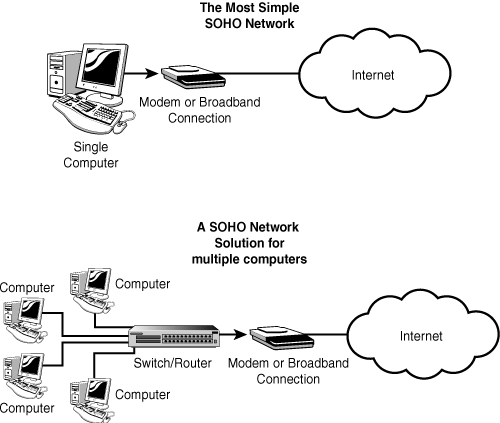
Figure E.1. There are several topologies for creating a SOHO network.
In some cases you might not want to connect your SOHO network to the Internet. Instead, you might choose to use a separate computer for that connection (if it is required) and use it for general emails to company contacts. This approach will suffice to provide customers with an Internet presence, but will lack the capability to coordinate external contacts with internal network capabilities, such as fulfilling an order and billing the customer. As an alternative, you can also use MAC address filtering or other methods to enable certain network computers to communicate with each other but not with the Internet.
As you can see, there is a lot to be gained from connecting at least part of your SOHO network to the Internet. Using a firewall will usually suffice, but again, an inexpensive firewall is not as good as an enterprise firewall. So if you want to expose part of your network, protect it with several firewalls.
Note
You can find out more about firewalls in Chapter 45, “Firewalls.” There are many types of firewall technology, and you should understand them before trusting your small business with a hardware or software firewall product.
A third topology uses wireless connectivity instead of copper cables. If you operate your business from home and don’t want to go punching holes in the wall and spending endless time stringing network cables from one room to another, then wireless may be a great solution for your business. Unless you have no need for an Internet connection, the only cable in a wireless network that you’ll need is one to connect the Access Point to your Internet connection (such as a cable or DSL modem). Even if all the computers in your SOHO are located in the same room, wireless may be a good choice if you don’t want to go tripping over cables running here and there.
A fourth topology mixes wired and wireless clients connected to each other and to the Internet by a wireless router with an integrated Ethernet switch. You can use either type of connection for any station on the network.
The installer of the cable/DSL modem should configure it and your main computer to work well. After that you will have to move the connection from that computer and attach it to the Access Point.
Caution
Some cable/DSL modems come with an RJ-45 receptacle, and this is usually the case with an Access Point (as well as other cable/DSL routers). Some cable/DSL modems come with a USB connection. In that case, connecting it to a single computer is easy. Finding an Access Point or router that can connect to a USB port can be difficult and, as they come to market, expensive. Be sure to check with your ISP—find out what kind of termination will be done on your premises. If possible, request an RJ-45 jack/receptacle.
Another way around this is to connect the cable/DSL modem directly to a computer, such as Windows XP or Windows Server, and use the routing and Internet sharing capabilities of these operating systems. If you use this method, the computer with the Internet connection must be turned on at all times to permit other stations to connect with the Internet. This method is known as Internet Connection Sharing (ICS). The rise of low-cost routers and access points has largely replaced ICS and other connection-sharing programs.
To configure an access point, most DSL or cable modems enable you to connect an RJ-45 terminated network cable to your PC and/or Access Point. From there you can use a browser (the URL for the DSL or cable modem’s built-in web server is given in the hardware’s installation manual) and then configure such things as an ID that the Access Point and computers that access it will use. Another thing you can configure here is security using encryption. This can keep others from intercepting your network communications. Use this feature to lessen the chance that someone can listen in on your network traffic. After it’s configured, disconnect the cable and hook up the access point to your cable/DSL modem (or a router port connected to the modem).
Installing a wireless adapter is as easy as installing a regular network adapter, particularly if you use USB adapters. Install the driver disk; then, plug the adapter into a USB port (preferably USB 2.0) and configure your connection as soon as the device is recognized.
In Figure E.2 you can see the layout of a simple wireless network for a SOHO.
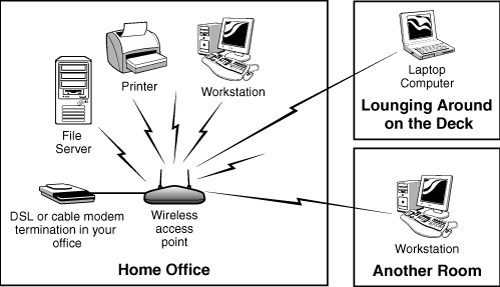
Figure E.2. Using a wireless network in the SOHO environment.
Tip
Another thing to consider when incorporating wireless networking is that most wireless access points for the SOHO market include a 10/100 Ethernet switch with four or more RJ-45 ports. This means you can use standard network adapters for some computers and connect them to the AP, while using wireless adapters for others. This is a great solution if you have servers or client computers that generally stay in the same place (use a wired connection), while other computers (such as laptops) can be moved around and use the wireless connection.
Using wireless in any kind of office offers you mobility when using a laptop computer. It offers easy relocation should you decide to move a computer from one place to another. And the price is now down so low that wireless (IEEE 802.11g) equipment is very inexpensive. The major trade-off is 54Mbps (maximum rate) versus 100Mbps with typical network adapters and cables.
Backup Solutions for a SOHO Network
One of the most important things you can provision in your SOHO network is a means to create regular backups of your data. Applications, as mentioned earlier, should always be copied (and the copy used, with the original safely stored elsewhere). Most software licenses allow you to make backup copies; you just can’t give these backups to your friends as “evaluation copies.”
But you do need to back up data files and other information on a regular basis. The frequency will be determined by weighing the cost of having to re-enter the data (or lose it). It used to be common practice to use a tape drive to back up an entire drive from a PC. Today, with disk drives with capacities now reaching 500GB (half a terabyte!), it may not be practical to wait for a backup to complete—or use a more expensive tape drive costing $1,000 or more. While you can still use an expensive tape drive if you just want to copy a few important data files, you can also use a low-cost dual-layer DVD burner to do the same. Dual-layer DVD burners can use both write-once and read/write CD and DVD media, and at their price-point now (around $100), they are a viable means for creating backups for a SOHO environment.
For full system backups at a reasonable price, it’s hard to beat the current crop of external USB 2.0 or IEEE-1394a hard disk drives. Most include backup software, and many also feature a single-touch backup process. After you install the backup software, push a button on the drive to start the backup. With capacities of up to 500GB, there’s plenty of room to back up the entire contents of a hard disk and changes at a later point. Some backup programs create backup files small enough that you can transfer them to CD or DVD media for long-term archival storage so you can clear off your drive and have the entire contents available for another backup.
Another method you can use is to copy data from one computer to another. If you have a second drive installed on another computer, you can create a nightly batch job to copy files to that other computer. You can use this method to copy data from a set of more than two computers, ensuring that all important data files are safely stored in more than one place.
If lightning strikes, however, be sure your surge protector or UPS is capable of withstanding this kind of event, or you could still lose it all!
Networking equipment is so inexpensive today that using a single computer and exchanging data with other business associates of other computers at your SOHO is now just impractical. A small network should cost less than a few hundred dollars (depending on the number of network adapters and cables you have to buy). Most recent computers include 10/100 Ethernet adapters, and many notebook computers also include 802.11g wireless network adapters. The technology has become so simple that just about anyone who can read a few pages of documentation can have a SOHO network up and running in a few hours or less.
Tip
If you use Windows XP Service Pack 2 or greater, don’t overlook one of its most useful enhancements: a wireless network setup wizard. If you are setting up a SOHO network, you can use the new wireless network wizard to set up wireless clients. Then, use the regular network setup wizard (found in all versions of Windows XP) to set up all stations (wired and wireless) for network name and shared resources. Both wizards can be run on older versions of Windows by creating setup media when prompted. The Network Setup Wizard can also be run from the Windows XP CD.