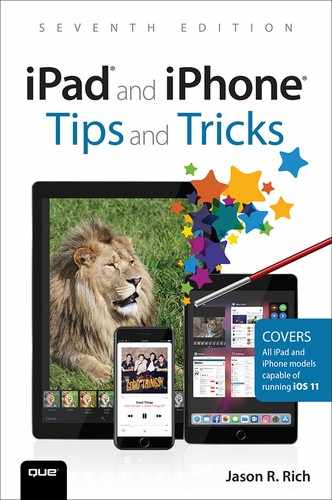Introduction
From a technological standpoint, the past decade has been an exciting one. Ten years ago, Apple’s original iPhone provided a glimpse into the future, and showed the world what could be possible using a smartphone. But by today’s standards, that original iPhone’s capabilities aren’t that impressive, especially when you know what is possible with an iPhone 8, iPhone 8 Plus, or the iPhone X.
During this past decade, many of us have become extremely reliant on our iPhones. The device has evolved into a powerful communications, productivity, organization, digital-photography, navigation, information-gathering, digital-payment, fitness, money-management, and entertainment tool that fits easily in the palm of our hands and functions almost anywhere.
As the iPhone has continued its rather rapid evolution, Apple has introduced the iPad tablets and Apple Watch, all of which now work seamlessly together in ways that only science fiction writers and the world’s leading tech visionaries (including the late Steve Jobs) could have imagined just a decade ago.
The operating system that allows the iPhones and iPads to function is called iOS. In September 2017, Apple introduced a major update, called iOS 11. It offers an impressive collection of enhancements to existing features and functions, as well as new tools that we’ll soon come to rely heavily upon in our daily lives.
This all-new, seventh edition of iPad and iPhone Tips and Tricks quickly gets you up to speed using iOS 11. It uncovers the most important functionality that this operating system has to offer and also helps you acclimate to the newest functions of the latest iPhone and iPad models.
However, if you haven’t yet upgraded to one of these new devices, you can still take full advantage of what iOS 11 has to offer, as long as you’re using a compatible smartphone or tablet that was released by Apple in the past few years.
![]() Note
Note
The iOS 11 edition of Apple’s proprietary operating system functions on an iPhone 5s, iPhone SE, iPhone 6, iPhone 6 Plus, iPhone 6s, iPhone 6s Plus, iPhone 7, iPhone 7 Plus, iPhone 8, iPhone 8 Plus, and the iPhone X smartphone.
As for compatibility with the iPad, iOS 11 works on the iPad mini 2, iPad mini 3, iPad mini 4, iPad 5th generation, iPad, iPad Air, iPad Air 2, and all iPad Pro models released to date (including those with a 9.7-inch, 10.5-inch, and 12.9-inch display).
![]() Note
Note
If you purchased a new iPhone or iPad after September 19, 2017, iOS 11 came preinstalled on your mobile device. Otherwise, you need to upgrade your device’s operating system by following the steps outlined in Chapter 1, “Discover iOS 11 and the Newest iPads and iPhones.”
For those who are new to using an iPhone or iPad and have recently migrated from another smartphone or tablet (such as an Android device), this edition of iPad and iPhone Tips and Tricks teaches you what you need to know to become proficient using iOS 11 on your new smartphone or tablet.
With the introduction of iOS 11, Apple has once again implemented hundreds of new features and functions, while improving upon what was offered by iOS 10.
![]() What’s New
What’s New
Siri can now be a real-time language translator. Upon activating Siri, begin a command by saying the word Translate and then say in English whatever you want Siri to translate. End the command by stating what language you want the word or phrase translated into.
For example, say, “Hey Siri, translate ‘How do I get to the Eiffel Tower from here question mark’ into French.” Not only will Siri speak the translation within seconds so you can hear the phrase and correct pronunciation, but the translation is simultaneously displayed on the screen.
At the time of writing, Siri can translate from English to Chinese, Spanish, French, German, or Italian, but additional languages will be added over time.
If you’re using this translation feature while visiting another country, you’re able to use the improved Maps app to obtain detailed, turn-by-turn, real-time walking, driving, or public transportation directions in an ever-growing selection of major cities around the world.
An Internet connection is required to use either of these functions on your iPhone or iPad.
![]() Note
Note
When it comes to screen size, the latest iPhone and iPad models offer multiple options. The iPhone 8 offers a 4.7-inch Retina HD display, and the iPhone 8 Plus offers a 5.5-inch Retina HD display. The iPhone X features a 5.8-inch Super Retina HD display and is the first iPhone to utilize OLED Multi-Touch screen technology.
Meanwhile, the latest iPad models include the iPad mini 4 (with a 7.9-inch Retina display), the iPad (with a 9.7-inch Retina display), the 10.5-inch iPad Pro (with a 10.5-inch Retina display), and the 12.9-inch iPad Pro (with a 12.9-inch Retina display).
Regardless of which smartphone or tablet model you select, all these latest devices run iOS 11. However, the appearance and layout of screens and menus in apps automatically adapt and vary based on the device you’re using.
When you’re looking at screenshots throughout this book, keep in mind that what you see on your device’s screen will vary slightly if you’re using a different model iPhone or iPad than what was used to create a particular screenshot.
Not only has iOS 11 introduced awesome improvements to the operating system itself, but many of the core apps that come preinstalled with iOS 11—such as Contacts, Calendar, Reminders, Notes, Safari, Mail, News, Music, TV, Home, and Messages—have some impressive and useful new features.
Plus, with more of us relying heavily on online (cloud-based) services to store and share important data, documents, photos, and files, iOS 11’s new Files app makes it easy to access, manage, share, and transfer files—not just when using Apple’s own iCloud Drive service, but also when using other popular cloud-based services, such as Dropbox, Box, and Google Drive.
Meanwhile, if you’re an iPad Pro user, you’ll discover that enhancements made to iOS 11’s Dock, Control Center, App Switcher, and Multitasking feature make it easier than ever to simultaneously run two apps at once and be able to easily drag and drop (transfer) content between the apps. In other words, your tablet can function more like a full-featured notebook computer than ever before.
![]() Note
Note
Throughout this book, iOS mobile device refers to any Apple iPhone or iPad that’s running the iOS 11 operating system.
Unless a specific iPhone or iPad model is mentioned (such as iPhone 8 Plus or iPhone X), the term iPhone refers to all iPhone models capable of running iOS 11. Likewise, unless a specific iPad model is described, the term iPad refers to all iPad models that are capable of running Apple’s latest mobile device operating system. When iPad Pro is mentioned specifically, this includes all iPad Pro models, regardless of screen size.
If you plan to continue using iOS 10 with your iOS mobile device, pick up a copy of iPad and iPhone Tips and Tricks, Sixth Edition, which focuses on the older version of Apple’s mobile device operating system.
Some app icons (on the Home screen or Dock) have a new look, and in some cases, the location of onscreen icons and menu options have been revised. The Lock Screen, Notifications screen, Spotlight Search screen, Command Center, Dock, and App Switcher have also been redesigned, and offer faster access to useful information and popular functions. How to use each of these tools is described later in the book.
![]() Note
Note
Chapter 16, “iOS 11 and Apple Pay Security and Privacy Strategies,” explains how Apple Pay continues to offer a secure way to use your iPhone (and in some cases your iPad) to make purchases from the iTunes Store, your favorite retail stores, or online stores by taking advantage of the Touch ID or Face ID technology that’s built in to Apple’s more recently released smartphones and tablets. Among other things, a Touch ID sensor (that’s built into the Home button) enables you to scan your fingerprint to securely confirm debit or credit card purchases.
On the iPhone X, the all-new Face ID feature works in conjunction with the smartphone’s front-facing TrueDepth camera. For the first time, it can use state-of-the-art facial recognition to identify its user. Just by looking at your iPhone X’s screen, you can unlock the phone or confirm an Apple Pay purchase.
During this past year, not only have hundreds of new banks and credit unions begun supporting Apple Pay, but thousands of additional retail and online merchants around the world now accept it.
You’ll soon discover that iOS 11 has become even better at integrating the technological capabilities of the iPhone or iPad with apps and the Internet to put a vast amount of personalized information at your fingertips, exactly when and where you need it.
You’re also now able to use your iPhone or iPad to wirelessly control or manage an ever-growing selection of “smart” devices and appliances in your home, such as your TV, cable box, and DVR, as well as lights, thermostat, door locks, garage door opener, refrigerator, convection oven, wireless surveillance cameras, and home security equipment.
Discovering What’s New in iOS 11
Let’s take a quick look at just a few of the major new features and enhancements made to iOS 11. You’ll learn strategies for the best way to use the majority of these features later in the book. But first, here’s a rundown of what’s new and noteworthy about iOS 11:
![]() App Store—The App Store app, which grants you online access to more than two million apps for your iPhone or iPad, has been redesigned. It’s now easier to browse through the App Store to find, learn about, and acquire new apps for your mobile device.
App Store—The App Store app, which grants you online access to more than two million apps for your iPhone or iPad, has been redesigned. It’s now easier to browse through the App Store to find, learn about, and acquire new apps for your mobile device.
![]() Apple Pay—In addition to using Apple Pay to make online and retail store purchases, starting in early 2018, you’ll be able to use the Messages app to instantly and securely send cash to other people (or receive cash that gets transferred and deposited into the bank account of your choice). This functionality is also available using the optional PayPal or Cash app, for example.
Apple Pay—In addition to using Apple Pay to make online and retail store purchases, starting in early 2018, you’ll be able to use the Messages app to instantly and securely send cash to other people (or receive cash that gets transferred and deposited into the bank account of your choice). This functionality is also available using the optional PayPal or Cash app, for example.
![]() Augmented reality—The ability to use the iPhone or iPad’s camera to capture your real-life surroundings in real-time, and then superimpose computer-generated content over what you see on the screen uses new technology that iOS 11 can now take advantage of in games, as well as a new category of productivity and lifestyle apps. App developers are first coming up with interesting new ways to use this technology.
Augmented reality—The ability to use the iPhone or iPad’s camera to capture your real-life surroundings in real-time, and then superimpose computer-generated content over what you see on the screen uses new technology that iOS 11 can now take advantage of in games, as well as a new category of productivity and lifestyle apps. App developers are first coming up with interesting new ways to use this technology.
![]() Note
Note
Be sure to check out the new app category within the App Store, called AR Apps, to discover ways augmented reality technology is currently available to you.
![]() Automatic Setup—When upgrading to a new iPhone or iPad, in addition to retrieving and moving content to the new device from an iCloud Backup that was created by your older device, this feature wirelessly gathers information (like personal settings, iCloud Keychain data, and Apple ID-related information) from your other device, to dramatically streamline the activation and setup process for the new device.
Automatic Setup—When upgrading to a new iPhone or iPad, in addition to retrieving and moving content to the new device from an iCloud Backup that was created by your older device, this feature wirelessly gathers information (like personal settings, iCloud Keychain data, and Apple ID-related information) from your other device, to dramatically streamline the activation and setup process for the new device.
![]() Camera—On the iPhone 8 Plus and iPhone X, the Camera app supports a new Portrait Lighting mode. It also offers improved image stabilization and a selection of new filters. Most iPhone and iPad Pro models have an improved True Tone flash.
Camera—On the iPhone 8 Plus and iPhone X, the Camera app supports a new Portrait Lighting mode. It also offers improved image stabilization and a selection of new filters. Most iPhone and iPad Pro models have an improved True Tone flash.
![]() Control Center—Available anytime, the Control Center continues to offer quick access to iOS 11’s commonly used features and functions, such as the ability to turn on/off Airplane mode, Wi-Fi, and Bluetooth. From here, you can also adjust the screen’s brightness, control the Music app, and adjust the speaker’s volume. For the first time, however, the layout of Control Center is customizable, so you can add icons for the features, apps, and functions you use the most often.
Control Center—Available anytime, the Control Center continues to offer quick access to iOS 11’s commonly used features and functions, such as the ability to turn on/off Airplane mode, Wi-Fi, and Bluetooth. From here, you can also adjust the screen’s brightness, control the Music app, and adjust the speaker’s volume. For the first time, however, the layout of Control Center is customizable, so you can add icons for the features, apps, and functions you use the most often.
![]() Do Not Disturb While Driving—When turned on (either manually or automatically, depending on how you set up this feature), certain functions of your iPhone will be deactivated while you’re driving so you’re not distracted and tempted to engage in unsafe use of the smartphone. If you’re the parent of a teen driver, insist that he or she turns on this feature on their phone whenever they’re driving.
Do Not Disturb While Driving—When turned on (either manually or automatically, depending on how you set up this feature), certain functions of your iPhone will be deactivated while you’re driving so you’re not distracted and tempted to engage in unsafe use of the smartphone. If you’re the parent of a teen driver, insist that he or she turns on this feature on their phone whenever they’re driving.
![]() Dock—The redesigned Dock on the iPad is now accessible from the Home screen or while using any app. In addition to being able to customize which app icons appear, iOS 11 predicts which apps you’ll want to use next, shows icons for recently used apps, and displays the app icon for the app most recently used on another iOS mobile device or Mac that’s compatible with the Handoff feature.
Dock—The redesigned Dock on the iPad is now accessible from the Home screen or while using any app. In addition to being able to customize which app icons appear, iOS 11 predicts which apps you’ll want to use next, shows icons for recently used apps, and displays the app icon for the app most recently used on another iOS mobile device or Mac that’s compatible with the Handoff feature.
![]() Drag-and-Drop—On the iPad, it’s now easier than ever to use the Multitasking feature to open and use two apps on the screen simultaneously, and then drag and drop content between apps.
Drag-and-Drop—On the iPad, it’s now easier than ever to use the Multitasking feature to open and use two apps on the screen simultaneously, and then drag and drop content between apps.
![]() File Preview—When you press your finger on the thumbnail for a file within the Files app, or that you’ve received from someone else via email (as a file attachment), you can now see a preview of it, and immediately mark up or annotate that preview, before saving, printing, or sharing it with others. You also can open it within a compatible app installed on your iPhone or iPad.
File Preview—When you press your finger on the thumbnail for a file within the Files app, or that you’ve received from someone else via email (as a file attachment), you can now see a preview of it, and immediately mark up or annotate that preview, before saving, printing, or sharing it with others. You also can open it within a compatible app installed on your iPhone or iPad.
![]() Files—This new app replaced the iCloud Drive app, and makes it much easier to preview, add, manage, retrieve, and share data, documents, files, folders, and photos, that are stored online, within a compatible cloud-based service, such as iCloud Drive, Dropbox, Google Drive, or Box. Being able to store files in the cloud allows you to free up internal storage space within your mobile device. However, to use the Files app and interact with cloud-based services, an Internet connection is required.
Files—This new app replaced the iCloud Drive app, and makes it much easier to preview, add, manage, retrieve, and share data, documents, files, folders, and photos, that are stored online, within a compatible cloud-based service, such as iCloud Drive, Dropbox, Google Drive, or Box. Being able to store files in the cloud allows you to free up internal storage space within your mobile device. However, to use the Files app and interact with cloud-based services, an Internet connection is required.
![]() Maps—When using this app for turn-by-turn navigation directions, it now displays the posted speed limit on your screen and indicates which lane you should travel in based on up upcoming turns or lane merges. In addition to offering improved navigation information in more cities around the world and just about the entire United States, the Maps app now offers indoor maps for major airports and shopping centers.
Maps—When using this app for turn-by-turn navigation directions, it now displays the posted speed limit on your screen and indicates which lane you should travel in based on up upcoming turns or lane merges. In addition to offering improved navigation information in more cities around the world and just about the entire United States, the Maps app now offers indoor maps for major airports and shopping centers.
![]() News—Along with providing you with up-to-the-minute news about topics you’re personally interested in, from sources and content creators you select, the iOS 11 edition of the News app provides curated Top Stories in a personalized format.
News—Along with providing you with up-to-the-minute news about topics you’re personally interested in, from sources and content creators you select, the iOS 11 edition of the News app provides curated Top Stories in a personalized format.
![]() QuickType Keyboard—On the iPad, the QuickType virtual keyboard now displays two letters, numbers, or symbols per key, and allows you to switch between them with an easy downward flick of the finger. On an iPhone, a new function makes it easier to hold the phone and use the virtual keyboard with just one hand.
QuickType Keyboard—On the iPad, the QuickType virtual keyboard now displays two letters, numbers, or symbols per key, and allows you to switch between them with an easy downward flick of the finger. On an iPhone, a new function makes it easier to hold the phone and use the virtual keyboard with just one hand.
![]() Siri—Siri has been around for several years now, and the feature continues to improve with each new version. Siri’s voice sounds more natural, the feature can be used as a language translator, and Siri responds to many more types of app-specific commands and requests, while being able to obtain information from a broader range of online-based sources.
Siri—Siri has been around for several years now, and the feature continues to improve with each new version. Siri’s voice sounds more natural, the feature can be used as a language translator, and Siri responds to many more types of app-specific commands and requests, while being able to obtain information from a broader range of online-based sources.
What you’ll soon discover is that with iOS 11, Apple has worked hard to make it easier to truly personalize and customize your iPhone or iPad, while giving you faster and more secure access to content that’s stored in your mobile device, or that’s available via the Internet. In addition, apps integrate better with one another, as well as with iCloud and other popular online (cloud-based) services.
Thus, your most important data, documents, photos, files, content, and information are more readily available to you, and can seamlessly sync between all of your iOS mobile devices and computers that are linked to the same online account(s).
Wait, What? the iPhone X Has No Home Button
For 10 years, iPhone users (and later iPad users) have been trained to press the Home button built into the front of their mobile device to handle a wide range of tasks. As part of the complete redesign of the iPhone X (released in conjunction with the tenth anniversary of the iPhone), the Home button has been removed. Instead, the 5.8-inch Super Retina display takes up almost the entire front of the smartphone. The iPhone X is the first to feature an OLED Multi-Touch display, with a 2,436 by 1,125 pixel resolution. In non-tech-speak, it’s more vivid and displays more detailed content than any other iPhone or iPad screen to date.
The iPhone X still works seamlessly with iOS 11, but as you’ll discover, some of the ways you interact with this new smartphone are different, compared to all other iPhone models. Instead of the Home button, you often need to perform a specific type of on-screen finger swipe, or press the Side button on the device to handle tasks that the Home button was formally responsible for.
![]() Note
Note
Throughout this book, if you’re using an iPhone X and see an instruction that includes pressing or tapping the Home button, instead take advantage of the appropriate finger gesture or press the Side button to handle the same task.
Because there’s no Home button on the iPhone X, instead of using a fingerprint scan to verify your identity when unlocking the phone or authorizing a purchase, the phone relies on cutting-edge face recognition, so you simply need to look at the screen.
In addition, the iPhone X, iPhone 8, and the iPhone 8 Plus can take advantage of Qi-compatible wireless charging mats; instead of plugging your phone into an external power source, you can simply place the smartphone on a specially designed power mat. Eventually you’ll be able to use Apple’s AirPower accessory, which will be released in 2018. Charging mats for use at home or work are now available from a wide range of third-party companies. Apple also is working with cafes, restaurants, airports, and hotels around the world to have these mats installed into tables within public places, so you can more easily recharge your phone when you’re out and about.
What This Book Offers
This all-new, seventh edition of iPad and iPhone Tips and Tricks helps you quickly discover all of the important new features and functions of iOS 11, and shows you how to begin taking full advantage of this operating system and its bundled apps, so that you can transform your smartphone or tablet into the most versatile, useful, and fun-to-use tool possible.
Using easy-to-understand, non-technical language, along with full-color screenshots, each chapter of this book focuses on using various aspects of iOS 11 and the apps that come preinstalled with it.
Throughout the book, look for What’s New, Tip, Note, Caution, and More Info boxes that convey useful tidbits of information relevant to the topic. The What’s New boxes highlight new features or functionality that is being introduced in iOS 11, while the More Info boxes provide website URLs or list additional resources that you can use to obtain more information about a particular topic.