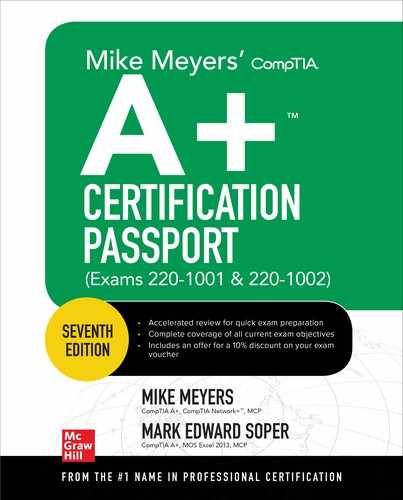Book Description
Publisher's Note: Products purchased from Third Party sellers are not guaranteed by the publisher for quality, authenticity, or access to any online entitlements included with the product.
Fully redesigned and updated to provide accelerated review of all the topics covered on the new Core 1 and Core 2 CompTIA A+ exams
Get on the fast track to becoming CompTIA A+ certified with this affordable, portable study tool. Inside, certification training guru Mike Meyers guides you on your exam preparation path, providing expert tips and sound advice along the way. With an intensive focus on only what you need to know to pass the CompTIA A+ 220-1001 & 220-1002 exams, this certification passport is your ticket to success on exam day.
TECHNICAL BULLETS:
Inside:
• Quick-reference tables and illustrated laptop teardown enhance coverage of mobile devices (Exam 1001, Domain 1.0)
• Quick-reference tables help you master hardware troubleshooting (Exam 1001, Domain 5.0)
• Practice questions and content review after each objective prepare you for exam mastery
• Enhanced coverage of network hardware and protocols, desktop hardware, and hardware and software troubleshooting
• Enhanced coverage of Windows 10, macOS, and Linux
• Enhanced coverage of computer security
Covers all exam topics, including how to:
• Work with CPUs, RAM, BIOS, motherboards, power supplies, and other personal computer components
• Install, configure, and maintain hard drives
• Manage input devices and removable media
• Set up, upgrade, and maintain all versions of Windows
• Troubleshoot and fix computer problems
• Install printers and other peripherals
• Configure and secure mobile devices
• Connect to the Internet
• Set up wired and wireless networks
• Protect your personal computer and your network
• Implement virtualization and cloud-based technologies
Online content includes:
• Practice exams for 220-1001 & 220-1002
• Free sample of online video training from Mike Meyers
• Free sample of online interactive labs from Mike Meyers
• Mike’s favorite PC tools and utilities
• CompTIA A+ Glossary