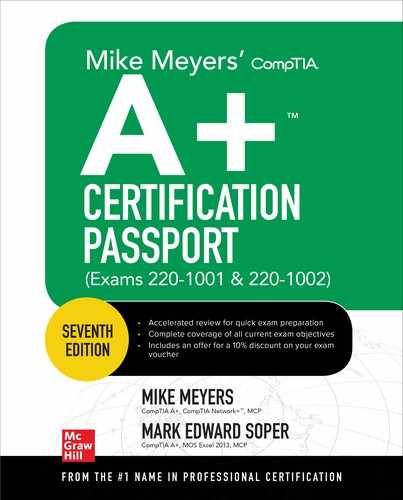Contents
Acknowledgments
Introduction
I CompTIA A+ Exam 220-1001
1.0 Mobile Devices
Objective 1.1 Given a scenario, install and configure laptop hardware and components
Hardware/Device Replacement
Keyboard
Hard Drive
Memory
Smart Card Reader
Optical Drive
Wireless Card/Bluetooth Module
Cellular Card
Video Card
Mini PCIe
Screen
DC Jack
Battery
Touchpad
Plastics/Frames
Speaker
System Board
CPU
REVIEW
1.1 QUESTIONS
1.1 ANSWERS
Objective 1.2 Given a scenario, install components within the display of a laptop
Types of Laptop Displays
LCD
OLED
Wi-Fi Antenna Connector/Placement
Webcam
Microphone
Inverter
Digitizer/Touchscreen
REVIEW
1.2 QUESTIONS
1.2 ANSWERS
Objective 1.3 Given a scenario, use appropriate laptop features
Special Function Keys
Docking Station
Port Replicator
Physical Laptop Lock and Cable Lock
Rotating/Removable Screens
REVIEW
1.3 QUESTIONS
1.3 ANSWERS
Objective 1.4 Compare and contrast characteristics of various types of other mobile devices
Smartphones
Tablets
Wearable Technology Devices
Smart Watches
Fitness Monitors
VR/AR Headsets
E-readers
GPS
REVIEW
1.4 QUESTIONS
1.4 ANSWERS
Objective 1.5 Given a scenario, connect and configure accessories and ports of other mobile devices
Connection Types
Wired
Wireless
Accessories
Headsets
Speakers
Game Pads
Extra Battery Packs/Battery Chargers
Protective Covers/Waterproofing
Credit Card Readers
Memory/MicroSD
REVIEW
1.5 QUESTIONS
1.5 ANSWERS
Objective 1.6 Given a scenario, configure basic mobile device network connectivity and application support
Wireless/Cellular Data Network (Enable/Disable)
Hotspot
Tethering
Airplane Mode
Bluetooth
Corporate and ISP E-mail Configuration
POP3
IMAP
Port and SSL Settings
S/MIME
Integrated Commercial Provider E-mail Configuration
iCloud
Google/Inbox
Exchange Online
Yahoo
PRI Updates/PRL Updates/Baseband Updates
Radio Firmware
IMEI vs. IMSI
VPN
REVIEW
1.6 QUESTIONS
1.6 ANSWERS
Objective 1.7 Given a scenario, use methods to perform mobile device synchronization
Synchronization Methods
Synchronize to the Cloud
Synchronize to the Desktop
Synchronize to the Automobile
Types of Data to Synchronize
Mutual Authentication for Multiple Services (SSO)
Software Requirements to Install the Application on the PC
Connection Types to Enable Synchronization
REVIEW
1.7 QUESTIONS
1.7 ANSWERS
2.0 Networking
Objective 2.1 Compare and contrast TCP and UDP ports, protocols, and their purposes
Ports and Protocols
TCP vs. UDP
REVIEW
2.1 QUESTIONS
2.1 ANSWERS
Objective 2.2 Compare and contrast common networking hardware devices
Ethernet
Routers
Switches
Managed
Unmanaged
Hub
Access Points
Cloud-based Network Controller
Firewall
Network Interface Card
Repeater
Cable/DSL Modem
DSL Modem
Cable Modem
Bridge
Patch Panel
Power over Ethernet (PoE)
Injectors
Switch
Ethernet over Power
REVIEW
2.2 QUESTIONS
2.2 ANSWERS
Objective 2.3 Given a scenario, install and configure a basic wired/wireless SOHO network
Router/Switch Functionality
Access Point Settings
IP Addressing
NIC Configuration
Wired
Wireless
End-user Device Configuration
IoT Device Configuration
Voice-enabled, Smart Speaker/Digital Assistant
Cable/DSL Modem Configuration
Firewall Settings
DMZ
Port Forwarding
NAT
UPnP
MAC Filtering/Whitelist/Blacklist
QoS
Wireless Settings
Encryption
Channels
REVIEW
2.3 QUESTIONS
2.3 ANSWERS
Objective 2.4 Compare and contrast wireless networking protocols
802.11 Standards
Frequencies: 2.4 GHz, 5 GHz
Channels
1–11
Bluetooth
NFC
RFID
Zigbee
Z-Wave
Cellular Standards: 3G, 4G, LTE, 5G
REVIEW
2.4 QUESTIONS
2.4 ANSWERS
Objective 2.5 Summarize the properties and purposes of services provided by networked hosts
Server Roles
Web Server
File Server
Print Server
DHCP Server
DNS Server
Proxy Server
Mail Server
Authentication Server
Syslog
Internet Appliance
IDS
IPS
UTM
End-point Management Server
Legacy/Embedded Systems
REVIEW
2.5 QUESTIONS
2.5 ANSWERS
Objective 2.6 Explain common network configuration concepts
IP Addressing
IPv4 vs. IPv6
Dynamic
APIPA
Link Local
Static
DNS
DHCP
Reservations
Subnet Mask
Gateway
VPN
VLAN
NAT
REVIEW
2.6 QUESTIONS
2.6 ANSWERS
Objective 2.7 Compare and contrast Internet connection types, network types, and their features
Internet Connection Types
Cable
DSL
Dial-up
Fiber
Satellite
ISDN
Cellular
Line-of-sight Wireless Internet Service
Network Types
LAN
WAN
PAN
MAN
WMN
REVIEW
2.7 QUESTIONS
2.7 ANSWERS
Objective 2.8 Given a scenario, use appropriate networking tools
Crimper and Cable Stripper
Multimeter
Tone Generator and Probe
Cable Tester
Loopback Plug
Punchdown Tool
Wi-Fi Analyzer
REVIEW
2.8 QUESTIONS
2.8 ANSWERS
3.0 Hardware
Objective 3.1 Explain basic cable types, features, and their purposes
Objective 3.2 Identify common connector types
Network Cables and Connectors
Ethernet
RJ-11
Fiber
Coaxial
Video Cables and Connectors
Multipurpose Cables
Lightning
Thunderbolt
USB
Serial (RS-232) Cable
Hard Drive Cables
SATA and eSATA
IDE
SCSI
Molex
Adapters
DVI to HDMI, DVI to VGA
USB to Ethernet
REVIEW
3.1/3.2 QUESTIONS
3.1/3.2 ANSWERS
Objective 3.3 Given a scenario, install RAM types
Desktop RAM
DDR2
DDR3
DDR4
Handling and Installing DIMM Sticks
Laptop RAM
Handling and Installing SO-DIMM Sticks
Confirming RAM Installation
Performance Configurations for Desktop and Laptop
Error-correcting Memory
Parity vs. Non-parity RAM
REVIEW
3.3 QUESTIONS
3.3 ANSWERS
Objective 3.4 Given a scenario, select, install, and configure storage devices
Optical Drives
Optical Media Formats
Optical Media Capacity
Optical Speeds
Magnetic Hard Drives
Hard Disk Drives
Hybrid Drives
Solid-State Drives
M.2 Drives
NVMe
Flash
SD Card
Installing Storage Devices
Installing SATA Drives
Installing M.2 Drives
Configurations
RAID 0, 1, 5, 10
Hot Swappable
REVIEW
3.4 QUESTIONS
3.4 ANSWERS
Objective 3.5 Given a scenario, install and configure motherboards, CPUs, and add-on cards
Motherboard Form Factor
ATX
ITX
Motherboard Connectors Types
PCI
PCIe
Riser Card
Socket Types
SATA
IDE
Front Panel Connector
Internal USB Connector
Installing a Motherboard
BIOS/UEFI Settings
BIOS/UEFI
Boot Options
Firmware Updates
Interface Configurations
Security and Security Settings
CMOS Battery
CPU Features
Hyper-Threading
Single-core and Multicore
Virtualization
Speeds
Overclocking
Integrated GPU
CPU Compatibility
Cooling Mechanism
Installing a Heat Sink and Fan Assembly
Installing a Liquid Cooling System
Expansion Cards
Video Cards
Sound Cards
Network Interface Card
USB Expansion Card
eSATA Card
Installing Expansion Cards
REVIEW
3.5 QUESTIONS
3.5 ANSWERS
Objective 3.6 Explain the purposes and uses of various peripheral types
Output Devices
Printer
Monitors
VR Headset
Projector
Speakers
Headset
Input Devices
Mouse
Keyboard
Touchpad
Signature Pad
Game Controllers
ADF/Flatbed Scanner
Barcode Scanner/QR Scanner
Camera/Webcam
Microphone
KVM
Magnetic Reader/Chip Reader
NFC/Tap Pay Device
Smart Card Reader
Drives and Storage Devices
Optical Drive Types
External Storage Drives
REVIEW
3.6 QUESTIONS
3.6 ANSWERS
Objective 3.7 Summarize power supply types and features
Input: 115 V vs. 220 V
Output: 5 V vs. 12 V
24-pin Motherboard Adapter
Wattage Rating
Number of Devices/Types of Devices to Be Powered
Power Supply Installation Notes
REVIEW
3.7 QUESTIONS
3.7 ANSWERS
Objective 3.8 Given a scenario, select and configure appropriate components for a custom PC configuration to meet customer specifications or needs
REVIEW
3.8 QUESTIONS
3.8 ANSWERS
Objective 3.9 Given a scenario, install and configure common devices
Desktop
Thin Client, Thick Client
Account Setup/Settings
Laptop/Common Mobile Devices
Touchpad Configuration
Touchscreen Configuration
Application Installations/Configurations
Synchronization Settings
Account Setup/Settings
Wireless Settings
REVIEW
3.9 QUESTIONS
3.9 ANSWERS
Objective 3.10 Given a scenario, configure SOHO multifunction devices/printers and settings
Use Appropriate Drivers for a Given Operating System
Installing a Local Printer
Installing a Network Printer
Configuration Settings
Device Sharing
Wired
Wireless
Integrated Print Server (Hardware)
Cloud Printing/Remote Printing
Public/Shared Devices
Sharing Local/Networked Device via Operating System Settings
Data Privacy
REVIEW
3.10 QUESTIONS
3.10 ANSWERS
Objective 3.11 Given a scenario, install and maintain various print technologies
Laser
Laser Printer Components and Features
Imaging Process
Laser Printer Maintenance
Inkjet
Calibrate
Inkjet Maintenance
Thermal
Thermal Printer Maintenance
Impact
Impact Printer Maintenance
Virtual Printers
Print to File
Print to PDF
Print to XPS
Print to Image
3-D Printers
3-D Printer Maintenance
REVIEW
3.11 QUESTIONS
3.11 ANSWERS
4.0 Virtualization and Cloud Computing
Objective 4.1 Compare and contrast cloud computing concepts
Common Cloud Models
IaaS
PaaS
SaaS
Public vs. Private vs. Hybrid vs. Community
Shared Resources
Internal vs. External
Resource Pooling
Measured Service, Metered
On-demand, Rapid Elasticity
Off-site E-mail Applications
Cloud File Storage Services
Synchronization Apps
Virtual Application Streaming/Cloud-based Applications
Applications for Cell Phones/Tablets
Applications for Laptops/Desktops
Virtual Desktop
Virtual NIC
REVIEW
4.1 QUESTIONS
4.1 ANSWERS
Objective 4.2 Given a scenario, set up and configure client-side virtualization
Purpose of Virtual Machines
Resource Requirements
Emulator Requirements
Security Requirements
Network Requirements
Hypervisor
Installing a Hypervisor and Creating a Virtual Machine
Installing the Guest Operating System
REVIEW
4.2 QUESTIONS
4.2 ANSWERS
5.0 Hardware and Network Troubleshooting
Objective 5.1 Given a scenario, use the best practice methodology to resolve problems
The CompTIA Troubleshooting Methodology
REVIEW
5.1 QUESTIONS
5.1 ANSWERS
Objective 5.2 Given a scenario, troubleshoot problems related to motherboards, RAM, CPUs, and power
Troubleshooting Core Components
REVIEW
5.2 QUESTIONS
5.2 ANSWERS
Objective 5.3 Given a scenario, troubleshoot hard drives and RAID arrays
Troubleshooting Storage Systems
REVIEW
5.3 QUESTIONS
5.3 ANSWERS
Objective 5.4 Given a scenario, troubleshoot video, projector, and display issues
Troubleshooting Display Issues
REVIEW
5.4 QUESTIONS
5.4 ANSWERS
Objective 5.5 Given a scenario, troubleshoot common mobile device issues while adhering to the appropriate procedures
Troubleshooting Mobile Devices
Disassembling Processes for Proper Reassembly
REVIEW
5.5 QUESTIONS
5.5 ANSWERS
Objective 5.6 Given a scenario, troubleshoot printers
Troubleshooting Printing Issues
REVIEW
5.6 QUESTIONS
5.6 ANSWERS
Objective 5.7 Given a scenario, troubleshoot common wired and wireless network problems
Troubleshooting Network Issues
REVIEW
5.7 QUESTIONS
5.7 ANSWERS
II CompTIA A+ Exam 220-1002
1.0 Operating Systems
Objective 1.1 Compare and contrast common operating system types and their purposes
32-bit vs. 64-bit
RAM Limitations
Software Compatibility
Workstation Operating Systems
Microsoft Windows
Apple Macintosh OS
Linux
Cell Phone/Tablet Operating Systems
Microsoft Windows
Android
iOS
Chrome OS
Vendor-specific Limitations
End-of-Life
Update Limitations
Compatibility Concerns Between Operating Systems
REVIEW
1.1 QUESTIONS
1.1 ANSWERS
Objective 1.2 Compare and contrast features of Microsoft Windows versions
Windows 7
Windows 8
Windows 8.1
Windows 10
Windows 7 Editions
Windows 8/8.1 Editions
Windows 10 Editions
Windows Corporate vs. Personal Needs
Domain Access
BitLocker
Media Center
BranchCache
EFS (Encrypting File System)
Desktop Styles/User Interface
REVIEW
1.2 QUESTIONS
1.2 ANSWERS
Objective 1.3 Summarize general OS installation considerations and upgrade methods
Boot Methods
Optical Disc (CD-ROM, DVD)
External Drive/Flash Drive (USB/eSATA)
Network Boot (PXE)
Internal Fixed Disk (HDD/SSD)
Internal Hard Drive (Partition)
Type of Installations
Creating Installation Media
Unattended Installation
In-place Upgrade
Clean Install
Repair Installation
Multiboot
Remote Network Installation
Image Deployment
Recovery Partition
Refresh/Restore
Partitioning
Basic
GPT
Dynamic
File System Types/Formatting
FAT32
ExFAT
NTFS
CDFS
NFS
ext3, ext4
HFS
Swap Partition
Quick Format vs. Full Format
Load Alternate Third-Party Drivers When Necessary
Workgroup vs. Domain Setup
Time/Date/Region/Language Settings
Driver Installation, Software, and Windows Updates
Factory Recovery Partition
Properly Formatted Boot Drive with the Correct Partitions/Format
Prerequisites/Hardware Compatibility
Application Compatibility
OS Compatibility/Upgrade Path
REVIEW
1.3 QUESTIONS
1.3 ANSWERS
Objective 1.4 Given a scenario, use appropriate Microsoft command line tools
Commands Available with Standard Privileges vs. Administrative Privileges
REVIEW
1.4 QUESTIONS
1.4 ANSWERS
Objective 1.5 Given a scenario, use Microsoft operating system features and tools
Administrative
Computer Management
Device Manager
Local Users and Groups
Performance Monitor
Services
Local Security Policy
System Configuration/Msconfig
Task Scheduler
Component Services
Data Sources
Print Management
Windows Memory Diagnostics
Windows Firewall
Advanced Security
Event Viewer
User Account Management
Task Manager
Task Manager Tabs in Windows 8/8.1/10
Disk Management
Drive Status
Mounting
Initializing
Extending, Shrinking, Splitting Partitions
Assigning/Changing Drive Letters
Adding Drives
Adding Arrays
Storage Spaces
System Utilities
Regedit
Command
Services.msc
MMC
MSTSC (Remote Desktop Connection)
Notepad
Windows Explorer/File Explorer
Msinfo32
DxDiag
Disk Defragmenter
System Restore
Windows Update
REVIEW
1.5 QUESTIONS
1.5 ANSWERS
Objective 1.6 Given a scenario, use Microsoft Windows Control Panel utilities
Internet Options
Display/Display Settings
User Accounts
Folder Options
System
Performance (Virtual Memory)
Remote Settings
System Protection
Windows Firewall
Power Options
Power Plans
Sleep/Suspend/Standby/Hibernate
Credential Manager
Programs and Features
HomeGroup
Devices and Printers
Sound
Troubleshooting
Network and Sharing Center
Device Manager
BitLocker
Sync Center
REVIEW
1.6 QUESTIONS
1.6 ANSWERS
Objective 1.7 Summarize application installation and configuration concepts
System Requirements
Drive Space
RAM
OS Requirements
Compatibility
Methods of Installation and Deployment
Local User Permissions
Folder/File Access for Installation
Security Considerations
Impact to Device and Impact to Network
REVIEW
1.7 QUESTIONS
1.7 ANSWERS
Objective 1.8 Given a scenario, configure Microsoft Windows networking on a client/desktop
HomeGroup vs. Workgroup
Domain Setup
Network Shares/Administrative Shares/Mapping Drives
Printer Sharing vs. Network Printer Mapping
Establish Networking Connections
VPN
Dial-ups
Wireless
Wired
WWAN (Cellular)
Proxy Settings
Remote Desktop Connection
Remote Assistance
Home vs. Work vs. Public Network Settings
Firewall Settings
Configuring an Alternative IP Address in Windows
IP Addressing
Subnet Mask
Gateway
DNS
Network Card Properties
Half Duplex/Full Duplex/Auto/Speed
Wake-on-LAN
QoS
BIOS (on-board NIC)
REVIEW
1.8 QUESTIONS
1.8 ANSWERS
Objective 1.9 Given a scenario, use features and tools of the Mac OS and Linux client/desktop operating systems
Best Practices
Scheduled Backups
Scheduled Disk Maintenance
System Updates/App Store
Patch Management
Driver/Firmware Updates
Antivirus/Anti-malware Updates
Tools
Backup/Time Machine
Restore/Snapshot
Image Recovery
Disk Maintenance Utilities
Shell/Terminal
Screen Sharing
Force Quit
Features
Multiple Desktops/Mission Control
Key Chain
Spotlight
iCloud
Gestures
Finder
Remote Disc
Dock
Boot Camp
Basic Linux Commands
REVIEW
1.9 QUESTIONS
1.9 ANSWERS
2.0 Security
Objective 2.1 Summarize the importance of physical security measures
Mantrap and Entry Control Roster
Badge Reader
Smart Card, Key Fob, and Hardware Tokens
Security Guard
Lock Types and Applications
Door Lock
Biometric Locks
Cable Locks
Server Locks
USB Locks
Privacy Screen
REVIEW
2.1 QUESTIONS
2.1 ANSWERS
Objective 2.2 Explain logical security concepts
Active Directory
Login Script
Domain
Group Policy/Updates
Organizational Units
Home Folder
Folder Redirection
Software Tokens
MDM Policies
Port Security
MAC Address Filtering
Certificates
Antivirus/Anti-Malware
Firewalls
User Authentication/Strong Passwords
Multifactor Authentication
Directory Permissions
VPN
DLP
Access Control Lists
Smart Card
E-mail Filtering
Trusted/Untrusted Software Sources
Principle of Least Privilege
REVIEW
2.2 QUESTIONS
2.2 ANSWERS
Objective 2.3 Compare and contrast wireless security protocols and authentication methods
Protocols and Encryption
WEP
WPA and TKIP
WPA2 and AES
Authentication
Single-Factor
Multifactor
RADIUS
TACACS
REVIEW
2.3 QUESTIONS
2.3 ANSWERS
Objective 2.4 Given a scenario, detect, remove, and prevent malware using appropriate tools and methods
Malware
Ransomware
Trojan
Keylogger
Rootkit
Virus
Botnet
Worm
Spyware
Tools and Methods
Antivirus and Anti-Malware
Recovery Console
Backup/Restore
End-user Education
Software Firewalls
DNS Configuration
REVIEW
2.4 QUESTIONS
2.4 ANSWERS
Objective 2.5 Compare and contrast social engineering, threats, and vulnerabilities
Social Engineering
Phishing
Impersonation
Shoulder Surfing
Tailgating
Dumpster Diving
Threats and Vulnerabilities
DoS and DDoS
Zero-day
Man-in-the-Middle
Brute Force
Dictionary
Rainbow Table
Spoofing
Non-compliant Systems
Zombie
REVIEW
2.5 QUESTIONS
2.5 ANSWERS
Objective 2.6 Compare and contrast the differences of basic Microsoft Windows OS security settings
User and Groups
User and Group Types
NTFS vs. Share Permissions
Allow vs. Deny
File Attributes
Shared Files and Folders
Administrative Shares vs. Local Shares
Permission Propagation: Moving vs. Copying Folders and Files
Inheritance
System Files and Folders
User Authentication
Single Sign-On
Run as Administrator vs. Standard User
BitLocker and BitLocker To Go
EFS
REVIEW
2.6 QUESTIONS
2.6 ANSWERS
Objective 2.7 Given a scenario, implement security best practices to secure a workstation
Password Best Practices
Setting Strong Passwords
Password Expiration
Screensaver Required Password
BIOS/UEFI Passwords
Requiring Passwords
Account Management
Restricting User Permissions
Logon Time Restrictions
Disabling Guest Account
Failed Attempts Lockout
Timeout/Screen Lock
Change Default Admin User Account/Password
Basic Active Directory Functions
Disable Autorun
Data Encryption
Patch/Update Management
REVIEW
2.7 QUESTIONS
2.7 ANSWERS
Objective 2.8 Given a scenario, implement methods for securing mobile devices
Screen Locks
Fingerprint Lock
Face Lock
Swipe Lock
Passcode Lock
Remote Wipes
Locator Applications
Remote Backup Applications
Failed Login Attempts Restrictions
Antivirus/Anti-Malware
Patching/OS Updates
Biometric Authentication
Full Device Encryption
Multifactor Authentication
Authenticator Applications
Trusted Sources vs. Untrusted Sources
Firewalls
Policies and Procedures
BYOD vs. Corporate-owned
Profile Security Requirements
REVIEW
2.8 QUESTIONS
2.8 ANSWERS
Objective 2.9 Given a scenario, implement appropriate data destruction and disposal methods
Physical Destruction
Shredder
Drill/Hammer
Electromagnetic (Degaussing)
Incineration
Certificate of Destruction
Recycling or Repurposing Best Practices
Low-level Format vs. Standard Format
Overwrite
Drive Wipe
REVIEW
2.9 QUESTIONS
2.9 ANSWERS
Objective 2.10 Given a scenario, configure security on SOHO wireless and wired networks
Wireless-Specific
Changing Default SSID
Setting Encryption
Disabling SSID Broadcast
Antenna and Access Point Placement
Radio Power Levels
WPS
Change Default Usernames and Passwords
Enable MAC Filtering
Assign Static IP Addresses
Firewall Settings
Port Forwarding/Mapping
Disabling Ports
Content Filtering/Parental Controls
Update Firmware
Physical Security
REVIEW
2.10 QUESTIONS
2.10 ANSWERS
3.0 Software Troubleshooting
Objective 3.1 Given a scenario, troubleshoot Microsoft Windows OS problems
Common Symptoms of Windows Problems
Slow Performance
Limited Connectivity
Failure to Boot, No OS Found
Application Crashes
Blue Screens
Black Screens
Printing Issues
Services Fail to Start
Slow Bootup
Slow Profile Load
Common Solutions for Windows Problems
Windows Repair and Recovery
Defragment the Hard Drive
Reboot
Kill Tasks
Restart Services
Update Network Settings
Reimage/Reload OS
Roll Back Updates
Roll Back Device Drivers
Apply Updates
Repair Application
Update Boot Order
Disable Windows Services/Applications
Disable Application Startup
Safe Boot
Rebuild Windows Profiles
REVIEW
3.1 QUESTIONS
3.1 ANSWERS
Objective 3.2 Given a scenario, troubleshoot and resolve PC security issues
Common Symptoms of PC Security Issues
Pop-ups
Browser Redirection
Security Alerts
Slow Performance
Internet Connectivity Issues
PC/OS Lockup
Application Crash
OS Updates Failures
Rogue Antivirus
Spam
File Issues
E-mail Issues
Access Denied
Invalid Certificate (Trusted Root CA)
System/Application Log Errors
REVIEW
3.2 QUESTIONS
3.2 ANSWERS
Objective 3.3 Given a scenario, use best practice procedures for malware removal
Best Practice Malware Removal Process
REVIEW
3.3 QUESTIONS
3.3 ANSWERS
Objective 3.4 Given a scenario, troubleshoot mobile OS and application issues
Common Symptoms of Mobile OS and Application Issues (with Solutions)
Dim Display
Intermittent Wireless
No Wireless Connectivity
No Bluetooth Connectivity
Cannot Broadcast to External Monitor
Touchscreen Nonresponsive or Responds Inaccurately
Apps Not Loading
Slow Performance
Unable to Decrypt E-mail
Extremely Short Battery Life
Overheating
Frozen System
No Sound from Speakers
System Lockout
App Log Errors
REVIEW
3.4 QUESTIONS
3.4 ANSWERS
Objective 3.5 Given a scenario, troubleshoot mobile OS and application security issues
Common Symptoms of Mobile OS and Application Security Issues (with Solutions)
Wi-Fi, Wireless Cellular, and Bluetooth Issues
Leaked Personal Files/Data
Unauthorized Account Access
Unauthorized Location Tracking
Unauthorized Camera/Microphone Activation
REVIEW
3.5 QUESTIONS
3.5 ANSWERS
4.0 Operational Procedures
Objective 4.1 Compare and contrast best practices associated with types of documentation
Network Topology Diagrams
Knowledge Base/Articles
Incident Documentation
Regulatory and Compliance Policy
Acceptable Use Policy
Password Policy
Inventory Management
Barcodes
Asset Tags
REVIEW
4.1 QUESTIONS
4.1 ANSWERS
Objective 4.2 Given a scenario, implement basic change management best practices
Change Management Best Practices Overview
Documented Business Processes
Purpose of the Change
Scope the Change
Risk Analysis
Plan for Change
End-user Acceptance
Change Board
Approvals
Backout Plan
Document Changes
REVIEW
4.2 QUESTIONS
4.2 ANSWERS
Objective 4.3 Given a scenario, implement basic disaster prevention and recovery methods
Backup and Recovery
Image Level
File Level
Critical Applications
Backup Testing
UPS
Surge Protector
Cloud Storage vs. Local Storage Backups
Account Recovery Options
REVIEW
4.3 QUESTIONS
4.3 ANSWERS
Objective 4.4 Explain common safety procedures
Equipment Grounding
Proper Component Handling and Storage
Antistatic Bags
ESD Straps
ESD Mats
Self-Grounding
Toxic Waste Handling
Batteries
Toner
CRT
Cell Phones and Tablets
Personal Safety
Disconnect Power Before Repairing PC
Remove Jewelry
Lifting Techniques
Weight Limitations
Electrical Fire Safety
Cable Management
Safety Goggles
Air Filter Mask
Compliance with Government Regulations
REVIEW
4.4 QUESTIONS
4.4 ANSWERS
Objective 4.5 Explain environmental impacts and appropriate controls
MSDS Documentation for Handling and Disposal
Temperature, Humidity Level Awareness, and Proper Ventilation
Power Surges, Brownouts, and Blackouts
Lightning
EMI
Protection from Airborne Particles
Enclosures
Air Filters/Mask
Dust and Debris
Compressed Air
Vacuums
Compliance to Government Regulations
REVIEW
4.5 QUESTIONS
4.5 ANSWERS
Objective 4.6 Explain the processes for addressing prohibited content/activity, and privacy, licensing, and policy concepts
Incident Response
First Response
Use of Documentation/Documentation Changes
Chain of Custody
Licensing/DRM/EULA
Open-Source vs. Commercial License
Personal License vs. Enterprise Licenses
Regulated Data
Follow All Policies and Security Best Practices
REVIEW
4.6 QUESTIONS
4.6 ANSWERS
Objective 4.7 Given a scenario, use proper communication techniques and professionalism
Communication Techniques
Professionalism
REVIEW
4.7 QUESTIONS
4.7 ANSWERS
Objective 4.8 Identify the basics of scripting
Script File Types
.bat
.ps1
.vbs
.sh
.py
.js
Environment Variables
Comment Syntax
Basic Script Constructs
Basic Loops
Variables
Basic Data Types
Integers
Strings
REVIEW
4.8 QUESTIONS
4.8 ANSWERS
Objective 4.9 Given a scenario, use remote access technologies
RDP
Telnet
SSH
Third-Party Tools
Screen Share Feature
File Share
Security Considerations of Each Access Method
REVIEW
4.9 QUESTIONS
4.9 ANSWERS
A About the Online Content
System Requirements
Your Total Seminars Training Hub Account
Privacy Notice
Single User License Terms and Conditions
TotalTester Online
Pre-assessment Test
Other Online Book Resources
TotalSims for A+
Mike’s Video Training
Mike’s Cool Tools
PDF Glossary
Technical Support
Index