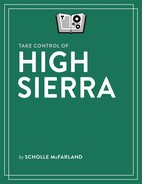Book Description
Head off into High Sierra with confidence!
Looking for a high-quality, in-depth guide to High Sierra? Look no further than Take Control of High Sierra by former Macworld editor Scholle McFarland! An expanded version of Scholle's popular Crash Course on macOS (previously for Sierra and El Capitan), Take Control of High Sierra covers all the changes Apple has made in High Sierra, and how best to adapt them to your own needs.
You'll learn great details about High Sierra, like how it's now possible to take live photos of a FaceTime conversation, type instead of talk to Siri, and easily share files through iCloud. You'll also learn about the big changes Apple has made behind the scenes in High Sierra, including rolling out a new file system, improved video support, and support for VR. In addition, Scholle explains what has changed in Apple apps, including Safari, Mail, and Photos.
You'll also discover lots of helpful tips on using High Sierra, including how to:
- Find files, tweak System Preferences, and control apps (like iTunes) with Siri
- Use Spotlight to find files and facts from all kinds of sources
- Create tabs in a variety of Apple and third-party apps (not just Safari)
- Open Mission Control view to easily see all of your windows at once
- Navigate Notification Center, including the new Now Playing widget in High Sierra
- Update your Safari preferences for specific sites and preventing advertisers from tracking your searches
- Create, sync, and organize your Notes, and use new High Sierra features to Pin a Note and Add a Table in Notes
- Use Universal Clipboard to copy and paste between Macs
- Share files instantly between Macs, iPhones, and iPads with AirDrop
- Use iCloud Drive to collaborate with other users
- Set up separate user accounts to allow multiple people to use the same Mac