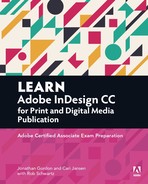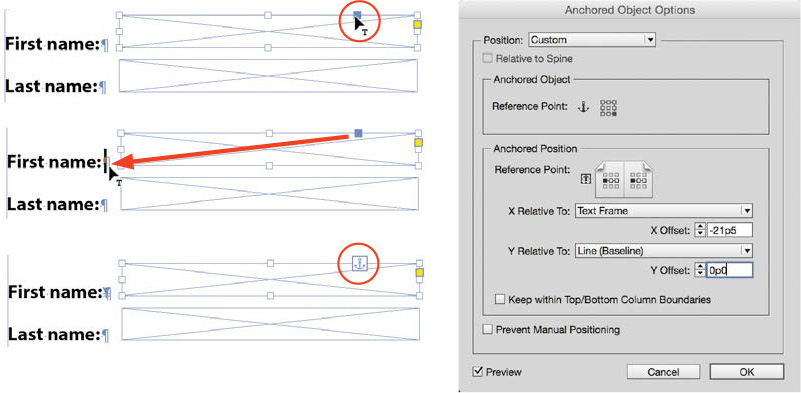Appendix A. Anchoring Objects
Any page element, including form elements, can be anchored to the text. A custom anchor position lets you position an object anywhere on the page, and retains its position relative to the insertion point, or page or text-frame position. An inline anchor position moves the object in the position of the insertion point, inside the text.
An added bonus for form fields is that anchoring field objects to the text also sets the order in which the fields become active when someone presses the Tab key to jump from field to field while filling out the form.
To anchor an object, such as a form field, in text (Figure A.1):
1. Select the field element you created.
2. Drag from the Anchor Object Control box (the box on the right side of the top of the frame) to the text insertion point to create a custom anchored object. Or, to create an inline anchored object, Shift-drag to the insertion point.
For inline anchored objects, the Anchored Object Options dialog box has the Position value set to Inline Or Above Line. Use the Y Offset amount to move the form element up or down.
3. To modify the position of the anchored object, select it and choose Object > Anchored Object > Options.
4. In the Anchored Object Options dialog box, change the X Relative To (horizontal position) or Y Relative To (vertical position) as needed. Click OK.