Add the Assets
As you learned in Add Image Assets, the best place to store your image assets is in the asset catalog; this is true even when building scenes with the Scene Editor.
In the Project Navigator, select the Assets.xcassets file.
Now, open Finder and drag the three files from the resources/grass/ folder into the root view of Assets.xcassets, like so:
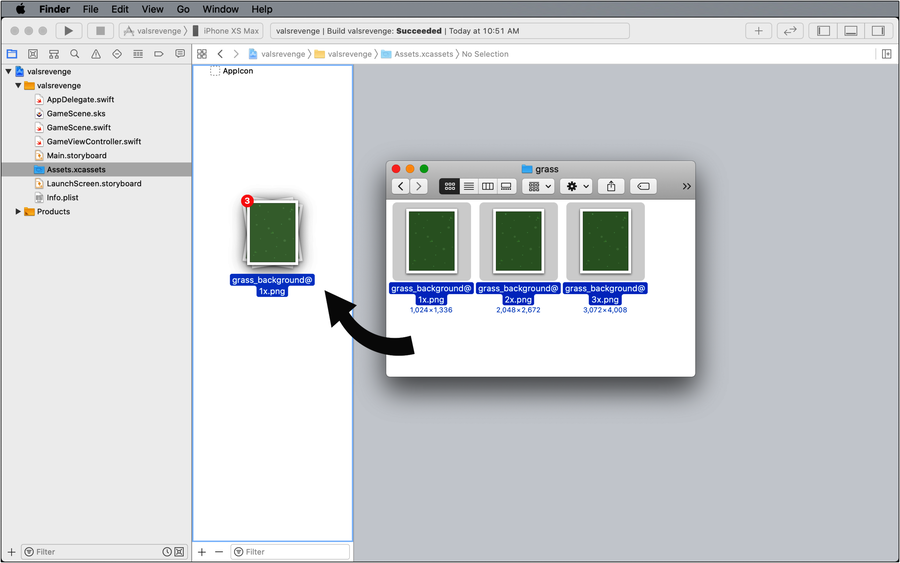
Next, create a new sprite atlas and name it player_val. While you’re here, create another new sprite atlas and name this second one controller. Remove the default Sprite image sets from each atlas.
Once again, open Finder. This time, drag all of the files from the player_val and controller folders into their respective sprite atlases. When you’re done, your asset catalog will look like this:
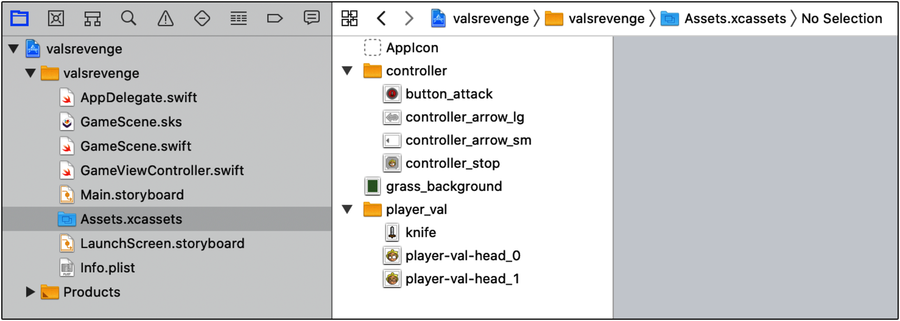
With the image assets added, it’s time to start building out your first scene using the Scene Editor and the Object Library. You’ll be using the Object Library to create and manage nodes and other content related to your scene.
