Chapter 20
Drawing on the Internet
IN THIS CHAPTER
![]() Understanding AutoCAD’s Internet features
Understanding AutoCAD’s Internet features
![]() Fixing file dependencies with Reference Manager
Fixing file dependencies with Reference Manager
![]() Protecting drawings with digital signatures
Protecting drawings with digital signatures
![]() Exchanging drawing files via the Internet
Exchanging drawing files via the Internet
![]() Sharing and collaborating over the Internet
Sharing and collaborating over the Internet
![]() Viewing drawings with DWG TrueView
Viewing drawings with DWG TrueView
Unless you’ve been living under a rock for the past 30 years, you know that the Internet is causing major changes in the way people work. Because of the ’Net, most of us communicate differently, exchange files more rapidly, and phone out for pizza less frequently. We still eat as much pizza but ordering it over the Internet is easy. However they still have to work out a few of the details to deliver it that way. Years ago they tried FAX pizzas, but it didn’t work out. 3D printing, on the other hand…
In this chapter, I show you how and when to use AutoCAD Internet features. I also cover how the Internet features can connect with traditional CAD tasks, such as file sharing. The emphasis of this chapter is on useful, no-nonsense ways to take advantage of the Internet in your CAD work.
The Internet and AutoCAD: An Overview
The web is changing so quickly that it’s almost impossible to write the definitive chapter that spells out exactly how everything works and what’s best for you. My intention in this chapter is to steer you toward the features that I feel are of most interest.
You send me
Email and the cloud have largely replaced blueline prints and overnight delivery as the standard means of exchanging drawings. Snail mail is dead for envelopes but is otherwise rapidly growing because of online shopping.
Sending and receiving drawing files doesn’t differ much from sending and receiving other kinds of files, except that
- DWG files tend to be bigger than word processing documents and spreadsheets. Consequently, you may need to invest in a faster Internet connection, and you can easily run up against email attachment size limits.
- You can easily forget to include all dependent files. An AutoCAD file may not be an island unto itself, but it can also require other files to go with it. I tell you in the next section how to make sure that you send all the necessary files.
- It’s often not completely obvious how to plot what you receive. Read Chapter 16 and the “Bad reception?” section, later in this chapter, to solve plotting puzzles.
Prepare it with eTransmit
Many people naively assume that an AutoCAD drawing is always contained in a single DWG file, but that’s often not the case. Each drawing file created in AutoCAD can contain references to more than a dozen other kinds of files, the most important of which are described in Table 20-1. Thus, before you start exchanging drawings via the Internet, you need to assemble the drawings with all their dependent files.
TABLE 20-1 Kinds of Files That DWG Files Commonly Reference
|
Description |
File Types |
Consequence If Missing |
Explained In |
|
Custom font files |
SHX, TTF |
AutoCAD substitutes another font. |
|
|
Other drawings (xrefs) |
DWG, DGN, DWF, DWFx, PDF |
Stuff in the main drawing disappears. |
|
|
Raster graphics files |
JPG, PCX, TIFF, and others |
Stuff in the drawing disappears. |
|
|
Plot style tables |
CTB, STB |
Lineweights and other plotted effects don’t look right when the drawing is plotted. |
Rapid eTransmit
Fortunately, AutoCAD’s ETRANSMIT command pulls together all files that the main DWG file depends on. Follow these steps to assemble a drawing with all its dependent files by using ETRANSMIT:
-
Open the drawing on which you want to run ETRANSMIT.
If the drawing is already open, save it. You have to save the file just before using ETRANSMIT.
-
 Click the Application button and choose Publish ⇒ eTransmit from the Application menu.
Click the Application button and choose Publish ⇒ eTransmit from the Application menu.The Create Transmittal dialog box appears, as shown in Figure 20-1.
-
On the Files Tree tab or the Files Table tab, remove the check mark next to any file that you want ETRANSMIT not to copy with the main drawing.
 Unless you have assigned custom font mapping, you can omit the
Unless you have assigned custom font mapping, you can omit the Acad.fmpfile (in AutoCAD) oracadlt.fmp(in AutoCAD LT). -
Select a transmittal setup from the list.
Transmittal setups contain settings that control how ETRANSMIT processes the drawings and creates the transmittal package. Click the Transmittal Setups button to create new setups or modify existing setups. The default Standard transmittal setup works fine for most purposes. In any case, you should view the settings (click the Modify button) just to see what options you can change if you need to later.
 If you want AutoCAD to include SHX and TTF font files, including any custom fonts that you’re using, you must turn on the Include Fonts setting in the transmittal setup. As I discuss in Chapter 13, however, many custom fonts work like licensed software. Sending them to others is just like sharing your AutoCAD program installation media with others: illegal and unethical. Don’t share licensed text fonts outside your organization.
If you want AutoCAD to include SHX and TTF font files, including any custom fonts that you’re using, you must turn on the Include Fonts setting in the transmittal setup. As I discuss in Chapter 13, however, many custom fonts work like licensed software. Sending them to others is just like sharing your AutoCAD program installation media with others: illegal and unethical. Don’t share licensed text fonts outside your organization. -
Click the View Report button.
You see a report listing the files that ETRANSMIT will copy, along with warnings about any files that it can’t locate.
-
Review the report and make sure that ETRANSMIT was able to find all the files.
If files are missing, find them and move or copy them to the location where ETRANSMIT expects to find them. See the upcoming section, “Help from Reference Manager.”
- Click OK.
- Specify the name and location of the transmittal package.
-
Click Save.
ETRANSMIT creates the transmittal package (which is a ZIP file by default). Zipping creates a single, tidy, compact package of all your DWG, DGN, DWF, PDF, raster image, plot style table, and font files — all ready to be emailed.
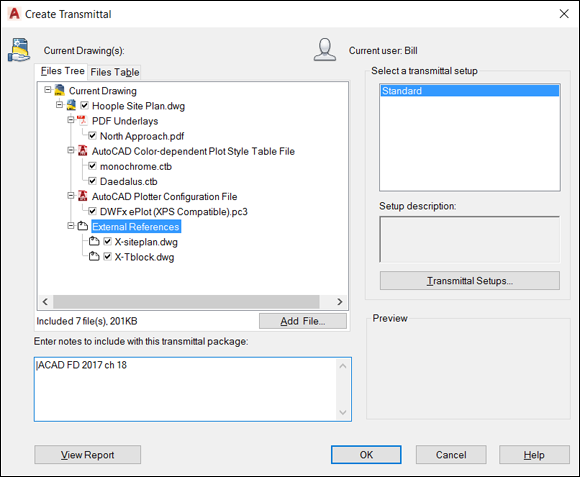
FIGURE 20-1: Using eTransmit to share drawings.
FTP for you and me
File Transfer Protocol (FTP) is a system for sharing files over the Internet. A computer that’s connected to the Internet can act as an FTP server, which means that part of its hard drive is accessible over the Internet. The person who configures the FTP server can place restrictions so that only people who enter a particular logon name and password can see and download files. FTP overcomes the file size limitations that often occur with email.
Because of all these FTP benefits, people at larger companies commonly place drawing files on their company’s FTP sites and tell you to get the files. This approach relieves them of having to email you the files, and it relieves you of having to wait for that 19.9MB email download when you least expected it.
The person making the files available to you via FTP usually sends you a Uniform Resource Locator (URL) that looks like a web page address, except that it starts with ftp: // instead of http://. Simply enter the FTP URL into the address field of your web browser and follow any instructions regarding the login name, password, filename that may appear.
Increasing cloudiness
The trend these days is away from private FTP sites due to the proliferation of free or inexpensive services such as Google Drive and Dropbox. These services work on pretty much the same principle. You upload a file or files and assign access rights. The intended recipient or recipients then receive an invitation email that grants access to the specified file or files.
Okay, here’s a change already. Until recently, A360 was called Autodesk 360. Subject to change …
Bad reception?
If you are on the receiving end of incoming drawings, as soon as you receive them (zipped, I hope!), copy the file to a new folder on your hard drive or a network disk and then unzip the files.
Substituting [simplex.shx] for [helv.shx].
Resolve Xref "GRID": C:HereThereNowheregrid.dwg
Can't find C:HereThereNowheregrid.dwg
Write down each missing file and then tell the sender to get on the ball (in a nice way, of course) and send you the missing pieces. While you’re at it, tell that person to buy this book and read this chapter! Or buy it for that person yourself.
If you receive drawings with custom TrueType font files (files whose extensions are TTF), you must install those files in WindowsFonts folder (not in one of AutoCAD’s support folders) before Windows and AutoCAD will recognize them. All you need to do is to right-click the TTF filename, and then choose Install.
Help from Reference Manager
If you move project folders around or transfer drawings to or from somewhere else, AutoCAD may not be able to locate any raster image files and DWF/DWFx, DGN, PDF underlays (described in Chapter 18), or font files (described in Chapter 13). The ETRANSMIT command, described in the section “Rapid eTransmit,” earlier in this chapter, does a good job of gathering dependent reference files, raster files, and font files, but it can’t gather what AutoCAD can’t locate.
The AutoCAD Reference Manager utility (not included with AutoCAD LT) is a real lifesaver if you’re suffering from file-path perils, whether they occur in your own company or when sending files to, or receiving them from, others.
Reference Manager is a separate program, not a command inside AutoCAD. Follow these steps to launch the utility from the Windows desktop:
-
Start Reference Manager.
As indicated in other chapters, the process depends on your version of Windows and how you have set it up. The bottom line is that Reference Manager is a separate program, so it must be started from the AutoCAD section of the Windows Start button.
The Reference Manager program opens, as shown in Figure 20-2.
-
Click the Add Drawings button to add one or more DWG files to the Drawings pane on the left.
Navigate to the folder that contains the drawings you want to send, select them, and then click Open.
-
In the Reference Manager – Add Xrefs dialog box, choose Add All Xrefs Automatically Regardless of Nesting Level.
The Reference Manager processes the drawings and displays all referenced objects in its right pane.
- Click Export Report to create a text report listing all dependent files and their paths, or click Edit Selected Paths to modify the paths of selected reference files.
-
If you choose to modify any selected paths, click Apply Changes.
When you’re finished exporting reports and repathing reference files (or finding reference files that you may never have suspected you had if you hadn’t run the Reference Manager), close the Reference Manager window. Click the Help button in the Reference Manager to find out more about the utility’s capabilities.
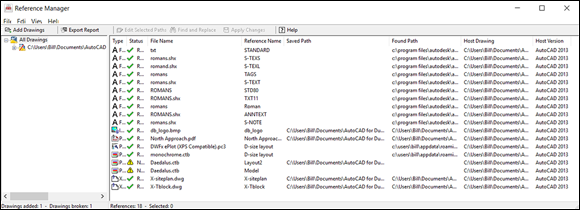
FIGURE 20-2: Reference Manager.
The Drawing Protection Racket
Whether you’re sending DWG or DWF files, you may be concerned about their misuse (that is, by the wrong people or for the wrong purposes), abuse (for example, modification without your consent), or reuse (on other projects or by other people without due compensation to you). Two basic procedures are available for securing your files when you send them to others:
-
Password protection: This feature enables you to lock drawing files in older releases of AutoCAD. Only someone who types the password you’ve specified can open it. Microsoft Office, for example, lets you apply a password to Word DOC and DOCx files and to Excel XLS workbook files or to individual worksheets in a workbook file.
Due to increasing security requirements, AutoCAD 2016 removed the capability to apply passwords. Yes, this sounds backwards, but if you need to secure your drawing files, see passwords in AutoCAD’s help facility, where they suggest several commercial password and encryption products.
- Digital signature: Original paper drawings can’t be modified without leaving evidence, and paper copies are obviously copies. Electronic files can be copied and modified without leaving much evidence, so a dispute can arise over which version is the original. Solution: AutoCAD supports digital signatures. Digital signatures don’t prevent unauthorized people from opening the file, nor do they prevent anyone from modifying it. All they do is verify that a file has or hasn’t been modified since it was signed, if there’s ever a dispute. You must first open an account with a digital-certificate provider before you can apply them. For more information, see digital signatures in the AutoCAD online Help system.
Outgoing!
Okay, you have your drawings bundled up and ready to go. Now what? If the package is small enough, email is probably sufficient. On the other hand, if the package is large or you want instant discussion and collaboration, you need a cloud solution.
Autodesk weather forecast: Increasing cloud
Even if you just came out from under your rock in the past two hours, you have probably heard of the cloud, but you may not really understand what it means. Okay, here’s the truth: the cloud really just means the Internet, which in turn really just means a huge network of interconnected computers. Some organizations have put together a large number of computers (a cloud of them, if you will) and connected them through and to the Internet. Collectively, they have tremendous computing and storage capabilities. So far, there are two fundamental uses for the cloud:
-
Computing: Application software can live and run on the cloud, so your computer simply becomes a keyboard and monitor with very long cords back to the cloud of computers. Computing can involve relatively simple applications, such as AutoCAD Web and Mobile (covered a little later in this chapter), or complex stress analysis operations, but the collective power of the cloud of computers makes it possible to do things that are impossible, or at least highly impractical, on stand-alone units.
Probably the best example of this is the entertainment industry. Before you start producing your own blockbuster computer-generated movie, do the math. AutoCAD can produce high-quality, photorealistic images, but it can take anywhere from several minutes to a few hours to produce a single frame. Now you need 24 or 30 frames per second (fps; movies versus TV) for several hours. You soon hit geologic time frames. 3D movies, such as Avatar and How to Tame Your Dragon, were produced on rendering farms containing 20,000 to 30,000 (that’s right; 20 to 30 thousand) computers. I’ve been in one: It was a warehouse full of rack after rack of motherboards loaded with RAM and large hard drives. No monitors, no keyboards, no mice — just raw computing power. I have heard claims that if your personal computer costs one dollar per hour to run, several thousand cloud computers still cost you only about one dollar per hour.
- File storage: Cloud servers can collectively contain literally tens of thousands of hard drives, each with many terabytes (TB) of storage capacity. A secondary benefit of cloud storage is collaboration. If you set things up properly, you can share your files instantly, live, with anyone anywhere in the world who is also connected to the Internet.
The following sections take a look at a couple of available cloud computing solutions.
Your head planted firmly in the cloud
Besides file sharing, the other main use for the cloud is file storage. Many commercial sites store your files for you for a range of fees, including free sites such as Google Drive.
The pros
Here are some advantages of using the cloud for file storage:
-
Security: Do you keep your money under your mattress, or do you put it in a bank? The pro side claims that your personal computer is the least-secure place in the world to keep your data files. Viruses sneak in, hard drives fail, computers get stolen, buildings burn down, and you may not (or, more likely, don’t) have a proper backup procedure.
A competent cloud server service is probably using RAID (Redundant Array of Independent Disks) technology. The users see it as a single disk drive, but, in reality, files are automatically copied to several physical drives. If one drive fails, the RAID operating system automatically disconnects that drive and continues working with the other drives. A technician swaps out the dead drive on the fly and plugs in the new one, and the RAID system automatically refreshes it from the good drives. The users don’t even know that anything has happened.
- Convenience: Because the cloud server is part of the Internet, you can access your files anytime from anywhere in the world. Some services, such as A360, can allow simultaneous access. Several people scattered all over the globe can access, discuss, and edit files at the same time.
Here are some disadvantages of using the cloud for file storage:
-
Security: How do you know whether your cloud service is actually following proper RAID and backup procedures? Are your files stored in their native formats, or are they encrypted? How secure is the site against hackers and intruders? Who really owns your files? Can the site raise their rates and then hold your files for ransom until you agree to pay the new rates? What if it goes bankrupt?
 Anything you post to anywhere on the Internet is there forever. You may think you have deleted a file moments after you uploaded it, but all you have done is to flag as available the space it occupied. The raw data will survive until its disk space is needed and a new file overwrites it. By the way, this is also true for local hard drives. Many an embarrassing file has been recovered from discarded drives. In addition, RAID servers by definition hold multiple copies of the same file, or a competent cloud service makes regular backups, or both.
Anything you post to anywhere on the Internet is there forever. You may think you have deleted a file moments after you uploaded it, but all you have done is to flag as available the space it occupied. The raw data will survive until its disk space is needed and a new file overwrites it. By the way, this is also true for local hard drives. Many an embarrassing file has been recovered from discarded drives. In addition, RAID servers by definition hold multiple copies of the same file, or a competent cloud service makes regular backups, or both.The bottom line is that it’s probably not a good idea to post things like the drawings of the latest nuclear reactor or those “interesting” photos of you and your partner.
- Convenience: I want to slightly amend one statement from the pros so that it now reads, “… you can usually access your files almost anytime from almost anywhere in the world.” Here’s the scenario: Your four-hour flight to visit an important client has just taken off. You have about an hour of work to do on one last critical drawing. You fire up your laptop, launch AutoCAD, and open — oh, poop! (or words to that effect). No Internet connection. No cloud service. No files. You’re doomed. Okay, the good news is that the new Web and Mobile features, outlined next, can overcome this problem.
AutoCAD Web and Mobile
The bottom line as of this writing is that if you have a valid, current licensed copy of AutoCAD you can do the following:
- Open a free storage and access account at Autodesk.com.
- Save drawings to this account.
- Allow other people to have access to them.
- Open and edit these drawings from anywhere you have Internet access, even by using a mobile device that doesn’t have AutoCAD installed on it. (AutoCAD runs from the Autodesk website so it does not need to be installed on the mobile device.)
- Allow other people to have access to the drawings, even with a mobile device that doesn’t have AutoCAD installed on it.
- Set up conference-call group review and editing sessions, even with a mobile device that doesn’t have AutoCAD installed on it.
- Take photos with your mobile device and insert them directly into drawings.
- If you know you won’t have an Internet connection for a while, you can download files to a computer that has AutoCAD installed and edit them. When you are back online you can sync the files.
My brain hurts.
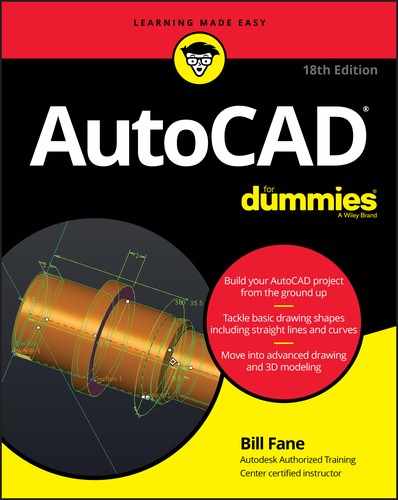

 Although electronic security features such as the ones described in this section can be useful as part of a strategy to protect your work from misuse, they don't substitute for communicating clearly, preferably in the form of written contracts, what constitutes appropriate use of drawings that you send to or receive from others.
Although electronic security features such as the ones described in this section can be useful as part of a strategy to protect your work from misuse, they don't substitute for communicating clearly, preferably in the form of written contracts, what constitutes appropriate use of drawings that you send to or receive from others.