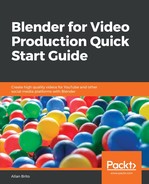The text animation will follow a similar process with a different number of frames to sync and start moving. We will start getting the first text lot of moving after the background is in place. Since we set the final movement of that plane as frame 48, we will make both instances of text stay still from frame 1 to 48.
Keeping the backward technique, we are using until this point; you should start your process by marking the final location of the first text.
Here is a breakdown of each frame and the order in which you should edit them:
- Frame 60: This will be the final text location, and since we already have it there, you can select the object and, using the I key, add a location keyframe.
- Frame 58: Remember the extrapolation effect? Go to this frame and move the text just a little to the right, and add a location keyframe.
- Frame 48: Move the text to the left, outside of your screen area. Add a location keyframe to the object.
What about the second instance of text? You can use the same frame distribution and actions, with a small adjustment. The second instance of text will start to move with a small delay.
Assuming the final frame, our second text is 70. You can add the keyframes in the following order:
- Frame 70
- Frame 68
- Frame 58
Use the same types of keyframes for those frames, and you will have the motion for the second text!