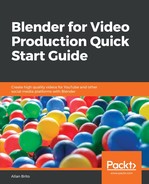At this point, you will notice that by pressing play to preview your animation, it will show the motion from all objects. However, you probably will want to make the title and logo move a little faster. In the current state, they are almost moving around in slow motion.
The best way to edit animation speed and timing is with the Dope Sheet window where we can individually change keyframe positioning.
Select the text with a right-click and, holding the Shift key, click to add the logo to the selection. Go to frame 1 in your Timeline window.
Change the window type from Timeline to Dope Sheet in the Editor Type. You will see a screen with both objects and their animation tracks. Each keyframe appears on that window a yellow diamond shape (Figure 5.15). Press the plus icon on the left of your Dope Sheet to display all animation channels:

With the frame set to position 1, any transformation in the keyframes will scale up or down with that frame as a pivot.
Press the S key with the mouse cursor on the Dope Sheet and scale down your keyframes, until the last diamond is at frame 20. If you want to select all keyframes, press the A key.
If you play the animation now, you will see much faster motion from both objects.