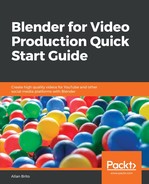One aspect of working with audio and video in the Sequencer, with which you will want to take extra care, is their alignment. When you have two independent strips for audio and video, it might become critical to keep them in sync.
If you select any of the strips and press the G key, you can freely move them around, and once you do that, you no longer have audio and video in sync.
That will happen even for video footage that has an existing audio track. By selecting either one of them, just one, and pressing the G key will make you move the strip as a single object. As a result, you will get totally out-of-sync audio and video.
How do you avoid that? The solution to keeping your audio and video in sync is to create something called MetaStrips. Those strips will work as a group, preventing and keeping all footage in sync.
To create a MetaStrip, you have to select two or more strips and press the Ctrl + G keys. You will see a new visual for your footage and the name MetaStrip will display next to the object (Figure 7.4):

The MetaStrips will lock access to the individual strips, which will prevent you from making any accidental changes to the footage. To view and edit the contents of a MetaStrip, you can press the Tab key with a MetaStrip selected.
And to split the contents of a MetaStrip, you can use the Ctrl + Alt + G keys. All options related to MetaStrips are also available in the Strip menu.